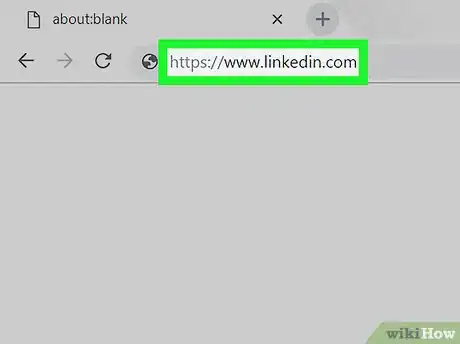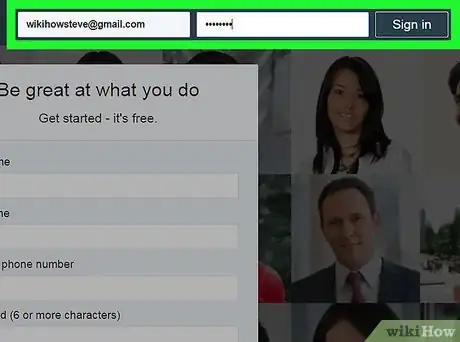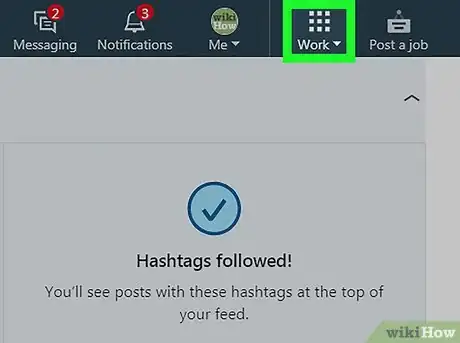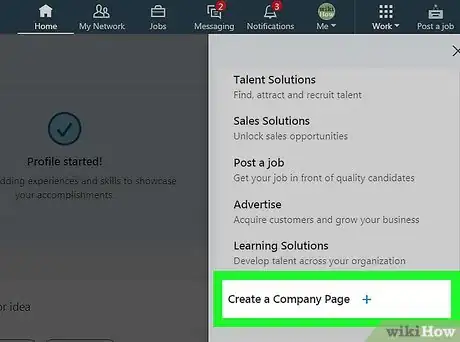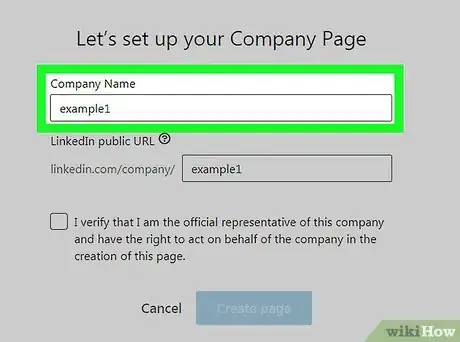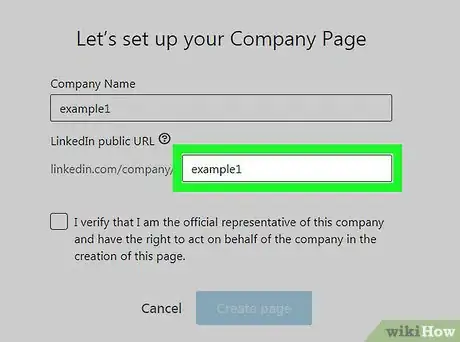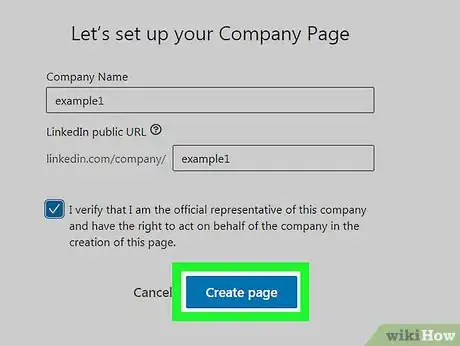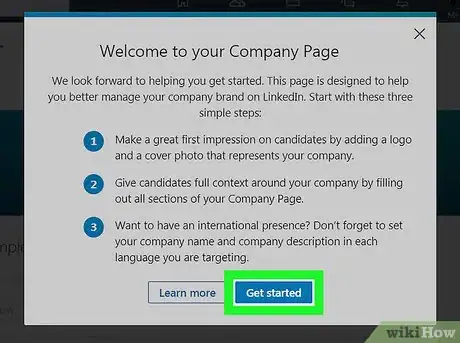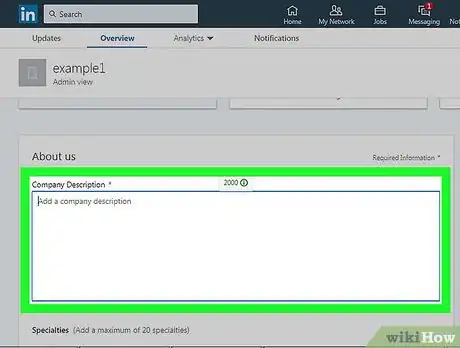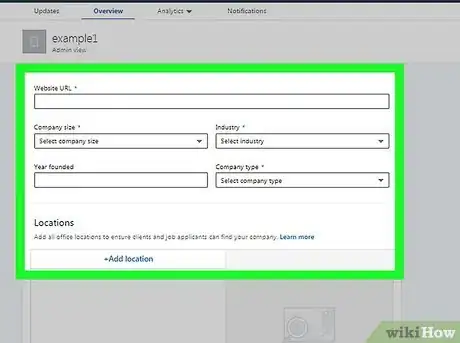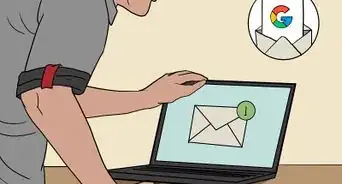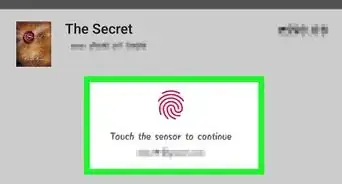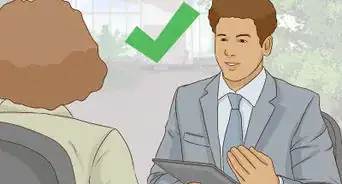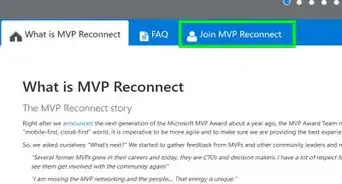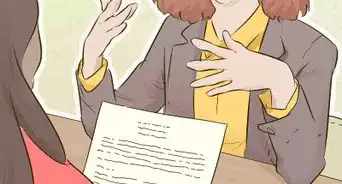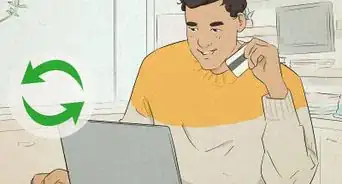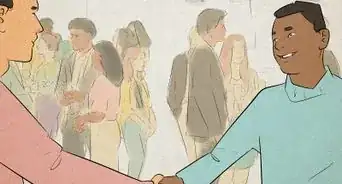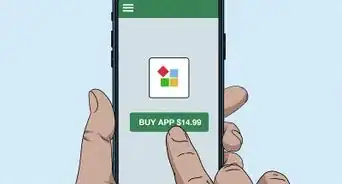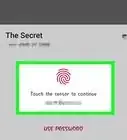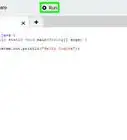This article was co-authored by wikiHow Staff. Our trained team of editors and researchers validate articles for accuracy and comprehensiveness. wikiHow's Content Management Team carefully monitors the work from our editorial staff to ensure that each article is backed by trusted research and meets our high quality standards.
The wikiHow Tech Team also followed the article's instructions and verified that they work.
This article has been viewed 39,680 times.
Learn more...
This wikiHow teaches you how to create a new company page on LinkedIn, using a desktop internet browser. You can use this page to promote your company's businesses and post job ads.
Steps
-
1Open LinkedIn in your internet browser. Type www.linkedin.com into the address bar, and hit ↵ Enter or ⏎ Return on your keyboard.
-
2Sign in to your account. Enter your email and password into the login form at the top of the page, and click the Sign in button.Advertisement
-
3
-
4Click + Create a Company Page. This option is located at the bottom of the Work menu. It will open the new company page form.
-
5Enter your company's name. Click the text field at the top, and type your company's name here.
-
6Enter a public URL for your company page. Click the URL extension field below the company name, and enter the URL you want to use here.
- For example, if you enter "example", your company page will be publicly available at www.linkedin.com/company/example.
-
7Click the Create page button. This is a blue button at the bottom. It will create your new company page.
- Make sure to check the checkbox next to "I verify..." statement. You won't be able to continue otherwise.
-
8Click Get started on the welcome pop-up. This will close the pop-up. You can now view and edit your company page.
-
9Add a description of your company. Click the text field below "Company Description," and enter your description here.
-
10Fill out your company details. You will have to select your company's employee size, industry, and business type.
- Optionally, you can also add an external website, a founding year, and office locations.
About This Article
1. Open LinkedIn and sign in.
2. Click Work on the top-right.
3. Click + Create a Company Page.
4. Enter your company's name, and a URL.
5. Click Create page.
6. Fill out your company description and details.