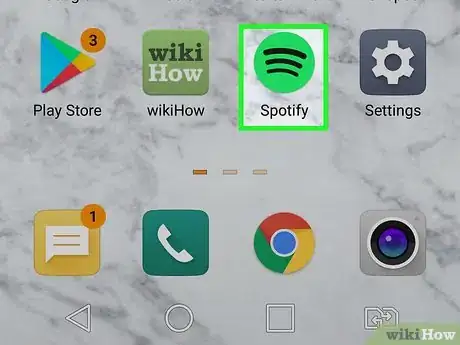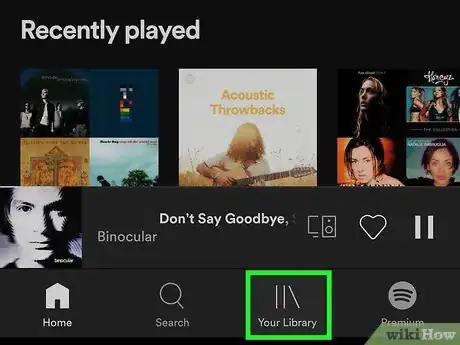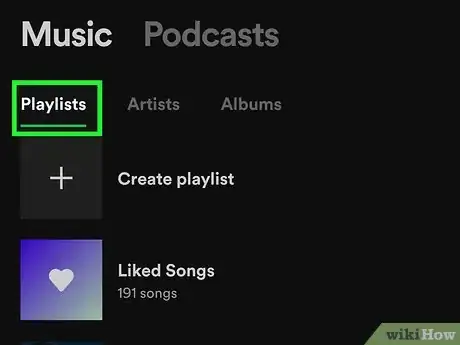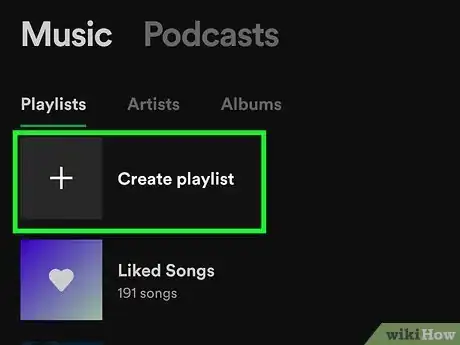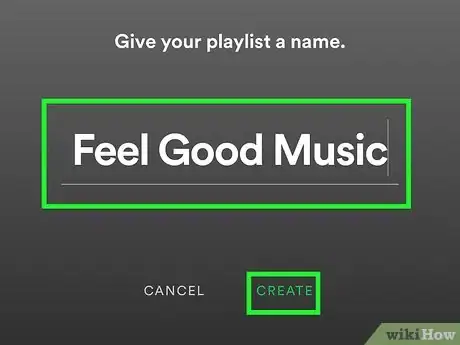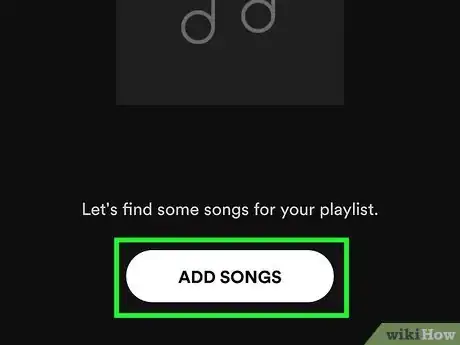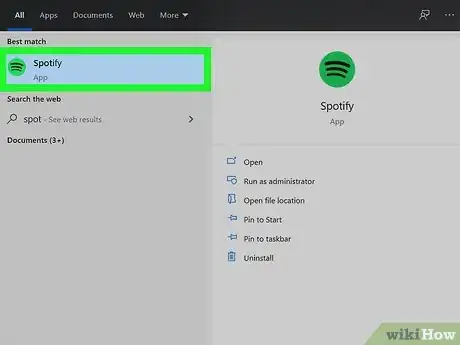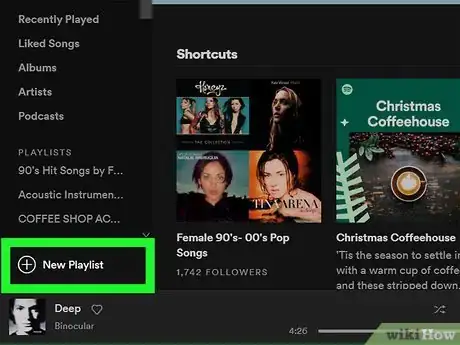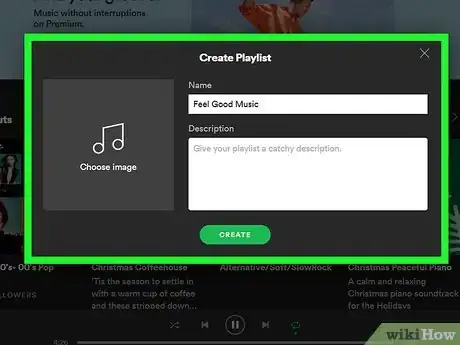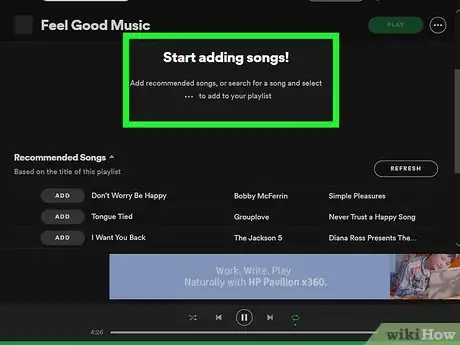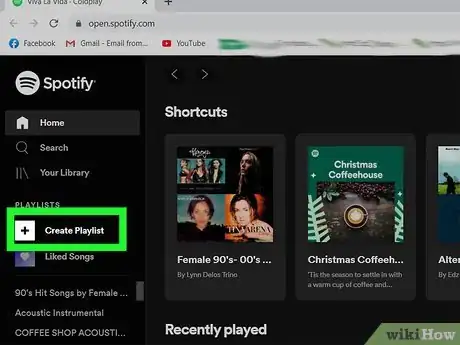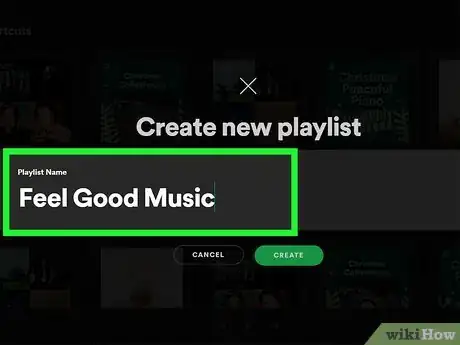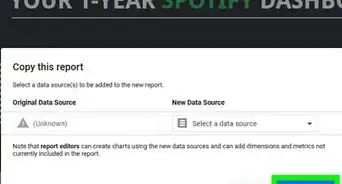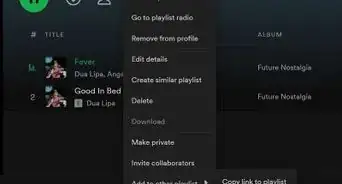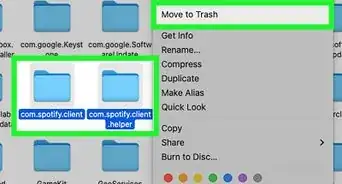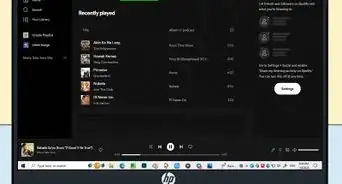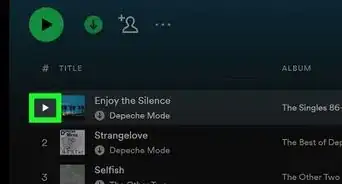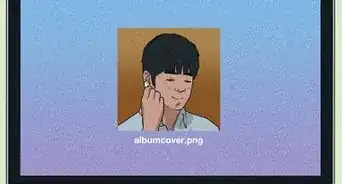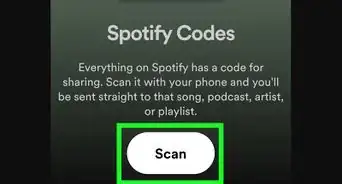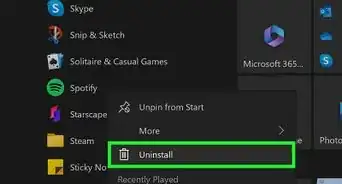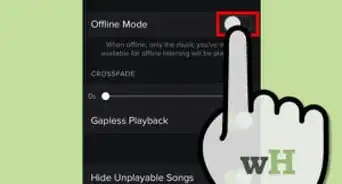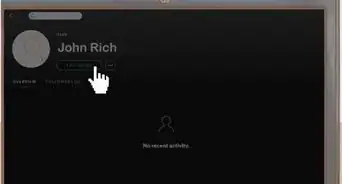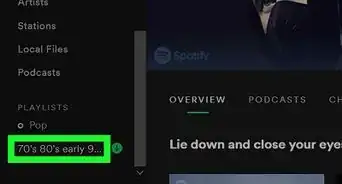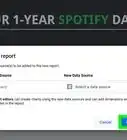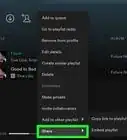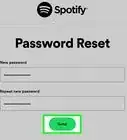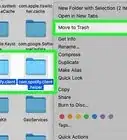This article was co-authored by wikiHow staff writer, Darlene Antonelli, MA. Darlene Antonelli is a Technology Writer and Editor for wikiHow. Darlene has experience teaching college courses, writing technology-related articles, and working hands-on in the technology field. She earned an MA in Writing from Rowan University in 2012 and wrote her thesis on online communities and the personalities curated in such communities.
This article has been viewed 9,371 times.
Learn more...
Do you have a certain list of songs that you like to listen to regularly? This wikiHow teaches you how to create a playlist on Spotify if you're using the mobile app, desktop client, or web player.
Steps
Using the Mobile App
-
1Open Spotify. This app icon looks like a green circle with black sound waves inside it that you'll find on one of your Home screens, in the app drawer, or by searching.
- Log in if you're not already logged in.
-
2Tap Your Library. You'll find this in the tabs along the bottom of your screen with the icon of two vertical lines and one diagonal line.Advertisement
-
3Tap Playlists. It's a tab at the top of your screen under "Music" and should be opened automatically.
-
4Tap Create playlist. You'll see it next to a tile with a plus sign inside at the top of the "Playlists" menu.
-
5Enter a name for your playlist and tap Create. You'll be redirected to the playlist page and can tap Add Songs to add music to the playlist.
-
6Add songs to your playlist. Tap the music note and plus sign to the right of songs under "Recommended Songs" to add them to the playlist. You can tap Add Songs from the playlist's page to add music.
- To edit this playlist, tap it from the "Playlist" menu and tap ⋮ (Android) or ••• (iOS) and Edit Playlist. For more information on editing playlists on Spotify, see How to Edit a Spotify Playlist on iPhone or iPad and How to Edit a Spotify Playlist on Android. [1]
Using the Desktop Client
-
1Open Spotify. You'll find this application in your Application folder in Finder or in your Start menu.
-
2Click New Playlist. You'll see this at the bottom of the panel on the left side of the client window next to a plus sign.
-
3Enter a name and description for your playlist and click Create. Typing a description is optional. You can also add a playlist cover by clicking on the image panel.
-
4Add songs to your playlist. Click Add next to songs listed under "Recommended Songs" to add them to your playlist or search for music and click the three-dot menu next to the song's title to add it to your playlist.
- To edit or delete the playlist, right-click it and select Edit or Delete from the menu. For more information on editing playlists, see How to Edit a Spotify Playlist on PC or Mac.[2]
Using the Web Player
-
1Go to https://open.spotify.com and login if you aren't already. You can use any web browser to use the Spotify web player and create playlists.
-
2Click Create Playlist. You'll find this option in the panel on the left side of your screen with a plus sign.
-
3Enter a name for the playlist and click Create. You'll be redirected to the playlist page and can click New Releases to find and add music to the playlist.
-
4Add songs. Click Add under "Recommended" to add them to your playlist or search for music and click the three-dot menu next to the song's title to add it to your playlist.
References
About This Article
1. Open Spotify.
2. Tap Your Library.
3. Tap Playlists.
4. Tap Create playlist.
5. Enter a name for your playlist and tap Create.
6. Add songs to your playlist.