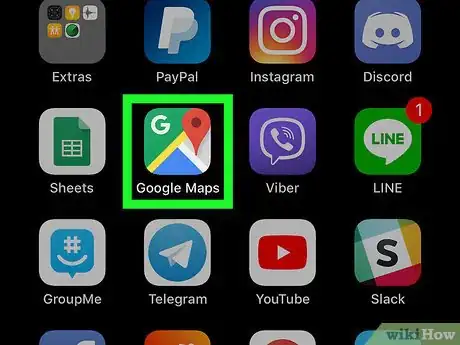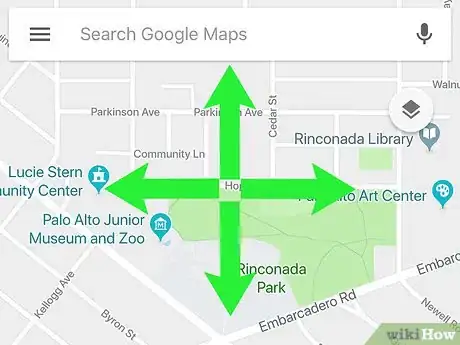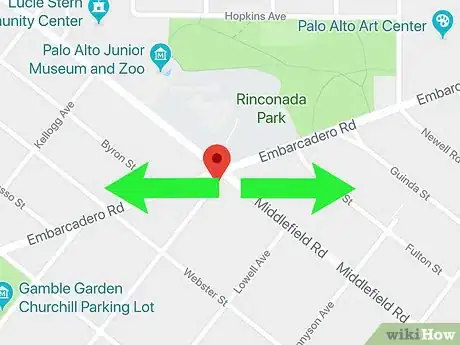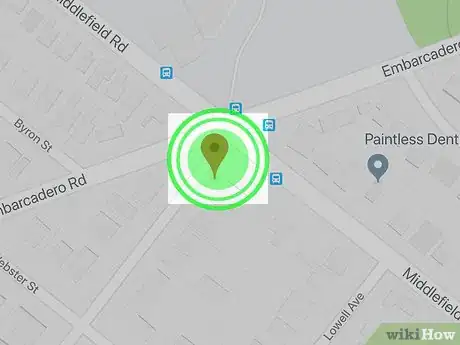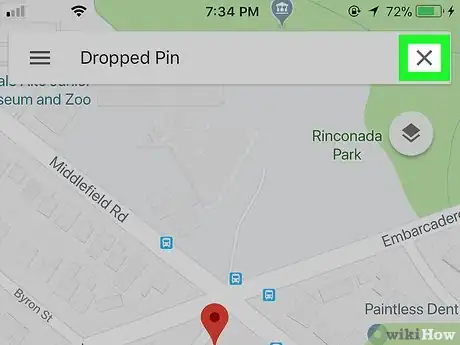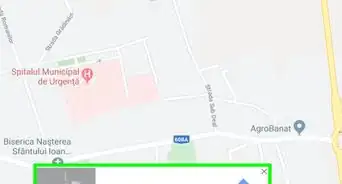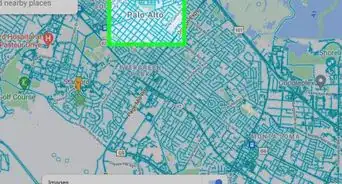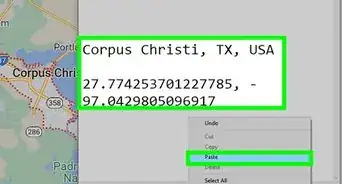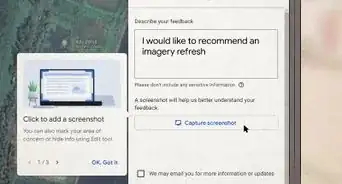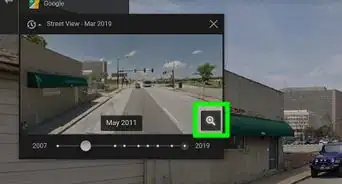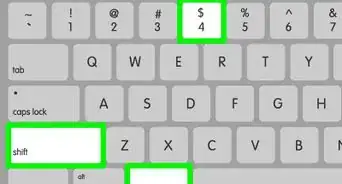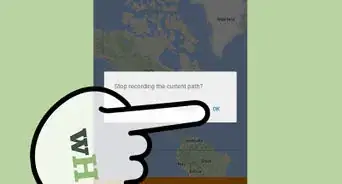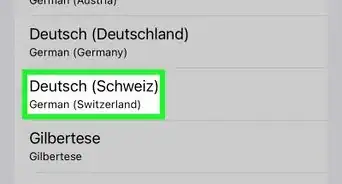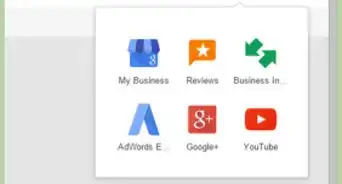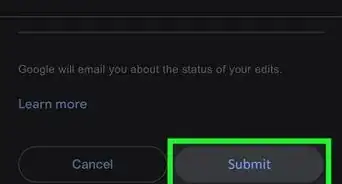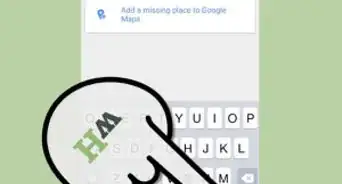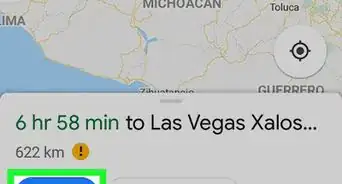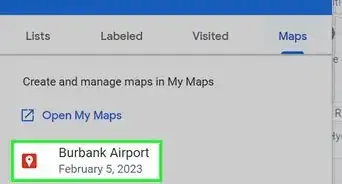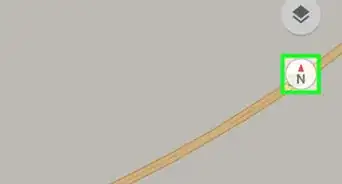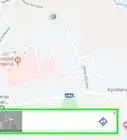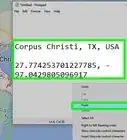This article was co-authored by wikiHow staff writer, Nicole Levine, MFA. Nicole Levine is a Technology Writer and Editor for wikiHow. She has more than 20 years of experience creating technical documentation and leading support teams at major web hosting and software companies. Nicole also holds an MFA in Creative Writing from Portland State University and teaches composition, fiction-writing, and zine-making at various institutions.
The wikiHow Tech Team also followed the article's instructions and verified that they work.
This article has been viewed 42,988 times.
Learn more...
This wikiHow teaches you how to delete a pin you’ve dropped onto a Google Map when you’re using an iPhone or iPad.
Steps
-
1Open Google Maps on your iPhone or iPad. It’s a map icon with a “G” and red pin. You’ll typically find it on one of the home screens.
-
2Search for a location to pin. Before you can remove a pin, you’ll need to place one on the map. Drag the map to the place you want to pin, or use the search bar at the top of the screen to find it by name or address.Advertisement
-
3Zoom in closer. Place two fingers close together on the location, then spread them apart on the screen. This zooms in closer so you can place the pin in the right spot.
-
4Tap and hold the location. The pin now appears at that spot.
-
5Tap X. It’s in the box at the top of the screen next to “Dropped Pin.” This removes the pin from the map.
About This Article
1. Open Google Maps.
2. Find the location.
3. Zoom in.
4. Tap and hold the location.
5. Tap X next to “Dropped Pin.”