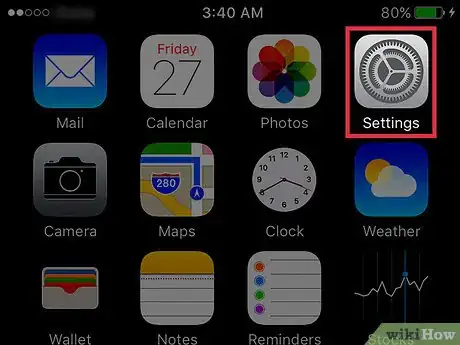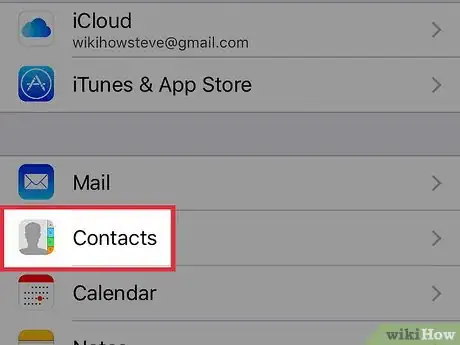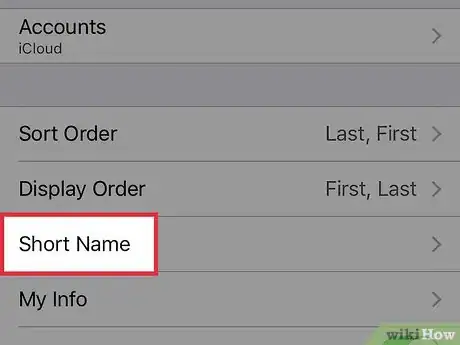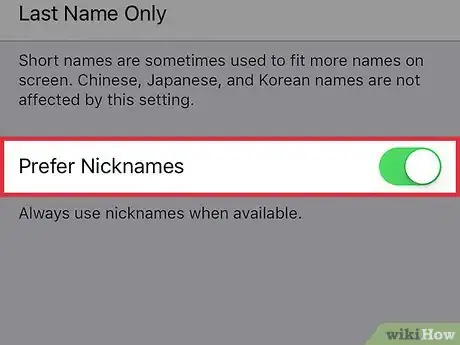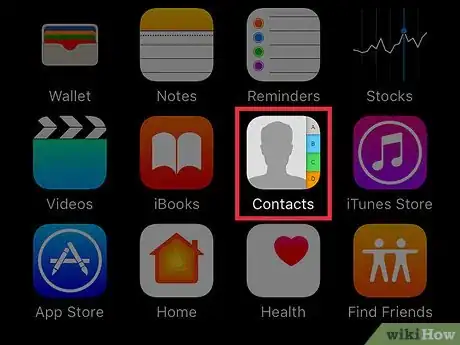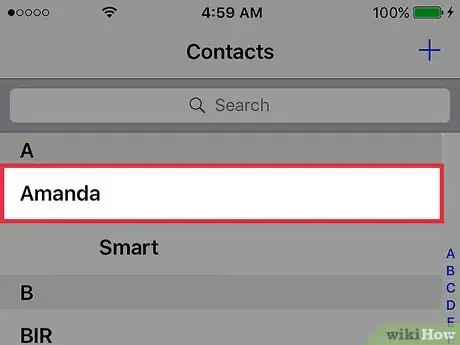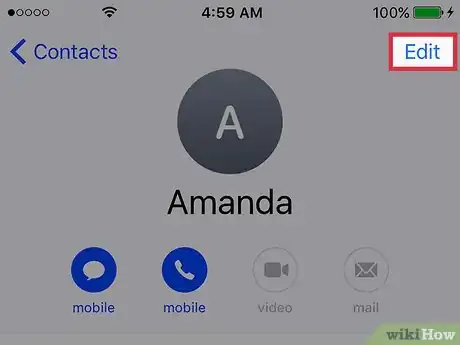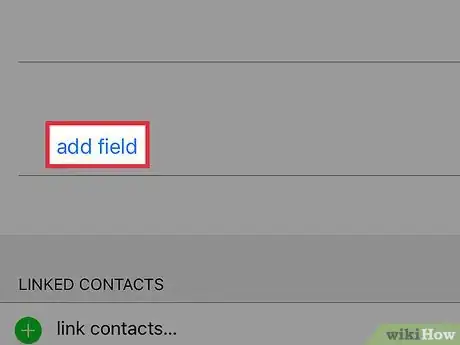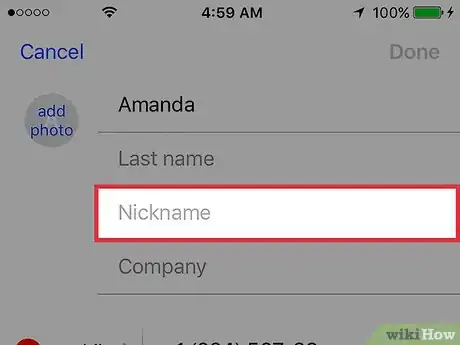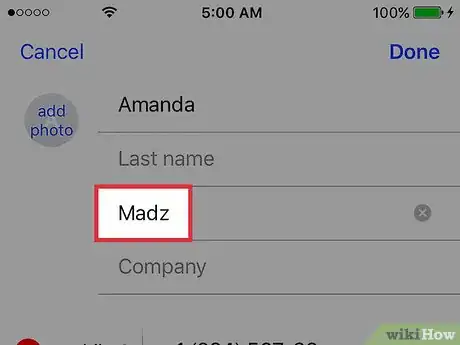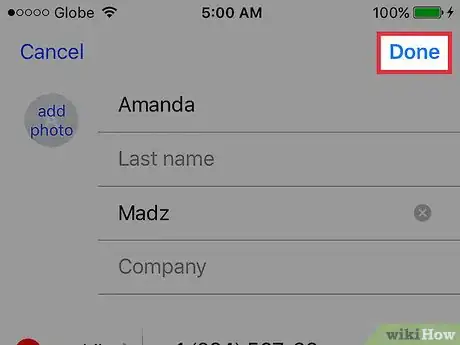This article was co-authored by wikiHow Staff. Our trained team of editors and researchers validate articles for accuracy and comprehensiveness. wikiHow's Content Management Team carefully monitors the work from our editorial staff to ensure that each article is backed by trusted research and meets our high quality standards.
The wikiHow Tech Team also followed the article's instructions and verified that they work.
This article has been viewed 24,907 times.
Learn more...
This wikiHow teaches you how to display contact nicknames on an iPhone. These nicknames will replace a contact’s first and last name anytime a contact calls, texts, or emails the iPhone.
Steps
Displaying Nicknames
-
1Open your iPhone’s Settings. The icon will appear as a set of grey cogs located on one the home screens.
- If Settings isn’t present on a home screen, its icon may be located in the Utilities folder on one the home screens.
-
2Scroll down and tap Contacts. It is located in the fifth set of menu options.Advertisement
-
3Tap Short Name. It is located in the second group of menu options.
-
4Switch the Prefer Nicknames button to “on.” The iPhone will now display the contact’s nickname when receiving a call or message from them.[1]
Adding a Nickname to a Contact
-
1Open the Contacts app. The icon looks like a grey silhouette of a man and is located on one of the home screens.
-
2Tap on a contact to edit. All of your contacts will be listed on the left side of the screen.
-
3Tap Edit. This button is in the upper right corner of the screen.
-
4Scroll down and tap Add Field. This button is right above the Linked Contacts section.
-
5Scroll down and tap Nickname. It is located at the bottom of the first group of options in the popup menu. The popup menu will disappear.
-
6Scroll up and tap on the Nickname field. It is near the top of the contact profile, underneath the contact’s first and last name.
-
7Input a nickname.
-
8Tap Done. This is in the upper right corner of the screen. The nickname will now replace the contact’s actual name and will appear anytime the contact is displayed during a phone call, text message, or email.
References
About This Article
1. Open Settings.
2. Tap Contacts.
3. Tap Short Name.
4. Switch Prefer Nicknames to “on.”