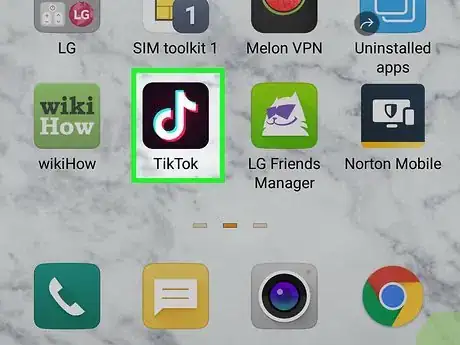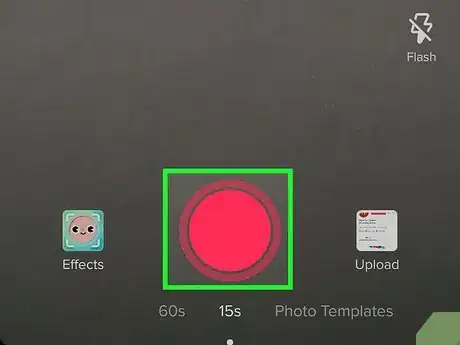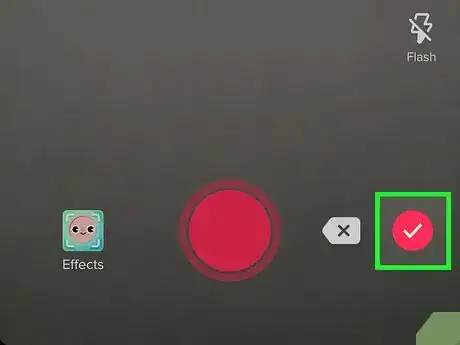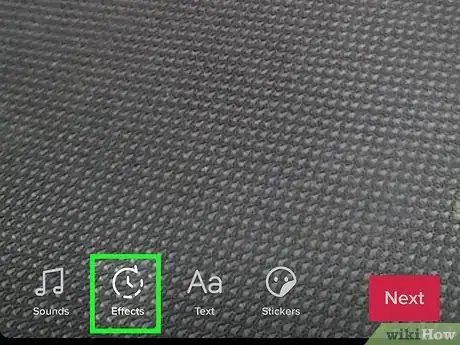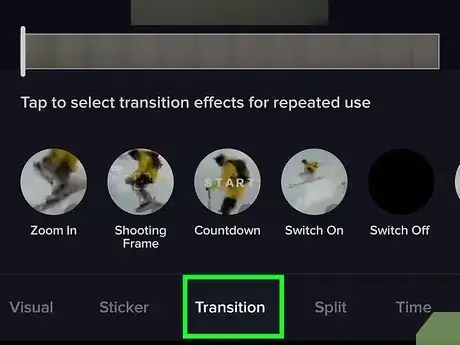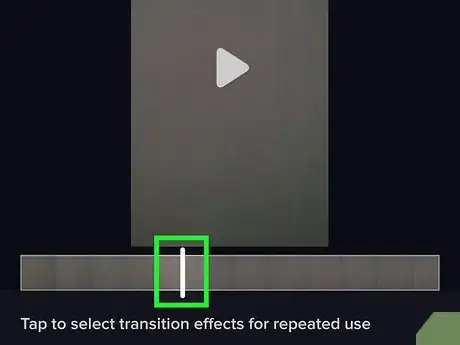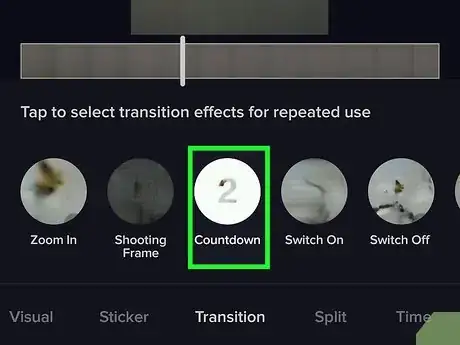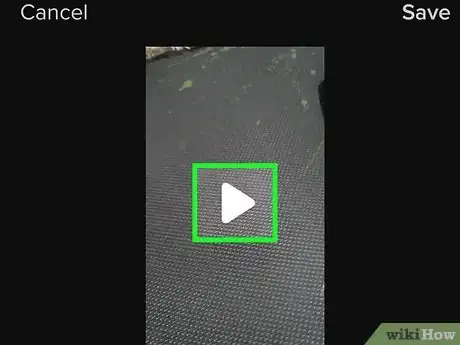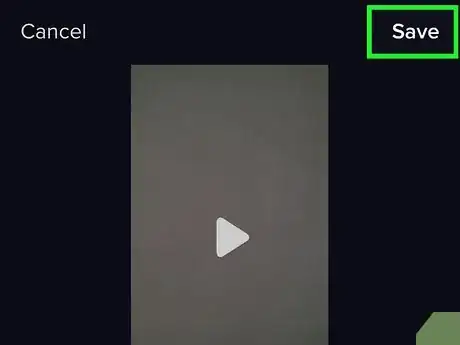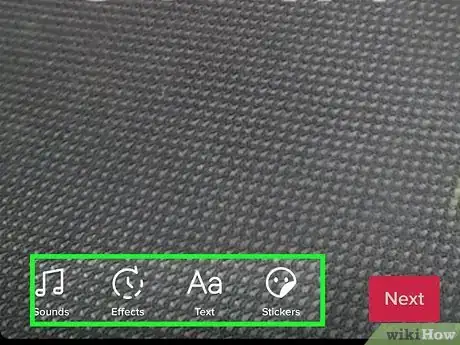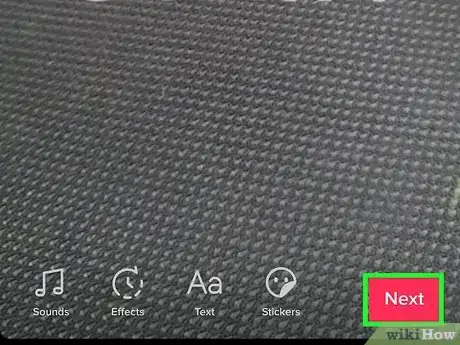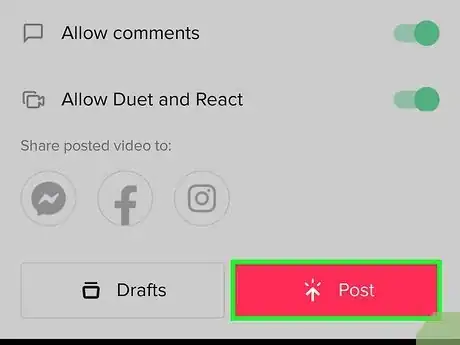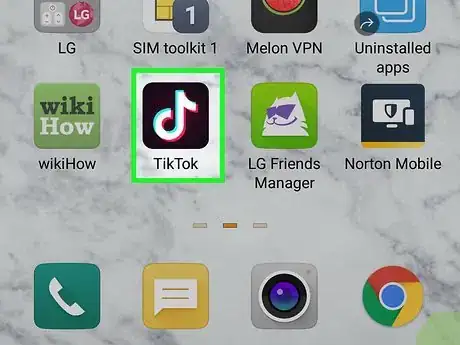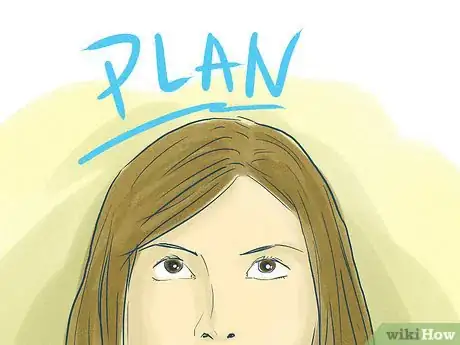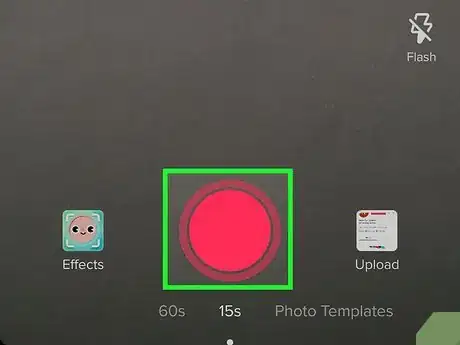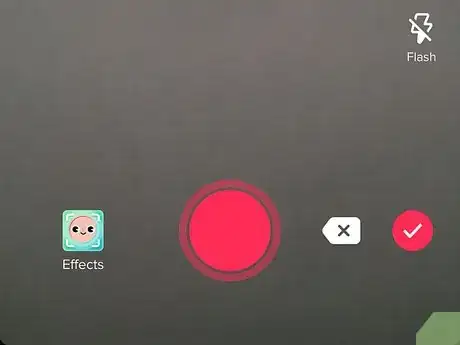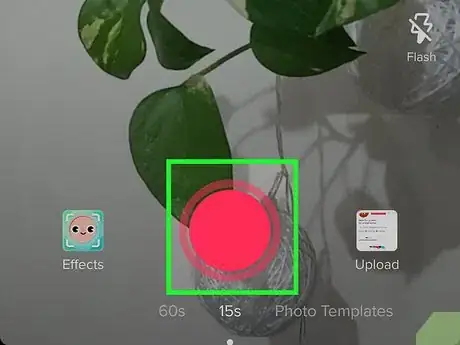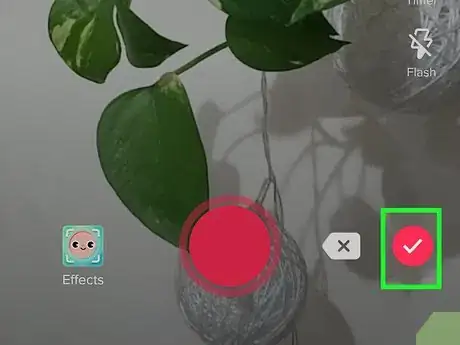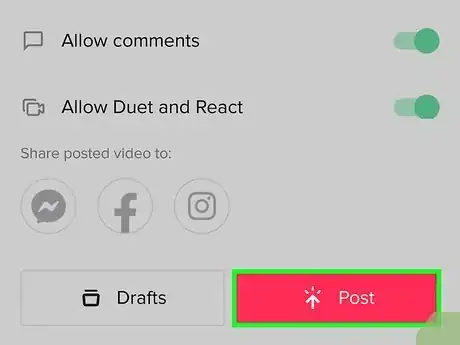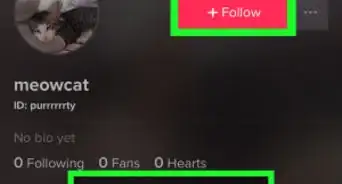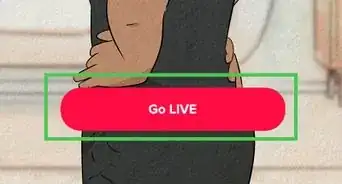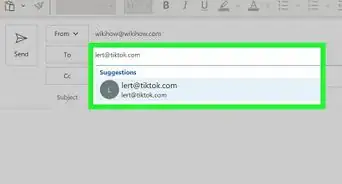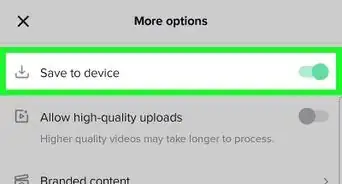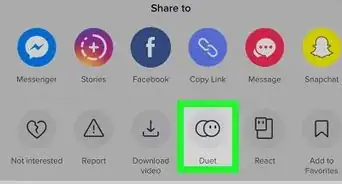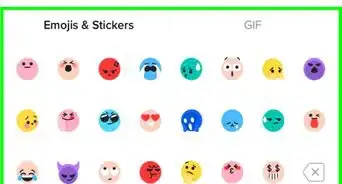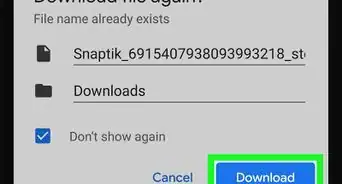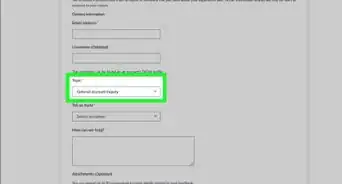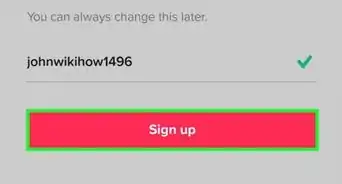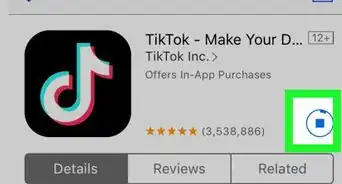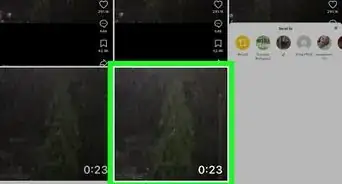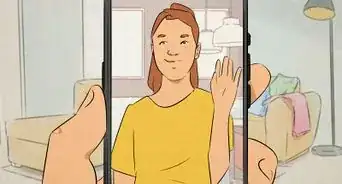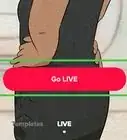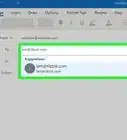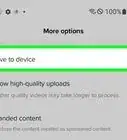This article was written by Beth Cormack and by wikiHow staff writer, Nicole Levine, MFA. Beth Cormack is a Social Media Manager based in Washington, D.C. With five years of experience, she specializes in multi-channel social media marketing and storytelling. She earned her Master of Professional Studies from Georgetown University School of Continuing Studies and her BA in Communication from the University of Massachusetts-Amherst.
This article has been viewed 177,912 times.
This wikiHow teaches you how to create transitions between your video clips in the TikTok app on your Android, iPhone, or iPad. You can use TikTok's built-in transition effects or come up with your own ideas while filming.
Steps
Using Transition Effects
-
1Open TikTok on your phone or tablet. Look for a black icon with a white symbol that resembles a "d" or musical note on your home screen, or search for TikTok in the app menu.
-
2Select or record a video.
- If you want to record a new video (or set of videos), select the video length at the bottom (60 or 15), and then tap and hold the large red circle to record. When you're finished recording, lift your finger. You can record multiple segments this way by lifting your finger every time you want to pause recording.
- If you want to upload a video from your phone or tablet instead, tap Upload at the bottom-right, select the video(s), make any necessary edits, and then tap Next.
Advertisement -
3Tap the red circle with the checkmark when you're finished recording. If you uploaded a video you can skip this step. This is only necessary if you recorded your video in TikTok.
-
4Tap Effects. It's the timer icon in the bottom-left area of the screen. A menu with several effects will appear.
-
5Tap the Transition tab. Now you'll see several transitions in small circles at the bottom of the screen.
-
6Select the spot in the video to add the transition. On the video timeline, tap and drag the white marker to your desired spot.
- You can also tap the video to start playing, then tap again to stop in the desired spot.
-
7Tap a transition effect to insert it. on the effect to add it. A colored square will appear over that spot in the timeline where the transition will appear.
- For a more dramatic transition, tap the transition effect twice to double it.
- You can add multiple transitions to one video—they don't even have to be the same one.
-
8Tap the play button to watch the video. If you don't like the transition, tap the curved arrow below the video to undo it, and then try something else.
-
9Tap Save when you're finished. It's at the top-right corner.
-
10Add effects and other details. You can add additional details to your video, including:
- Tap Sounds to add music or sound effects.
- Tap Aa to add text.
- Tap Stickers to add images and emoji.
- Tap Filters to use color and lighting effects.
- Tap Voice effects apply funny vocal effects to your video.
- Tap Voiceover to record your voice over the video.
-
11Tap the Next button. It's at the bottom-right corner.
-
12Type a description and tap Post. You can enter a description and adjust your settings here if you'd like. Once you tap Post, your video will be ready for viewing on TikTok.
Using Shooting Techniques to Create Your Own Transitions
-
1Open TikTok on your phone or tablet. Look for a black icon with a white symbol that resembles a "d" or musical note on your home screen, or search for TikTok in the app menu.
-
2Plan your transition. In order to create your own transition, you will need to stitch 2 or more videos together—the transition will go in between videos. Some ideas for transitions:
- Look for transitions that other users have tried, either in the TikTok app or another internet resource, such as YouTube.
- Think about how you are ending and starting each video. You will start your transition at the end of the first video, stop recording, then resume the transition when starting to record the next video.
- For instance, to do a spinning transition, twirl your phone around at the end of your first video, and stop recording. Twirl your phone again as soon as you start recording the next video.
-
3Start recording your first video segment. Tap and hold the large red button to start recording.
-
4Perform your transition at the end of the video. Right before you release the record button to stop recording, act out the transition you planned.
-
5Start recording the next video segment. Tap and hold the record button, then perform the transition coming in. Continue to record the video, then release the button to stop.
- Keep adding videos until you are done or have reached the app's time limit.
-
6Tap the red circle with the checkmark. Now you'll see a preview of your video.
- If you don't like the transitions, tap the back arrow at the upper-left corner to return to the recording screen. You can delete the last segment by tapping the back-arrow with an X at the bottom—to delete multiple segments, keep tapping the that icon until you're back at the first segment you're happy with. Then, re-record the segments as need.
-
7Add effects (optional) and tap Next. If you want to add additional effects to your video, you can do so if you'd like.
-
8Tap Post to share the video.
Expert Q&A
-
QuestionHow can you get 1,000 followers on TikTok?
 Beth CormackBeth Cormack is a Social Media Manager based in Washington, D.C. With five years of experience, she specializes in multi-channel social media marketing and storytelling. She earned her Master of Professional Studies from Georgetown University School of Continuing Studies and her BA in Communication from the University of Massachusetts-Amherst.
Beth CormackBeth Cormack is a Social Media Manager based in Washington, D.C. With five years of experience, she specializes in multi-channel social media marketing and storytelling. She earned her Master of Professional Studies from Georgetown University School of Continuing Studies and her BA in Communication from the University of Massachusetts-Amherst.
Social Media Manager On TikTok, the key is to be engaging and provide value to your audience. The best way is to find a niche that you're an expert in, whether it's cooking or some type of sport, and focus on creating content around that. The more consistent you are with posting about it and the more interesting, the more people will find you.
On TikTok, the key is to be engaging and provide value to your audience. The best way is to find a niche that you're an expert in, whether it's cooking or some type of sport, and focus on creating content around that. The more consistent you are with posting about it and the more interesting, the more people will find you.
wikiHow Video: How to Do TikTok Transitions
About This Article
1. Open Tik Tok on your device.
2. Tap the + button and record or upload a video.
3. Tap Effects, then select Transition.
4. Select the spot in the video to add the transition.
5. Tap the transition to add.
6. Process the video, then save and post.