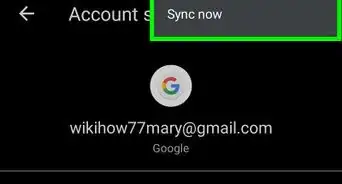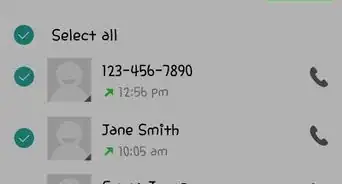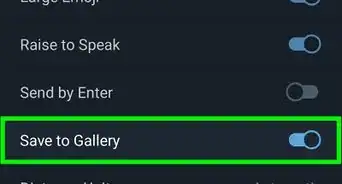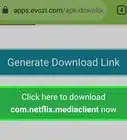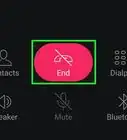This article was co-authored by wikiHow Staff. Our trained team of editors and researchers validate articles for accuracy and comprehensiveness. wikiHow's Content Management Team carefully monitors the work from our editorial staff to ensure that each article is backed by trusted research and meets our high quality standards.
The wikiHow Tech Team also followed the article's instructions and verified that they work.
This article has been viewed 14,384 times.
Learn more...
This wikiHow teaches you how to sync your contacts from a Google account to an Android phone or tablet. Syncing will download all your saved contacts from your Google account to your Android.
Steps
Syncing Your Contacts
-
1
-
2Scroll down and tap Accounts. This will open a list of all your saved accounts on a new page.
- On some versions, this option may be named Accounts & sync.
Advertisement -
3Tap Google on the Accounts page. This will open a list of all your saved Google accounts.
- If you don't have your Google account saved to your Android, tap Add account or the "+" icon here. This will allow you to add your account before syncing.
-
4Tap the account you want to download contacts from. This will open the sync options on a new page.
- If you only have one Google account saved here, you may automatically skip this step.
-
5
Downloading the Contacts App
-
1
-
2Tap the search bar at the top. It's located next to the "☰" icon at the top of your screen.
-
3
-
4Tap the Contacts app in the search results. The Contacts icon looks like a white figurehead in a blue circle. It should be the top result.
-
5Tap the green INSTALL button. It's located below the app name at the top of the app details. This will download and install Google's Contacts app on your Android.
- Once the download is finished, you can tap OPEN to launch the app and view your contacts.
About This Article
1. Open Settings.
2. Tap Accounts.
3. Tap Google.
4. Select an account (optional).
5. Slide the Contacts switch to On.
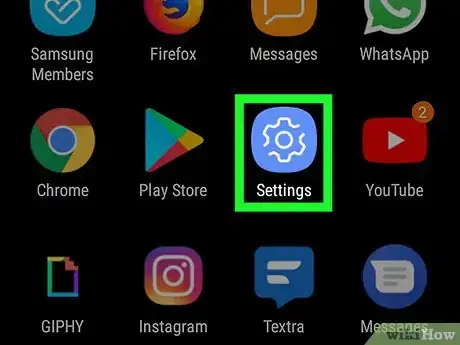
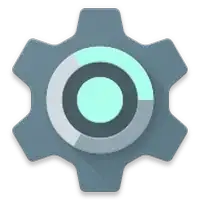

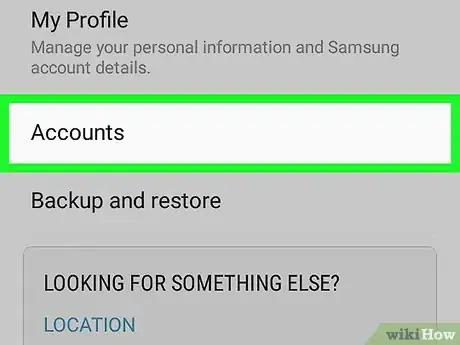
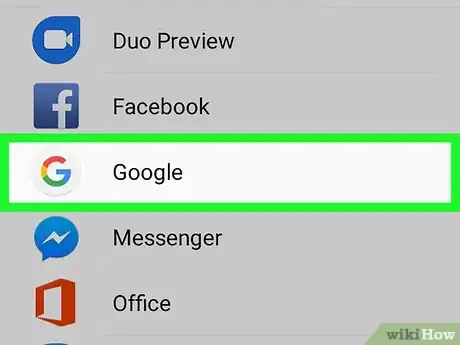
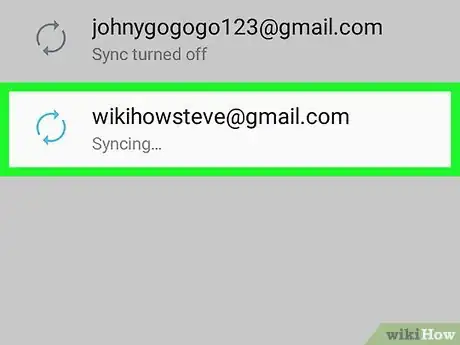
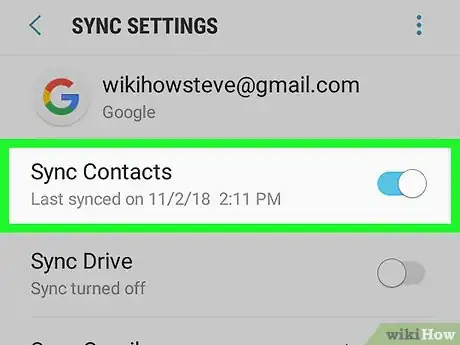

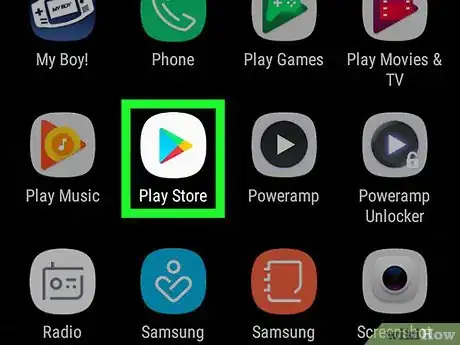

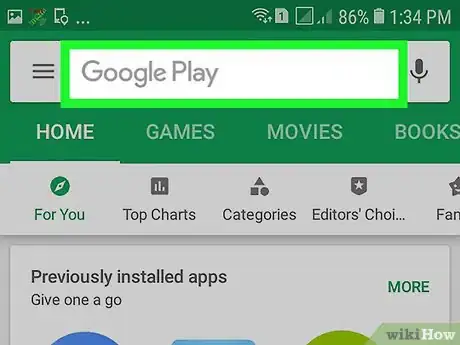
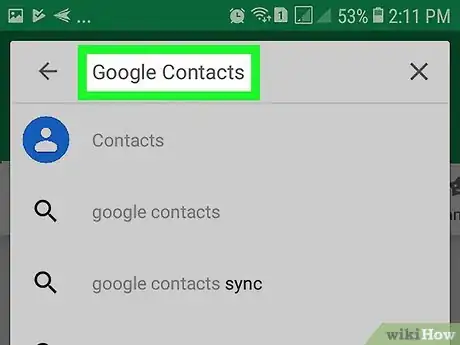

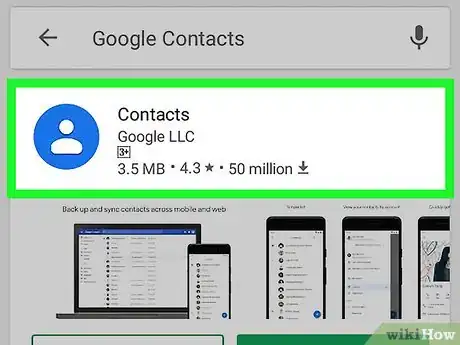
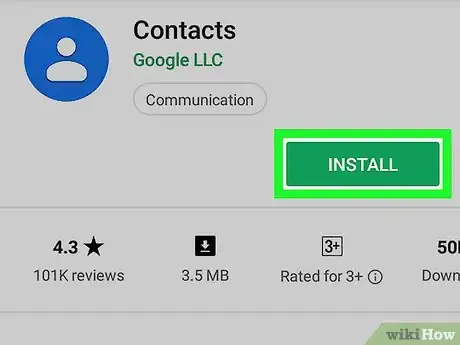







-Step-34.webp)