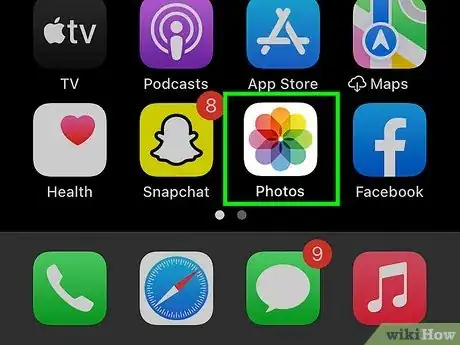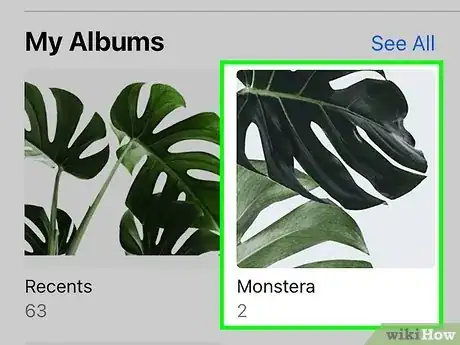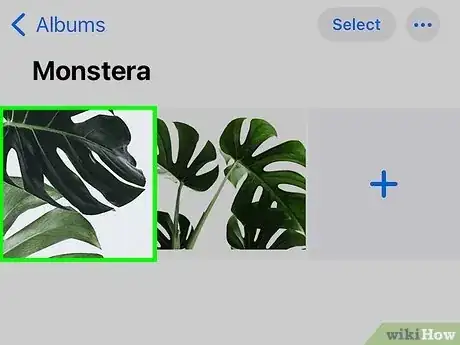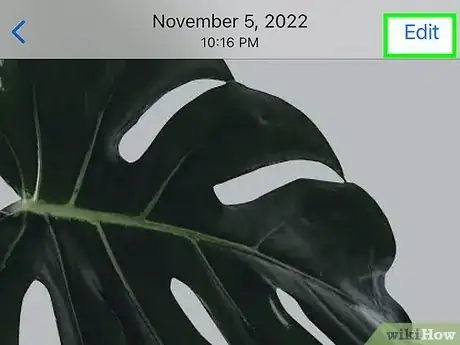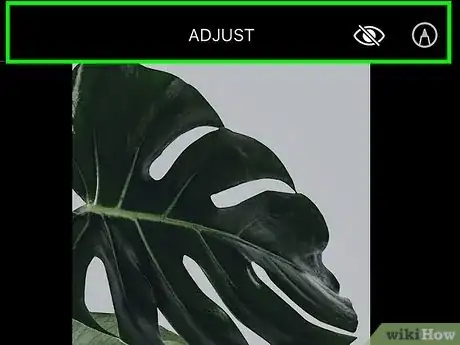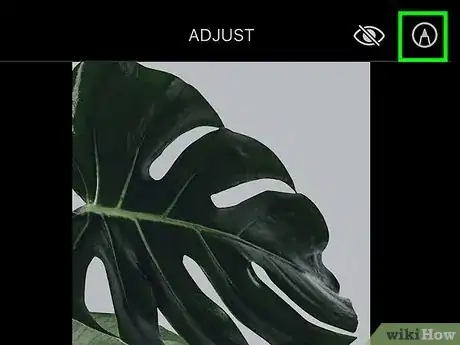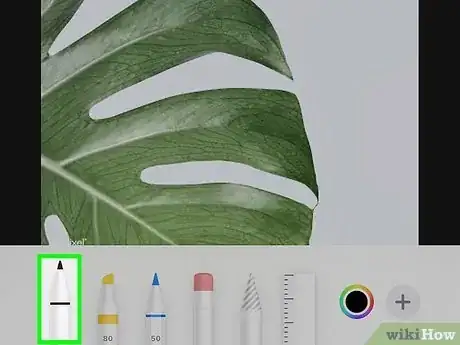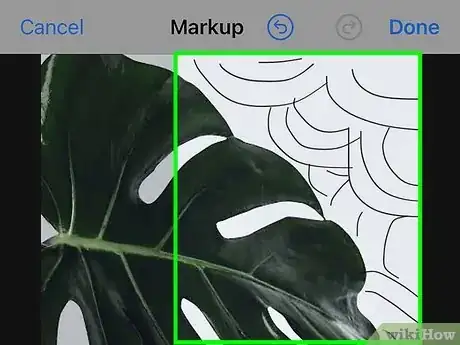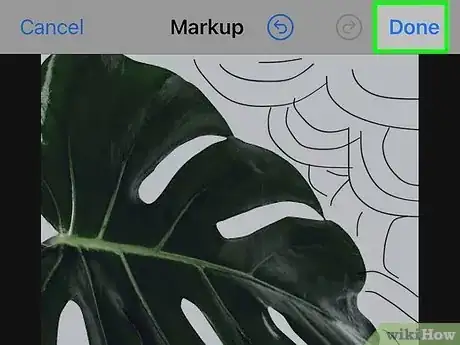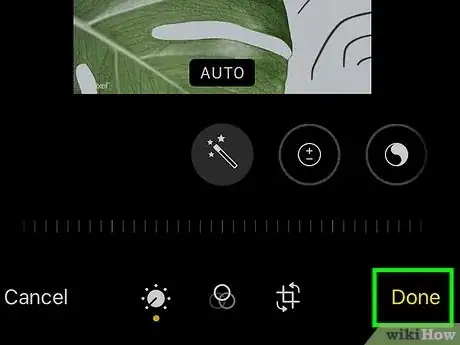X
This article was co-authored by wikiHow staff writer, Jack Lloyd. Jack Lloyd is a Technology Writer and Editor for wikiHow. He has over two years of experience writing and editing technology-related articles. He is technology enthusiast and an English teacher.
The wikiHow Tech Team also followed the article's instructions and verified that they work.
This article has been viewed 79,213 times.
Learn more...
This wikiHow teaches you how to add drawings to an iPhone photo using the Photos app.
Steps
-
1Open your iPhone's Photos. Photos is the multicolored pinwheel icon on the Home Screen.
-
2Tap an album. You should have several albums listed here, one of which will be "All Photos".
- If Photos doesn't open to the Albums page, tap Albums in the bottom right corner of the screen.
Advertisement -
3Select a photo to edit.
-
4Tap the slider button. It's at the bottom of the screen.
-
5Tap .... You'll find it in the bottom right corner of the screen.
-
6Tap Markup. Markup is a program that allows you to add drawings to your photos.
-
7Tap the pencil icon. It's on the far left side of the row of options at the bottom of the screen.
-
8Draw on your photo. To do so, you'll tap and drag your finger over your photo.
- You can change the draw color by tapping one of the colored circles above the pencil icon.
- You can also change the width of the drawing line by tapping the three horizontal lines to the right of the colored circles and then tapping the dot that relates to your preferred size.
- Tapping the Back arrow in the bottom right corner of the page will undo your last drawing.
- The buttons to the right of the pencil icon will let you magnify text or add text (from left to right).
-
9Tap Done. It's in the top right corner of your screen.
-
10Tap Done in the bottom right corner of your screen. Doing so will save your photo drawings.
Advertisement
Community Q&A
-
QuestionHow to do this on a Mac desktop?
 Community AnswerFirst, double click on a picture. Then, click the marker icon. You then can draw.
Community AnswerFirst, double click on a picture. Then, click the marker icon. You then can draw.
Advertisement
About This Article
Article SummaryX
1. Open a photo in Photos.
2. Tap the slider button at the bottom of the screen.
3. Tap ...
4. Tap Markup.
5. Tap the pencil icon.
6. Tap and drag your finger across the photo to draw on it.
7. Tap Done twice.
Did this summary help you?
Advertisement