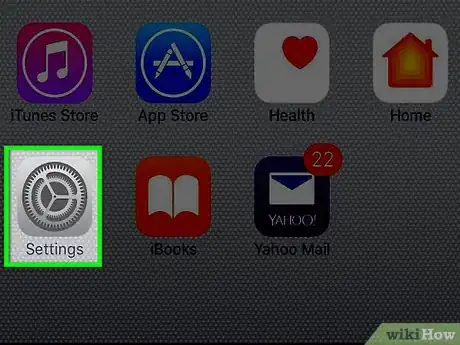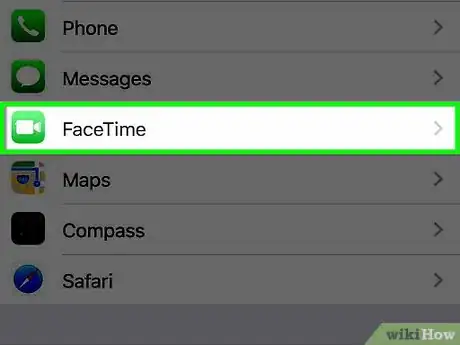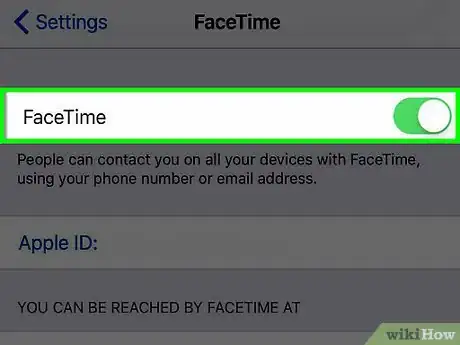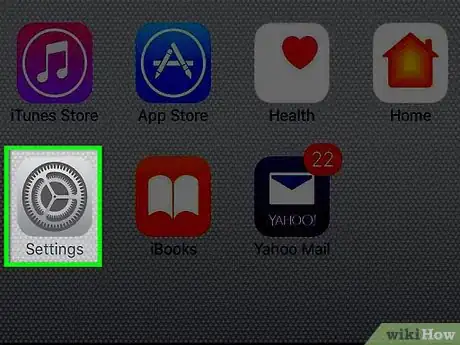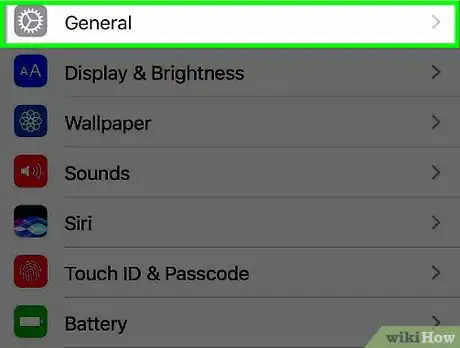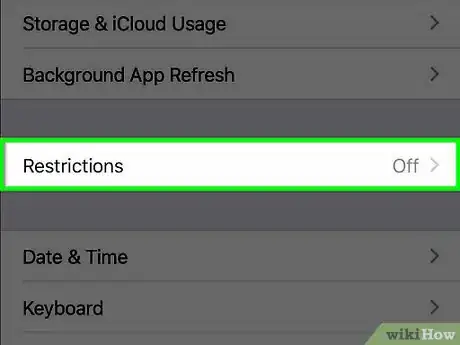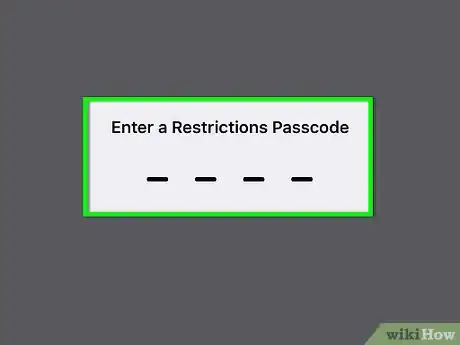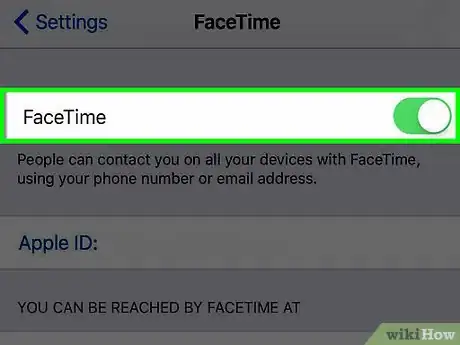X
This article was co-authored by wikiHow Staff. Our trained team of editors and researchers validate articles for accuracy and comprehensiveness. wikiHow's Content Management Team carefully monitors the work from our editorial staff to ensure that each article is backed by trusted research and meets our high quality standards.
This article has been viewed 47,810 times.
Learn more...
This wikiHow teaches you how to reactivate FaceTime if its default settings have been changed and the app has been disabled.
Steps
Part 1
Part 1 of 3:
Enabling FaceTime in Settings
-
1Open your iPhone’s Settings. The icon will appear as a set of grey gears located on the Home Screen.
-
2Scroll down and tap FaceTime. It is located in the fifth set of menu options.Advertisement
-
3Switch the FaceTime button to the “on” position. It will turn green. This will reactivate the app so you can video chat or send FaceTime messages to other Apple users.[1]
Advertisement
Part 2
Part 2 of 3:
Allowing FaceTime in Restrictions
-
1Open your iPhone’s Settings. The icon will appear as a set of grey gears located on the Home Screen. Doing so will lead you to the Restrictions menu, where you can enable FaceTime if you have previously restricted access to it.
- If you haven't enabled FaceTime Restrictions before, you can skip this part.
-
2Tap General. It is located in the third set of menu options.
-
3Scroll down and tap Restrictions. It is in the sixth set of menu options.
-
4Input your four digit passcode.
-
5Switch the FaceTime button to the “on” position. It will turn green. This will allow you to use the app, and will allow the app to use the iPhone’s various features like the camera and microphone.
Advertisement
Part 3
Part 3 of 3:
Making a FaceTime Call
-
1Open FaceTime. It looks like a white, old film camera on a green background located on the Home Screen.
-
2Tap on the name or number of a contact. The contacts list will be on the right of the FaceTime app screen. The main screen will indicate a video call is being attempted. If the contact is available and accepts the call, their image will eventually appear, and the video chat will be active.
- If your desired contact doesn’t appear in the contacts list, you can use the search function at the top of the list to search your iPhone contacts. Search results will appear below with a blue, old film camera icon next to their name or number. Tap this icon to start a call. If this icon is greyed out, this means the contact can’t send or receive video calls over FaceTime.
- In order to make video calls, make sure the Video button is highlighted above the search bar on the left. Alternatively, you can make a voice-only call by tapping the Audio button.
Advertisement
Community Q&A
-
QuestionFace Time on my iPhone 7 is on N opening screen, but will not reactivate in Settings. It stays gray.
 Community AnswerMake sure all your camera settings are working, and check your FaceTime settings.
Community AnswerMake sure all your camera settings are working, and check your FaceTime settings.
Advertisement
Warnings
- The enable/disable feature for FaceTime is specific to each device. If you have disabled FaceTime on other devices like the iPad or a Mac, you will need to reactivate the app on those specific devices.⧼thumbs_response⧽
Advertisement
About This Article
Advertisement