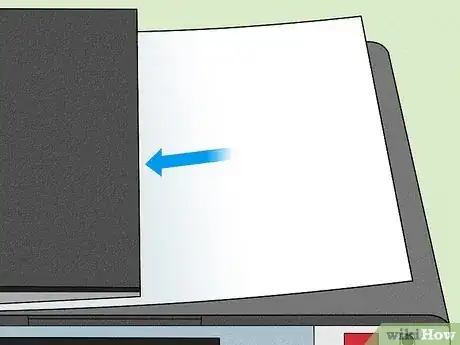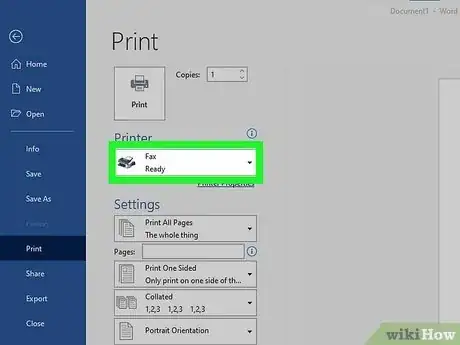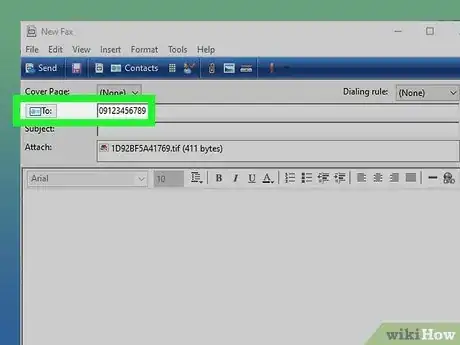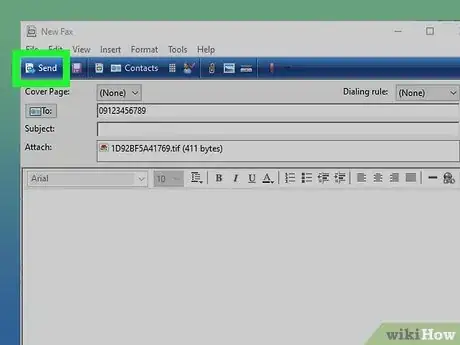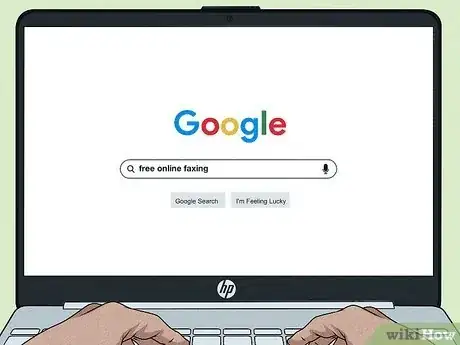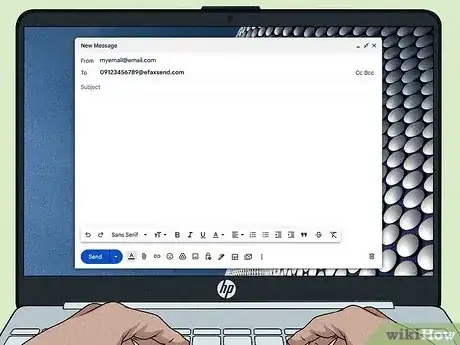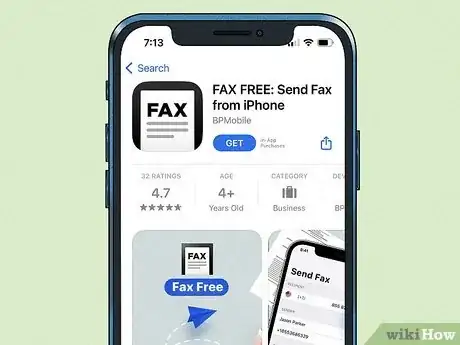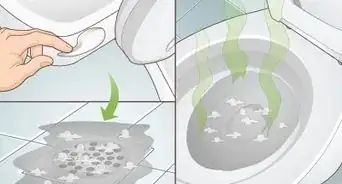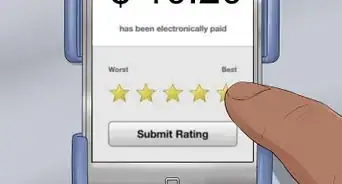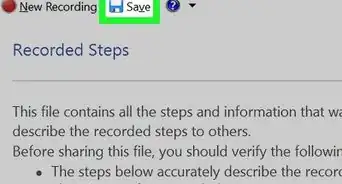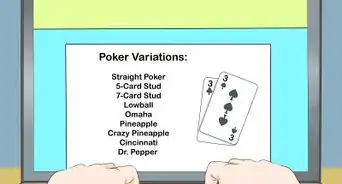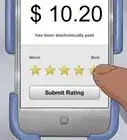An easy-to-follow guide for sending a fax on your printer
X
This article was co-authored by wikiHow staff writer, Darlene Antonelli, MA. Darlene Antonelli is a Technology Writer and Editor for wikiHow. Darlene has experience teaching college courses, writing technology-related articles, and working hands-on in the technology field. She earned an MA in Writing from Rowan University in 2012 and wrote her thesis on online communities and the personalities curated in such communities.
Learn more...
Do you want to send a fax and wonder if your printer can do it? If it has a phone line and a "Fax" button, it most likely has the capability. But how? As long as you've purchased and set up a fax line, you can send a fax using your printer, and this wikiHow article walks you through that process.
Things You Should Know
- Check if your printer features a "Fax" button or if you have a landline fax number set up to figure out if your printer can send faxes.
- Insert pages in your fax-capable printer to scan papers or use the Print dialog on your computer if you have already scanned documents.
- Online and email are two easy alternatives to sending faxes without a fax machine, but they may not be free options.
Steps
Section 1 of 3:
Faxing From Your Printer
-
1Place your documents in the paper feed. Your printer can have 2 paper-entry methods including opening a door and placing the paper on a glass surface or something more like a feed, where you can put your multipage document and let the printer take each page individually.
-
2Enter the number you're faxing. Take your time with this to make sure you're entering in the correct number.Advertisement
-
3Press ⎆ send. This button can look different depending on the model and make of your printer. After you press this button, you'll get a "Fax Sent" or confirmation message.
- If you get a "Fax Not Sent" or any other error message, make sure you entered the right number or troubleshoot your machine to make sure it's set up correctly.
Advertisement
Section 2 of 3:
Faxing From Print Dialog
-
1Press Ctrl+P (Windows) or ⌘ Cmd+P (Mac) to open the Print Dialog. You'll need to have the document open in any program, like Word or Preview, to print them and open the print window.
-
2Select Fax instead of a printer name. In the Print Dialog that comes up, you want to make sure that you're faxing your documents instead of printing them, so make sure the drop-down says "Fax" instead of "Print."
-
3Enter the number you're faxing. Make sure to include all 10 digits so the fax is sent.
-
4Click ⎆ send. After you press this button, you'll get a "Fax Sent" or confirmation message.
Advertisement
About This Article
Advertisement