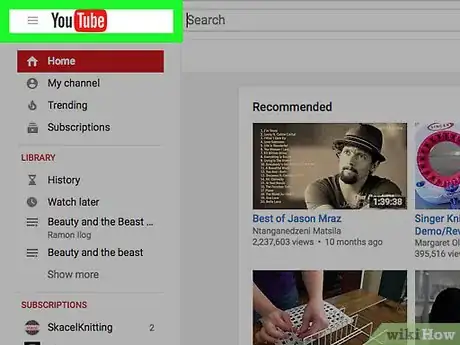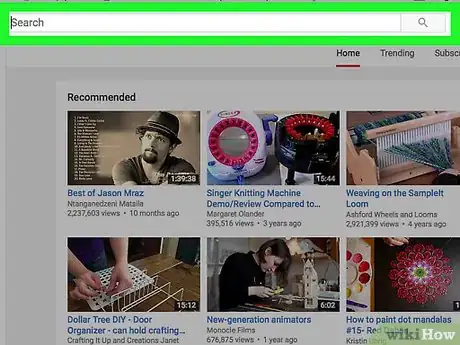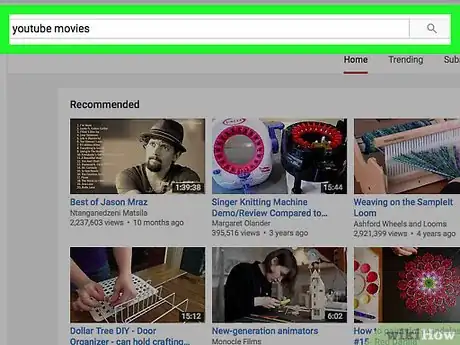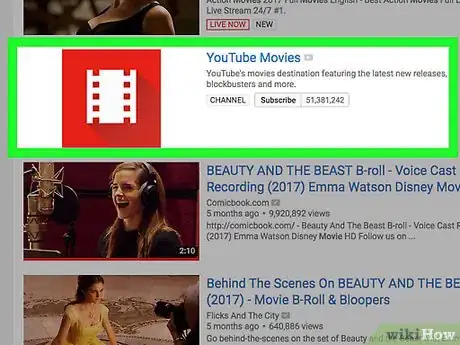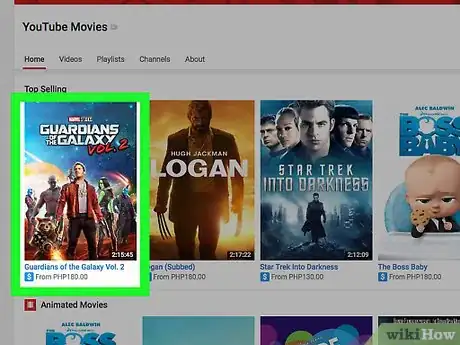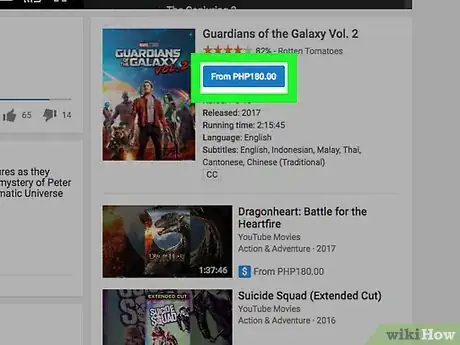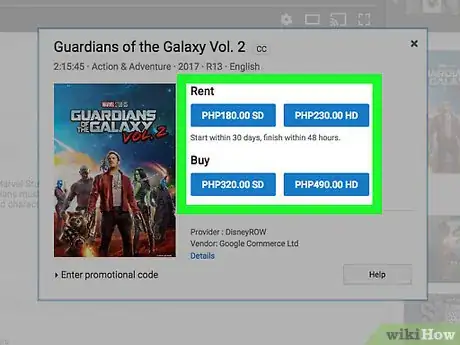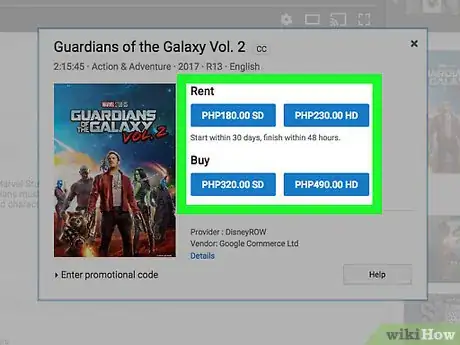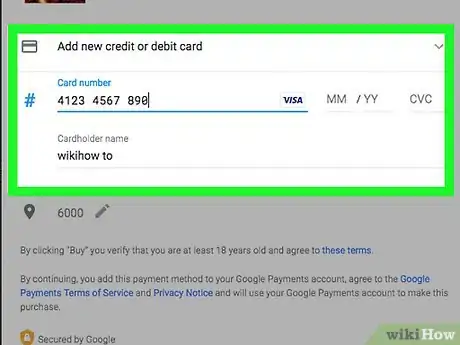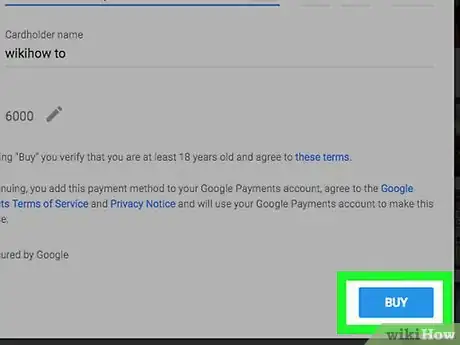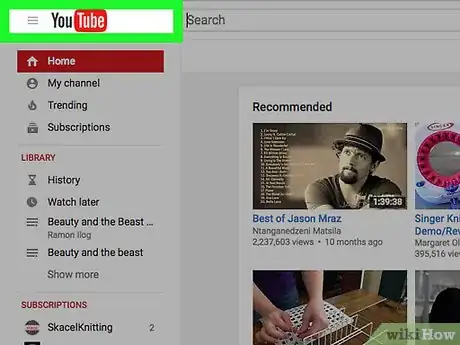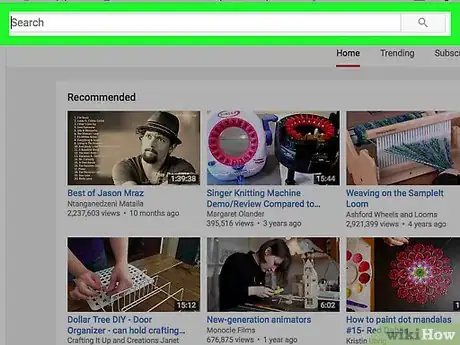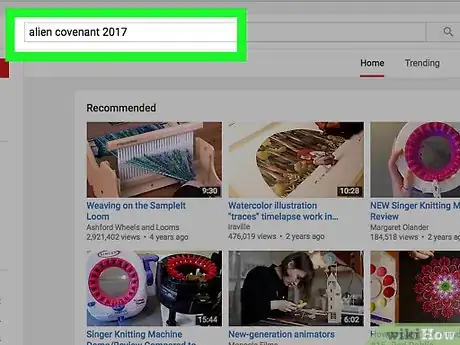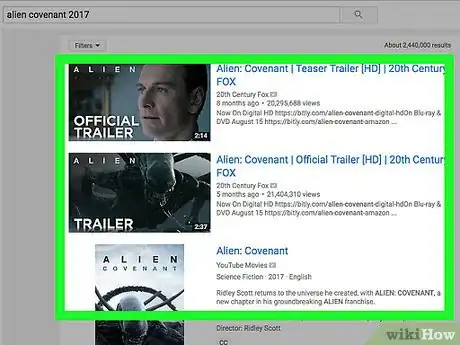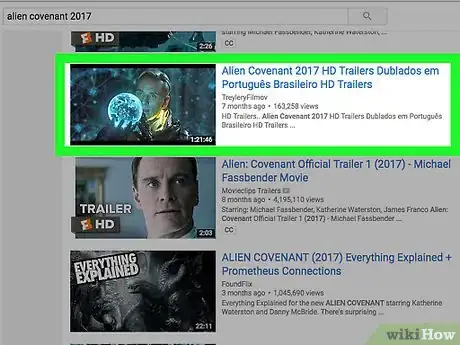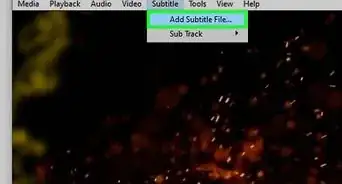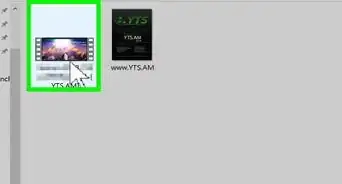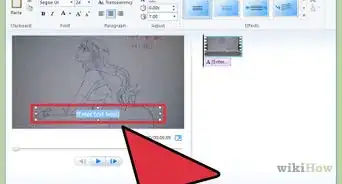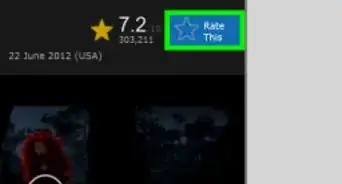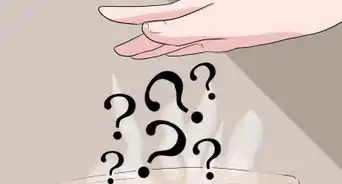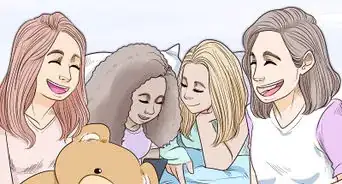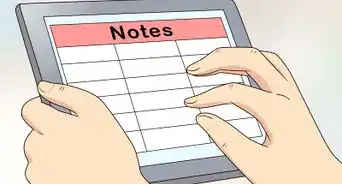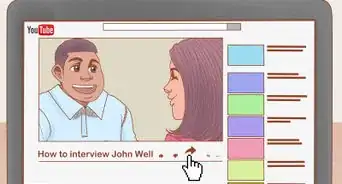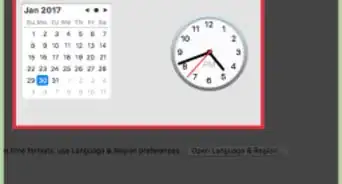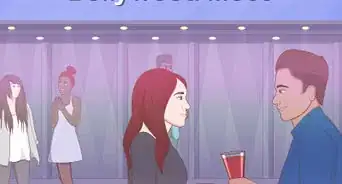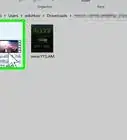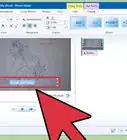X
This article was co-authored by wikiHow staff writer, Jack Lloyd. Jack Lloyd is a Technology Writer and Editor for wikiHow. He has over two years of experience writing and editing technology-related articles. He is technology enthusiast and an English teacher.
The wikiHow Tech Team also followed the article's instructions and verified that they work.
This article has been viewed 267,931 times.
Learn more...
This wikiHow teaches you how to rent or purchase movies on YouTube, as well as how to track down free full-length movies on YouTube. You'll need to use the YouTube website to purchase or rent movies, though you can search for free full-length movies on both the mobile and the desktop versions of YouTube.
Steps
Method 1
Method 1 of 2:
Renting or Purchasing Movies
-
1Open the YouTube site. Go to https://www.youtube.com/ in your computer's browser. This will open your YouTube home page if you're already logged in.
- If you aren't already logged in, click Sign in in the top-right corner of the page, then enter your email address and password.
-
2Click the search bar. It's at the top of the YouTube home page.Advertisement
-
3Type in youtube movies, then press ↵ Enter. This will search for the YouTube Movies channel, which is where YouTube hosts movies available for rent or purchase.
-
4Click YouTube Movies. It should be the top search result. This channel title is next to a white film strip icon on a red background. Clicking it will open the YouTube Movies channel.
-
5Select a movie to rent or purchase. Click a movie on the YouTube Movies home page to open its preview window.
- You can scroll down to view more movies.
-
6Click the price button. It's a blue button below and to the right of the movie's preview window. This button will usually say FROM [Price] on it. A pop-up window will appear.
- If the movie isn't available for rent, you'll just see the price listed on this button.
-
7Select a quality. Click either the SD tab or the HD tab at the top of the pop-up window to select standard definition or high definition, respectively.
- Standard definition typically costs a little bit less to rent or purchase.
- Some movies won't have this option.
-
8Click RENT or BUY. You'll see both of these buttons near the bottom of the pop-up window.
- If your movie is only available for purchase, you won't see the RENT option.
-
9Enter your card details. You'll need to type in your credit or debit card's number, expiration date, and cardholder name.
- If your browser (or your Google account) has your card saved, just enter the three-digit security code.
-
10Click BUY. It's the blue button at the bottom of the pop-up window. This will confirm your choice and rent or purchase your selected movie. You can watch it directly from here, or you can access it by going to https://www.youtube.com/purchases/ and clicking it there.
- You can also watch your movie on mobile devices on which you're signed into the YouTube app with the same account by tapping the Library tab, tapping Purchases, and selecting your movie.[1]
- You'll click BUY even if you're just renting the movie.
Advertisement
Method 2
Method 2 of 2:
Searching for Free Movies
-
1Open YouTube. Either tap the YouTube app icon that resembles a white triangle on a red background (mobile), or go to https://www.youtube.com/ on your computer (desktop). This will open your YouTube home page if you're logged in.
- If you aren't logged in, select Sign In and then enter your email address and password before continuing.
-
2Select the search bar. Tap the magnifying glass icon (mobile) or click the search bar at the top of the page (desktop).
-
3Enter a movie title. Type in your movie's title along with the year, then tap Search or press ↵ Enter. This will search YouTube for the movie.
- For example: to find Alien: Covenant on YouTube, you would type alien covenant 2017 into YouTube.
- Keep in mind that you're more likely to find the full version of an older, less popular movie on YouTube than you are to find a newer release.
-
4Review the search results. Scroll through the search results to see if you can find a full version of the movie you searched for.
-
5Select a movie. Tap or click a video that resembles the same length as the movie you're looking for. As long as you have a consistent Internet or data connection, it will begin playing.
- Very rarely will you be able to find a full-length movie for free on YouTube.
Advertisement
Community Q&A
-
QuestionWhen I want to watch a movie, it makes me pay, but I don't want to. Any suggestions? Plus, the movie I want to watch is not new.
 Mallory MyersCommunity AnswerThe movie companies spent a lot of money making that movie, so they need to make money off of that movie, which is why you need to pay for movies in most cases. Even if the movie is not new, many times full length movies on YouTube are put there illegally.
Mallory MyersCommunity AnswerThe movie companies spent a lot of money making that movie, so they need to make money off of that movie, which is why you need to pay for movies in most cases. Even if the movie is not new, many times full length movies on YouTube are put there illegally. -
QuestionIf I have a YouTube account, do I have to pay for a movie and if so, how?
 Community AnswerNo, you should not ever have to pay for any video you watch on YouTube, unless you choose to give a donation to support an account you really like.
Community AnswerNo, you should not ever have to pay for any video you watch on YouTube, unless you choose to give a donation to support an account you really like. -
QuestionI have YouTube, but it says no connection, what do I do?
 Community AnswerTry turning your internet router off and then back on. If that doesn't work, contact your service provider.
Community AnswerTry turning your internet router off and then back on. If that doesn't work, contact your service provider.
Advertisement
Warnings
- Refrain from downloading full movies that you find for free on YouTube, as doing so may constitute piracy in your country.⧼thumbs_response⧽
Advertisement
References
About This Article
Advertisement