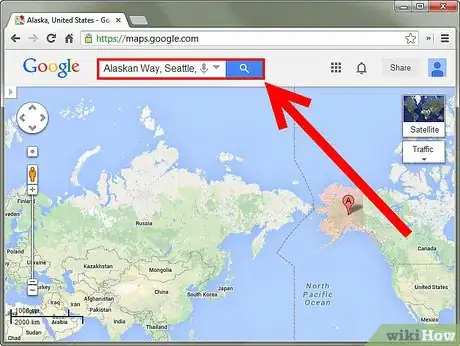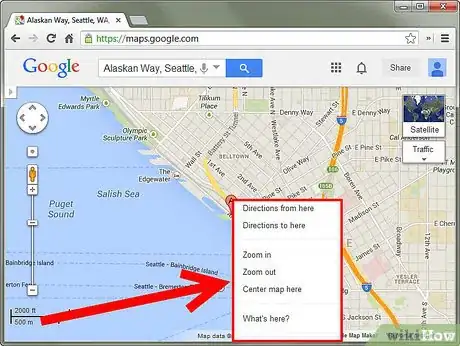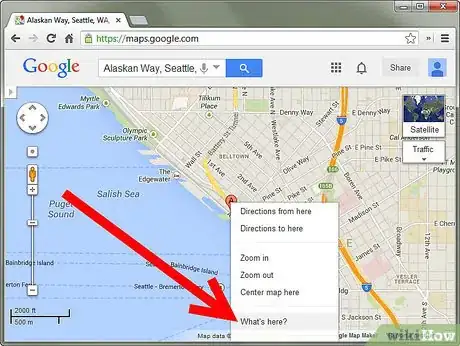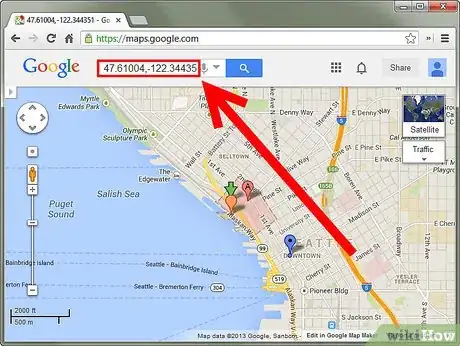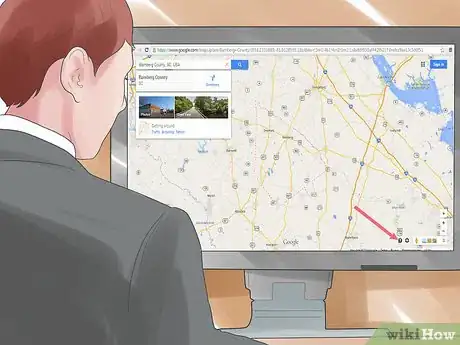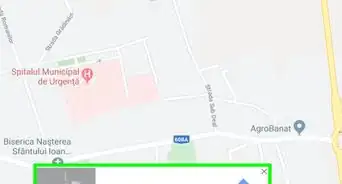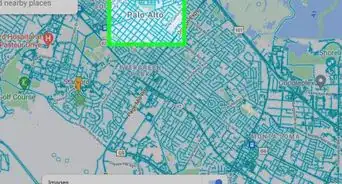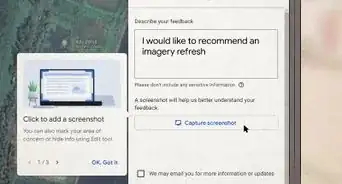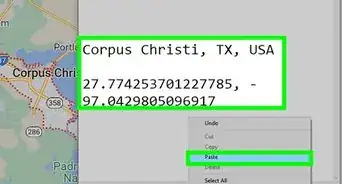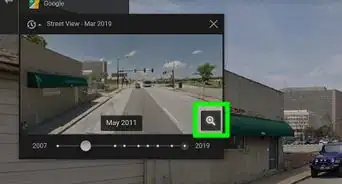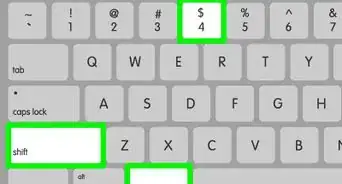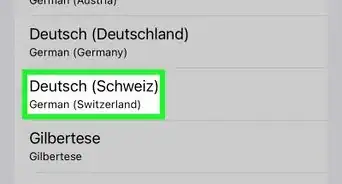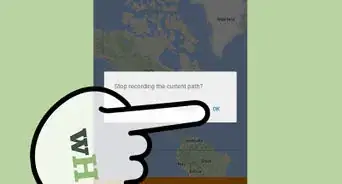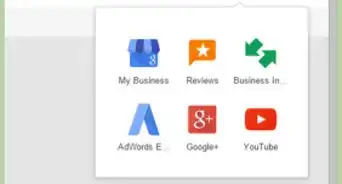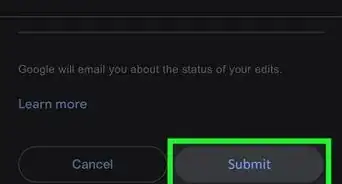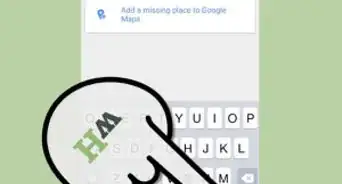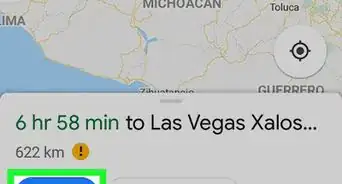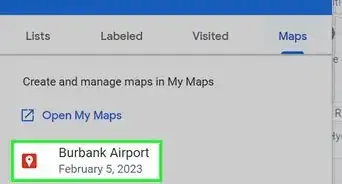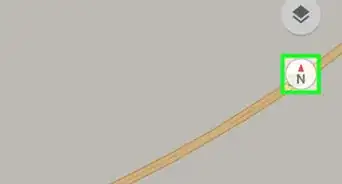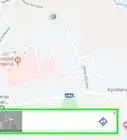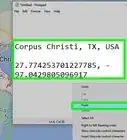X
wikiHow is a “wiki,” similar to Wikipedia, which means that many of our articles are co-written by multiple authors. To create this article, 10 people, some anonymous, worked to edit and improve it over time.
This article has been viewed 172,952 times.
Learn more...
Have you ever entered an address into your GPS navigation system, only to have it report that the address couldn't be found? If you don’t update your GPS often, newer streets and changed addresses may not be included. Upgrading can be expensive though, so you can use the Google Maps trick to find the GPS coordinates of an address and use them as your destination instead. See Step 1 below to learn how.
Steps
-
1Search for the address in Google Maps. Open the Google Maps website and enter the address details in the search box. The map should center on the address you entered.
-
2Right-click on the location. Using your mouse right-click on the address pin marker. A menu will appear with several choices.Advertisement
-
3Select “What’s here?” A list of nearby businesses will be listed in the left frame. The coordinates will be displayed in the Search box at the top of the page.
- You can perform this action without searching for an address. You can right-click anywhere on the map to find the coordinates of that spot.
-
4Copy the coordinates. You can copy the coordinates from the search box and enter them into any GPS navigation system.
-
5Find coordinates using the New Google Maps Preview. Click a spot on the map. Clicking any spot on the map will show the coordinates in the box that appears underneath the search bar. You may need to click twice if you have a previous spot selected, as the first click will deselect that spot, and the second click will load the coordinates.
- Clicking on a marked location will not show the coordinates. Instead it will show the information about the business or location you selected. To find the coordinates, you will need to deselect it and click near it.
- If you want to return to the classic Google Maps, click the “?” in the bottom-right corner of the window and select “Return to Classic Google Maps”.
Advertisement
Community Q&A
-
QuestionWhat is the fastest way to pull up a previously used address?
 Lance AndersonCommunity AnswerThe quickest way to pull up the previous address that you have used in Google Maps is to click on the search bar. The last location that you have tried to find should be on the very top.
Lance AndersonCommunity AnswerThe quickest way to pull up the previous address that you have used in Google Maps is to click on the search bar. The last location that you have tried to find should be on the very top. -
QuestionWhat's the meaning of GPS?
 Seth FriesenCommunity AnswerGPS means Global Positioning System. It uses satellites to help your phone or car find out where you are. It is one-way communication.
Seth FriesenCommunity AnswerGPS means Global Positioning System. It uses satellites to help your phone or car find out where you are. It is one-way communication. -
QuestionHow do I right click on a phone or tablet?
 Community AnswerUsually, you press and hold. A menu will show up, and you can choose to copy or paste or something.
Community AnswerUsually, you press and hold. A menu will show up, and you can choose to copy or paste or something.
Advertisement
Warnings
- If your GPS navigation maps are out of date your navigation system will not be able to show you the correct turns on each road as you come closer to your destination. For example you could be in the middle of a field according to the picture on the map! That is okay as long as you are aware of this. The navigation system will still guide you in the right direction.⧼thumbs_response⧽
Advertisement
About This Article
Advertisement