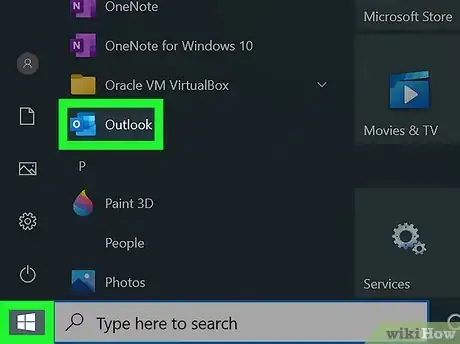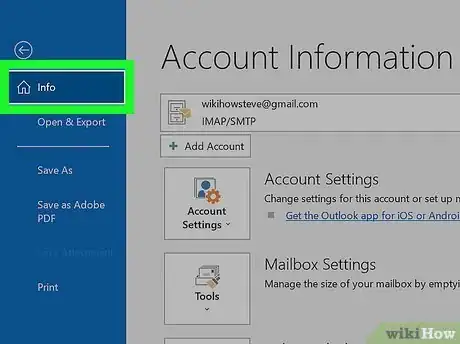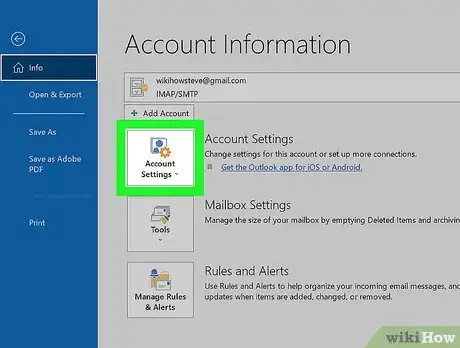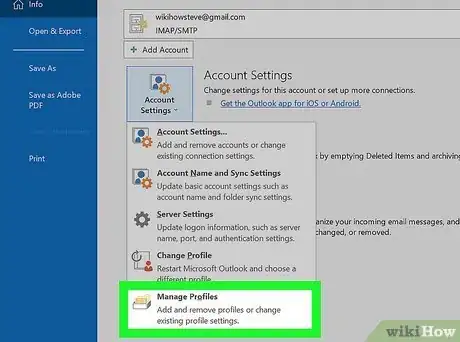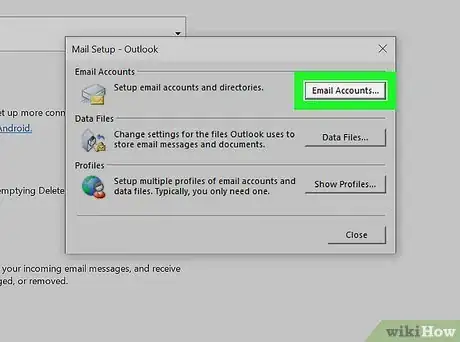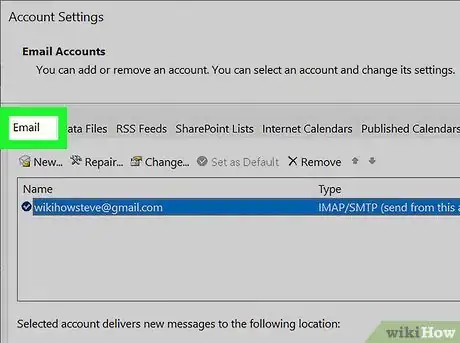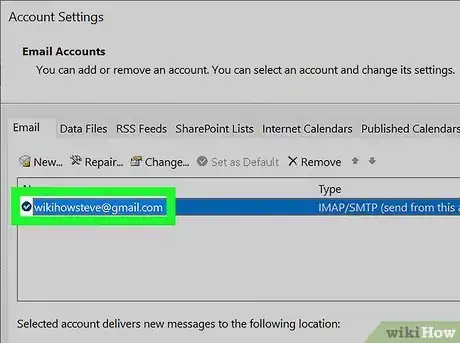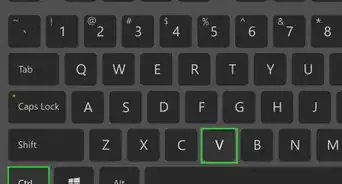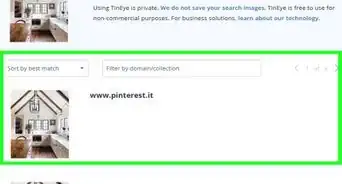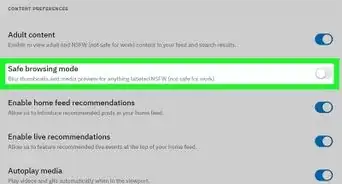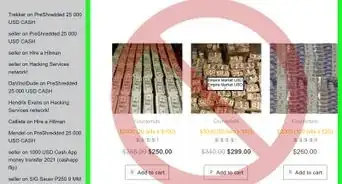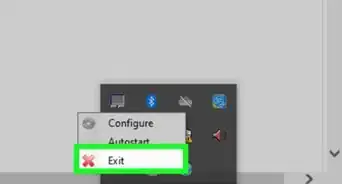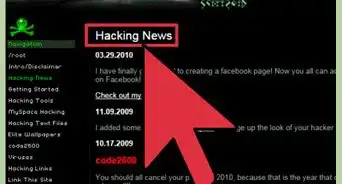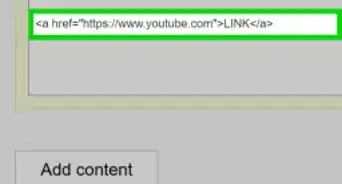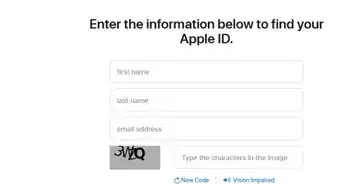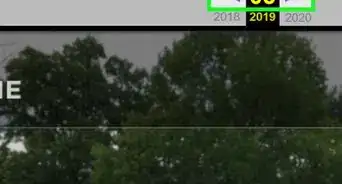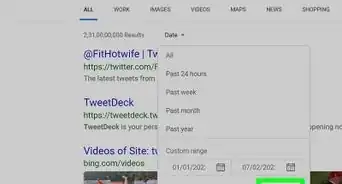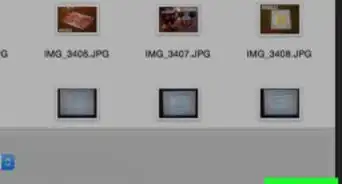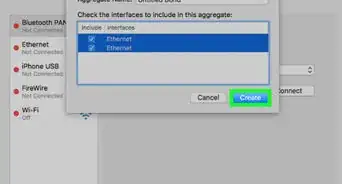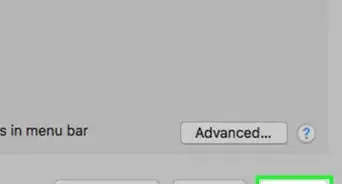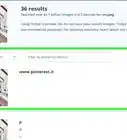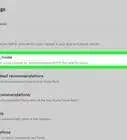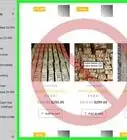This article was co-authored by wikiHow staff writer, Darlene Antonelli, MA. Darlene Antonelli is a Technology Writer and Editor for wikiHow. Darlene has experience teaching college courses, writing technology-related articles, and working hands-on in the technology field. She earned an MA in Writing from Rowan University in 2012 and wrote her thesis on online communities and the personalities curated in such communities.
This article has been viewed 59,910 times.
Learn more...
If you're having trouble sending emails, you may need to update your SMTP server settings, which are the settings for the outgoing mail servers. This wikiHow will teach you how to find your SMTP server settings in Outlook 365.
Steps
-
1Open Outlook 365. You'll find this app in your Start menu (for Windows) or in the Applications folder of Finder (for Mac).
-
2Click the File tab and click Info (Windows only). It's in the upper left corner of the application window.
- If you're using a Mac, click Preferences > Accounts instead.[1]
Advertisement -
3Click the Account Settings option. More options will appear.
-
4Click Manage profiles. A dialog box will pop up.
-
5Click Email accounts. This will open the "Account Settings" window.
-
6Click the Email tab. It's along the top of the window with Data Files and Address Books.
-
7Double-click the email address you want to find the SMTP for. When you double-click it, another window will open.[2]
- You can see your SMTP server listed under "Server Information." If that isn't enough information, you can click More Settings > Advanced.[3]
- Usually, the SMTP host name is something like "smtp.yourprovider.com." Check with your provider, like Gmail, to see what you're supposed to put here. Providers like Microsoft 365, Outlook, Hotmail, and Live.com use "smtp.office.365.com" and MSN uses "smtp-mail.outlook.com."[4]
References
- ↑ https://mail-settings.net/how-to-find-the-smtp-server-name-in-outlook
- ↑ https://set-ups.email/how-to-change-smtp-settings-in-outlook-365/
- ↑ https://support.microsoft.com/en-us/office/pop-imap-and-smtp-settings-8361e398-8af4-4e97-b147-6c6c4ac95353
- ↑ https://support.microsoft.com/en-us/office/pop-imap-and-smtp-settings-8361e398-8af4-4e97-b147-6c6c4ac95353
About This Article
1. Open Outlook.
2. Click the File tab and click Info (Windows only) or click Preferences and Accounts (Mac only).
3. Click Account Settings.
4. Click Manage profiles.
5. Click Email accounts.
6. Click the Email tab.
7. Double-click the email address you want to find to SMTP for.