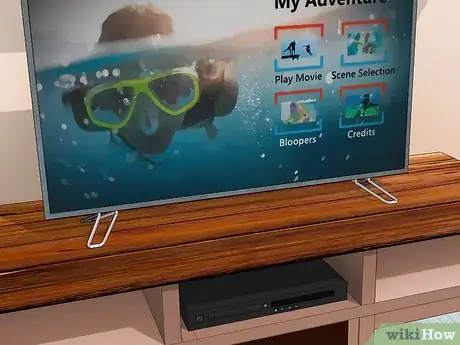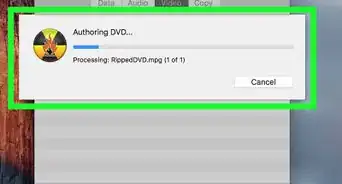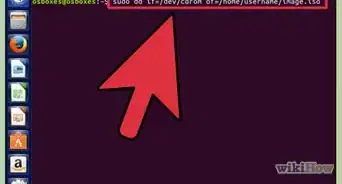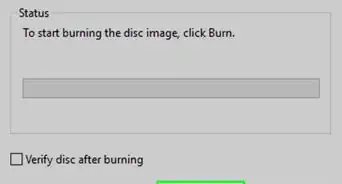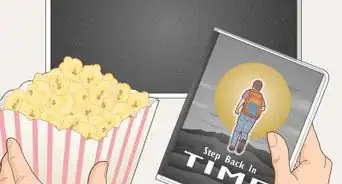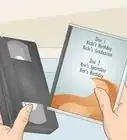This article was co-authored by wikiHow Staff. Our trained team of editors and researchers validate articles for accuracy and comprehensiveness. wikiHow's Content Management Team carefully monitors the work from our editorial staff to ensure that each article is backed by trusted research and meets our high quality standards.
This article has been viewed 101,034 times.
Learn more...
DVDs can skip for a number of reasons. Dust might have accumulated on the surface of the DVD, the disc might be scratched, or the DVD player itself might not be working properly. Clean the surface of the DVD, rub out any scratches, and clean your DVD player to stop your DVD skipping in future. If none of these methods work, they will at least tell you which component is broken.
Steps
Using Rubbing Alcohol
-
1Get rubbing alcohol and a lint-free cloth. If you wear glasses, use the lint-free cloth you use to clean your lenses. This type of cloth is excellent at cleaning materials without damaging them. If you don't have rubbing alcohol at home, buy a bottle at your local supermarket or convenience store.[1]
- You can use a bottle of distilled water if you can't find rubbing alcohol anywhere.
- Do not use tap water as it may have some salt in it and this will cause further damage to your DVD.
-
2Eject the DVD and apply a dab of rubbing alcohol to your cloth. Some DVD players might require you to hit the "stop" button on your remote control before you can eject it from the machine. Hold the cloth over the opening of your bottle. Quickly tilt the bottle to add a small dab of rubbing alcohol to the cloth.[2]
- When handling the DVD, hold the disc by the edges. Holding the middle of the disc or other areas may cause further damage.
Advertisement -
3Wipe the DVD from the center to the edge with the cloth. Holding the outside of the disc, place your cloth at the center and wipe in a gentle, fluid motion toward the outside edge of the disc. Wipe the bottom side of the DVD, the side with the shiny surface. Do not use pressure or friction when wiping as you'll only damage the disc.[3]
- Wipe from the center to the outside around the entire disc.
- Avoid wiping the disc in a circular motion. This will cause more scratches and further damage the DVD.
-
4Give the DVD a few minutes to dry before putting it in the DVD player. Your DVD won't be very wet after rubbing it with a damp cloth, but you should give it a few minutes to dry. Don't lay it down while it dries as dust or dirt might accumulate on its surface.[4]
-
5Test the DVD to see if it's still skipping. If the DVD works perfectly, the cleaning process worked. If the DVD keeps skipping, either the DVD or the DVD player is at fault.[5]
- Try using another DVD in the player. If that DVD doesn't skip, your other DVD is broken. If it does skip, it's likely that your DVD player is at fault.
Using Toothpaste
-
1Inspect your DVD to find a scratch on the shiny surface. When your DVD stops working, it's usually a large scratch in the plastic coating that causes these problems. Grab the DVD by the edges and hold it near some light so you can see every little groove in the coating. Look for the scratch somewhere on the surface of the DVD.[6]
- The scratch might be tiny. If you can see it, it's likely that it's causing problems with your DVD playback.
-
2Place a dab of toothpaste on the scratch. Use either a cotton swab or a lint-free cloth to place the toothpaste on the scratch. Don't use your finger as you might cause further damage to the surface of the DVD.[7]
- Some people advise using a toothbrush to add the toothpaste to the scratch. This is a bad idea as some toothbrushes have thick bristles that will scratch the surface of your DVD.
-
3Use a cotton swab to rub the toothpaste into the scratch. Rub the scratch using small, circular motions with the cotton swab. Don't be too rough with the cotton swab. You should try to be as delicate as possible when rubbing the scratch with the toothpaste.[8]
- Conventional wisdom says to never use circular motions to clean a DVD. This is true for the most part but you have to use circular motions to remove the scratch from the surface.
-
4Wipe the DVD with a damp lint-free cloth from the center to the edge. Use a clean cloth to clean the toothpaste from the DVD. Use gentle, fluid strokes with the cloth to clean the disc's surface and cause minimal damage.[9]
- Avoid using tap water as the salty minerals will erode the surface of the disc.
-
5Put the DVD in your player to check if it's working. If the DVD plays perfectly without skipping, you've managed to get rid of the scratch and fix the DVD. If the DVD still skips after you've fixed the scratch, there are a number of possibilities:[10]
- There's another scratch you need to clean. Chances are that you cleaned 1 scratch of many on the surface of the DVD. If the DVD won't work after you cleaned the first scratch, use toothpaste on the others.
- There's a problem with your DVD player. Blow into the disc feed to clean dust away from the reading lens. If the DVD still skips, try putting another DVD in the DVD player. If that works without a problem, your DVD is probably damaged beyond repair.
Cleaning the DVD Player
-
1Unplug the DVD player from the power source. Before you start work on cleaning the DVD, make sure it's not connected to electricity. You want to be able to give the DVD player a rigorous and thorough clean and it's vital that you're safe when doing so.[11]
- Lay the leads and cords on a couch or another area. Separate them from each other to avoid tangling.
-
2Place the DVD player on a work surface and wipe the outside. Take the DVD player and put it on a clean, stable work surface. Use a damp cloth to wipe the exterior of the DVD player. Pay special attention to the vents when using the cloth.
- Avoid wiping the electrical outlets on the player with the damp cloth.[12]
-
3Use a vacuum to remove dust from the vents. If you have a small nozzle attachment for your vacuum cleaner, attach it. Place the nozzle over the vents to remove any dust or dirt from the fan and other areas of the DVD player.[13]
- If you don't have a small nozzle, put another attachment on the end of the vacuum. Using the vacuum with no attachments might cause damage to the inside of the machine with the power of the vacuum.
-
4Open the DVD slot and clean it. You can open most DVD players by pushing the eject button on the machine itself. If not, plug the machine back in, click the eject button, and plug out the machine once more. Place the vacuum against the opening of the DVD player to remove any dust and debris that has accumulated on the inside.[14]
- Don't try to jam the vacuum inside the machine. Gently placing it against the opening will do the trick.
-
5Clean the laser and player head using a cotton swab. The DVD player head is located on the ceiling of the inside of the machine. The laser is usually located at the bottom. Use very gentle rubbing movements to clean these components. Don't be too rough as you could easily damage the inside of the machine.[15]
- Add some rubbing alcohol to your cotton swab for a more thorough clean.
-
6Wait 20 minutes before plugging the machine back in. To be safe, 20 minutes should be plenty of time for the DVD player to dry after you've cleaned it. When you plug the DVD player back in, test your DVD to check if it still skips. If it doesn't skip, the DVD player was probably the problem.[16]
- If the DVD does skip, try another DVD. If that skips too, then it's likely that your DVD player is broken.
Community Q&A
-
QuestionCan a software upgrade solve the main faction of DVD payer in a home theatre?
 Community AnswerThat depends. If the malfunction is physical, with the hardware, the issue will not be resolved with a software patch. If a DVD is skipping, it may be because the disc is worn from use, in which case it cannot be fixed. You might consider digitising your collection. Replace your DVD, but backup everything you have by 'ripping' them onto a hard drive. Also, consider moving to Blu-Ray if you don't want to digitise - Blu-ray is more resilient.
Community AnswerThat depends. If the malfunction is physical, with the hardware, the issue will not be resolved with a software patch. If a DVD is skipping, it may be because the disc is worn from use, in which case it cannot be fixed. You might consider digitising your collection. Replace your DVD, but backup everything you have by 'ripping' them onto a hard drive. Also, consider moving to Blu-Ray if you don't want to digitise - Blu-ray is more resilient. -
QuestionHow do you fix a DVD that skips?
 Drew Hawkins1Community AnswerOne simple solution you can try is to use rubbing alcohol. Use a lint-free cloth, like the kind used to clean eye glasses. Hold the cloth over the opening of your bottle of rubbing alcohol and tilt the bottle to add a small dab of rubbing alcohol to the cloth. Holding the outside of the disc, place your cloth at the center and wipe in a gentle, fluid motion toward the outside edge of the disc. Only wipe the shiny side of the DVD and don't use too much pressure or try to scrub the surface or you could damage the disc further. When you're finished wiping the disc, wait a few minutes to let it dry before you stick it in your DVD player to test it out.
Drew Hawkins1Community AnswerOne simple solution you can try is to use rubbing alcohol. Use a lint-free cloth, like the kind used to clean eye glasses. Hold the cloth over the opening of your bottle of rubbing alcohol and tilt the bottle to add a small dab of rubbing alcohol to the cloth. Holding the outside of the disc, place your cloth at the center and wipe in a gentle, fluid motion toward the outside edge of the disc. Only wipe the shiny side of the DVD and don't use too much pressure or try to scrub the surface or you could damage the disc further. When you're finished wiping the disc, wait a few minutes to let it dry before you stick it in your DVD player to test it out. -
QuestionDoes toothpaste fix DVD scratches?
 Drew Hawkins1Community AnswerActually, yes. Toothpaste can be a great way to clean your DVD if it's scratching. Use either a cotton swab or a lint-free cloth to add a dab of toothpaste on the scratch. Avoid using your finger, which can actually further damage the disc. Rub the scratch using small, circular motions with the cotton swab. Try to be as gentle as possible to help the toothpaste fill the scratch without causing any additional damage. When you're finished, use a clean cloth to clean the toothpaste from the DVD. Then, you can try sticking the DVD in your DVD player to see if it works.
Drew Hawkins1Community AnswerActually, yes. Toothpaste can be a great way to clean your DVD if it's scratching. Use either a cotton swab or a lint-free cloth to add a dab of toothpaste on the scratch. Avoid using your finger, which can actually further damage the disc. Rub the scratch using small, circular motions with the cotton swab. Try to be as gentle as possible to help the toothpaste fill the scratch without causing any additional damage. When you're finished, use a clean cloth to clean the toothpaste from the DVD. Then, you can try sticking the DVD in your DVD player to see if it works.
Things You'll Need
Using Rubbing Alcohol
- Rubbing alcohol
- Distilled water
- Lint-free cloth
Cleaning the DVD with Toothpaste
- Toothpaste
- Cotton swab
- Lint-free cloth
Cleaning the DVD Player
- Vacuum
- Cloth
- Rubbing alcohol
- Cotton swab
References
- ↑ https://removeandreplace.com/2015/07/13/5-ways-to-fix-a-scratched-video-game-disc-how-to/
- ↑ https://traveltips.usatoday.com/fix-skipping-dvd-discs-21166.html
- ↑ https://traveltips.usatoday.com/fix-skipping-dvd-discs-21166.html
- ↑ https://removeandreplace.com/2015/07/13/5-ways-to-fix-a-scratched-video-game-disc-how-to/
- ↑ https://removeandreplace.com/2015/07/13/5-ways-to-fix-a-scratched-video-game-disc-how-to/
- ↑ https://www.makeuseof.com/tag/geeks-weigh-in-can-you-fix-a-scratched-cd-with-toothpaste-nb/
- ↑ https://www.makeuseof.com/tag/geeks-weigh-in-can-you-fix-a-scratched-cd-with-toothpaste-nb/
- ↑ https://www.theguardian.com/lifeandstyle/2010/jan/18/repair-scratches-cd-dvd
- ↑ https://www.makeuseof.com/tag/geeks-weigh-in-can-you-fix-a-scratched-cd-with-toothpaste-nb/
- ↑ https://www.makeuseof.com/tag/geeks-weigh-in-can-you-fix-a-scratched-cd-with-toothpaste-nb/
- ↑ https://www.techwalla.com/articles/how-to-clean-a-dvd-player
- ↑ https://www.techwalla.com/articles/how-to-clean-a-dvd-player
- ↑ http://www.topcleaningsecrets.com/house/how-to-clean-a-dvd-player.html
- ↑ http://www.topcleaningsecrets.com/house/how-to-clean-a-dvd-player.html
- ↑ https://www.techwalla.com/articles/how-to-clean-a-dvd-player
- ↑ http://www.topcleaningsecrets.com/house/how-to-clean-a-dvd-player.html