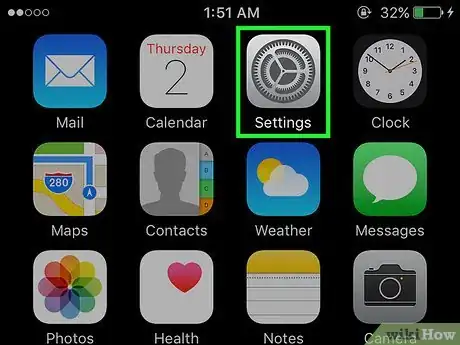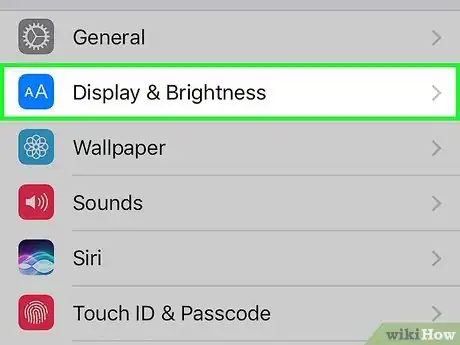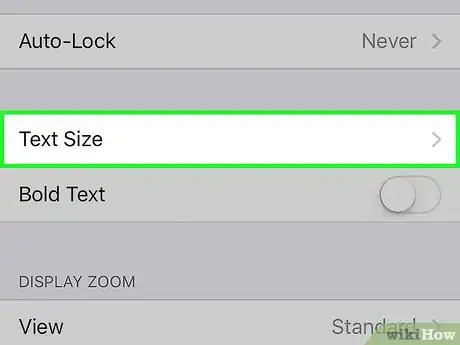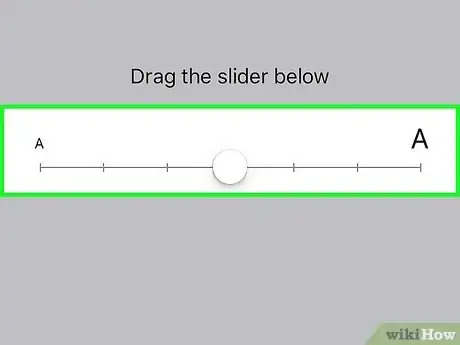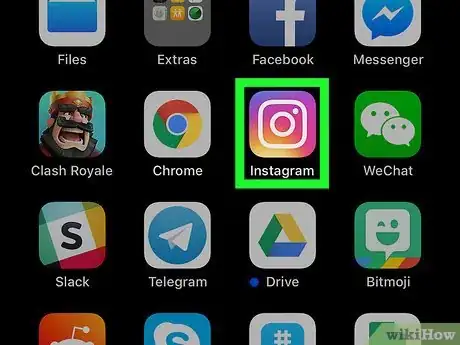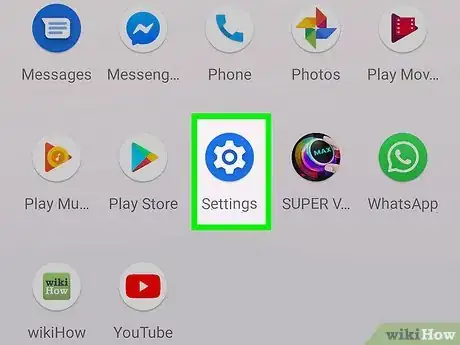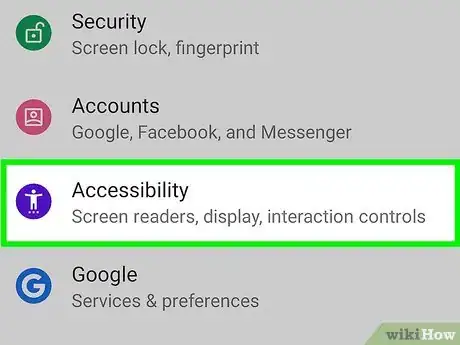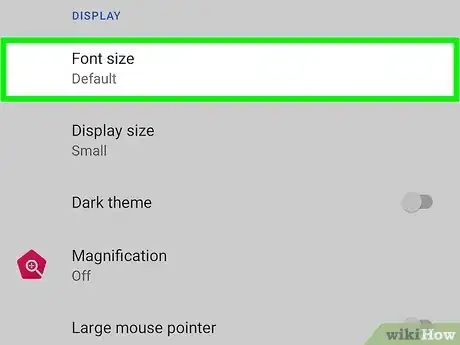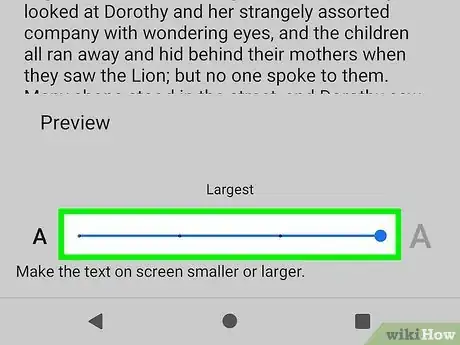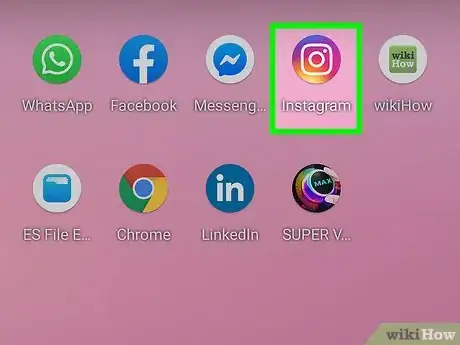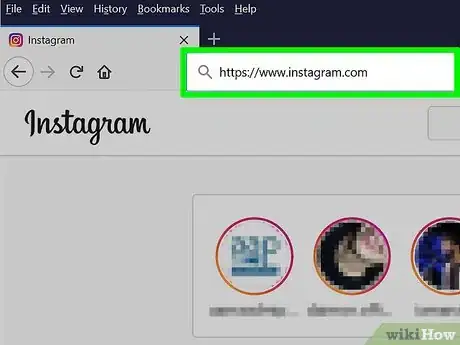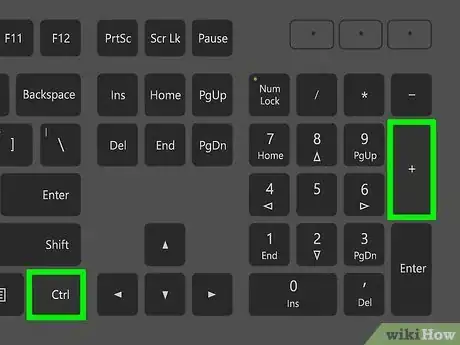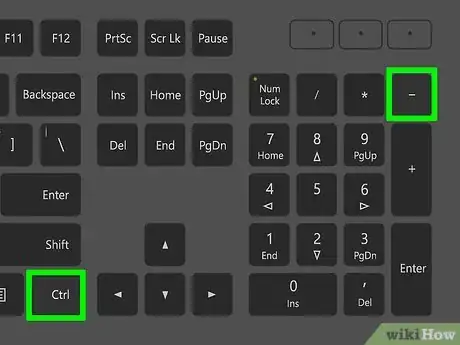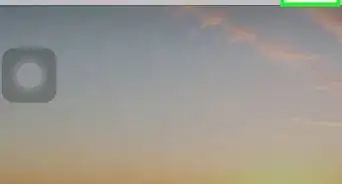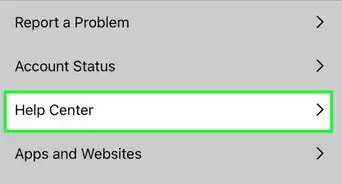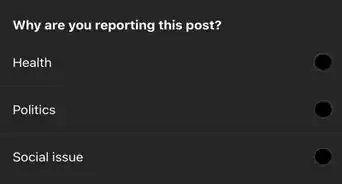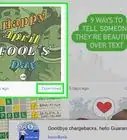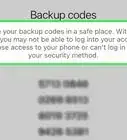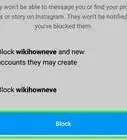This article was co-authored by wikiHow staff writer, Darlene Antonelli, MA. Darlene Antonelli is a Technology Writer and Editor for wikiHow. Darlene has experience teaching college courses, writing technology-related articles, and working hands-on in the technology field. She earned an MA in Writing from Rowan University in 2012 and wrote her thesis on online communities and the personalities curated in such communities.
This article has been viewed 25,156 times.
Learn more...
Are the system fonts on Instagram too small or hard to read? This wikiHow will teach you how to increase the size of the font on Instagram using your phone and computer's settings.
Steps
Using an iPhone or iPad
-
1
-
2Tap Display & Brightness. It's usually in the third grouping of menu options under "General," next to an "Aa" icon.Advertisement
-
3Tap Text Size. You'll see a preview of how the text looks as well as some choices you can make to change that.
-
4Drag the slider to the text size you want. By dragging the slider to the right, the text gets larger in the preview.[1]
-
5Open Instagram. The changes you made in your phone's settings will change the way Instagram appears. If you already have Instagram open, close it and reopen it to see the increased font size.
Using an Android
-
1
-
2Tap Accessibility. It's near the bottom or middle of the menu.
-
3Tap Font Size. The menu options vary depending on the manufacturer of your phone, so you might need to tap Visibility enhancements first.
-
4Drag the slider to the text size you want. You'll see a preview of the text size above the slider. Dragging it to the right increases the font size.[2]
-
5Open Instagram. The changes you made in your phone's settings will change the way Instagram appears. If you already have Instagram open, close it and reopen it to see the increased font size.
Using Keyboard Shortcuts in a Browser on a Computer
-
1Go to https://instagram.com. You can use any browser on a Mac or Windows computer to use shortcuts that will increase the font size of Instagram.
-
2Press Ctrl++ (Windows) or ⌘ Cmd++ (Mac}}. This will increase the size of the font in your browser.
-
3Press Ctrl+- (Windows) or ⌘ Cmd+- (Mac). This shortcut will zoom out. Since the page will automatically load again zoomed in, you most likely will want to zoom out before leaving Instagram so you can see it normally.[3]
References
About This Article
1. Open Settings on your phone.
2. Tap Accessibility or Display & Brightness.
3. Tap Font Size, Visibility Enhancements, or Text Size.
4. Drag the slider right to increase the font size.
5. Open Instagram.