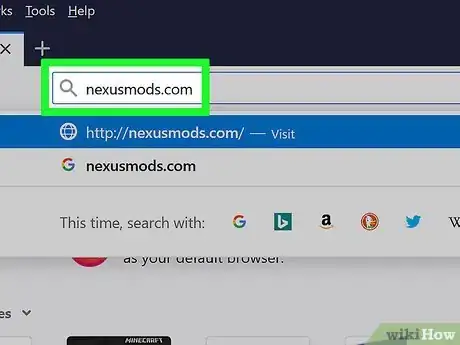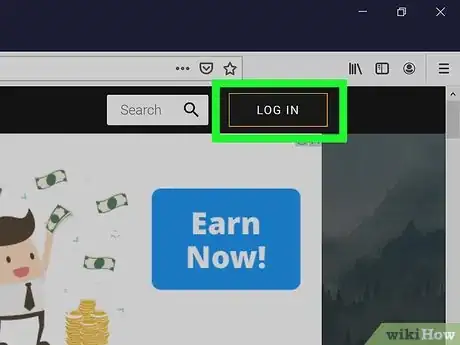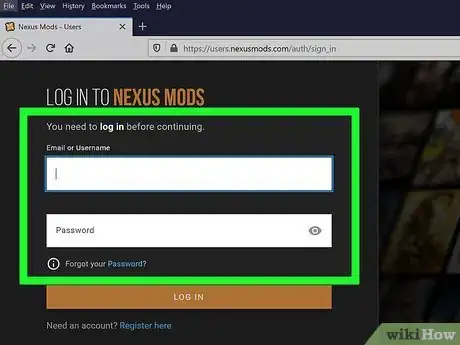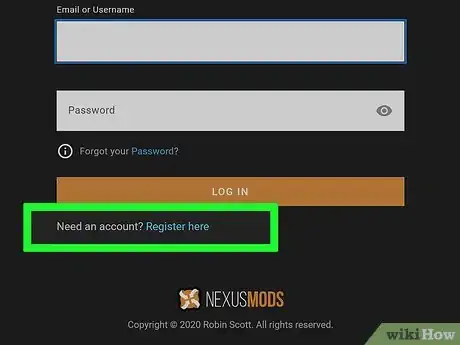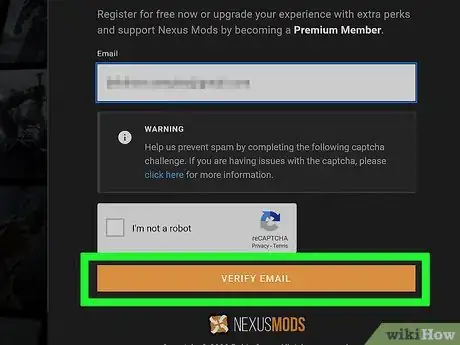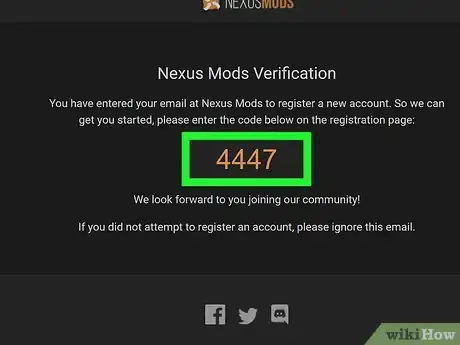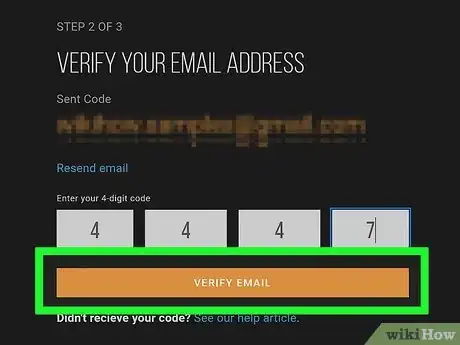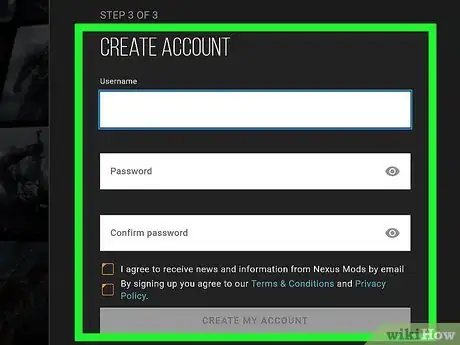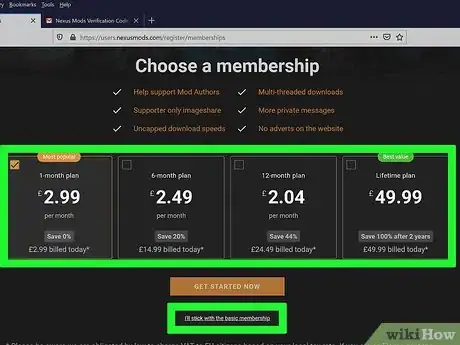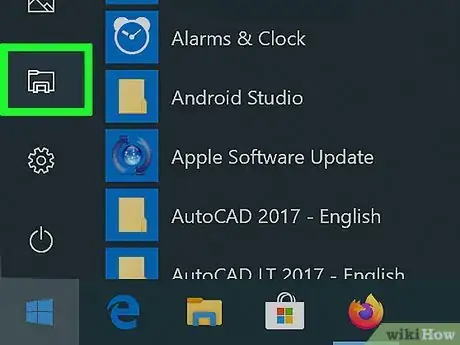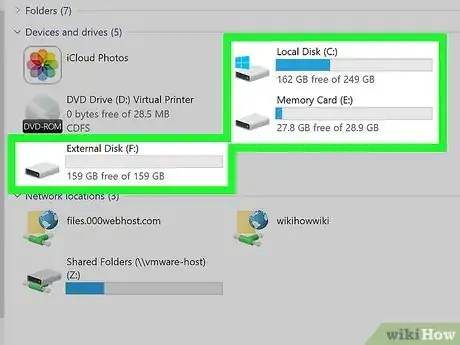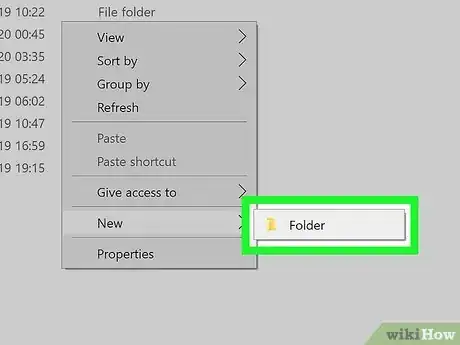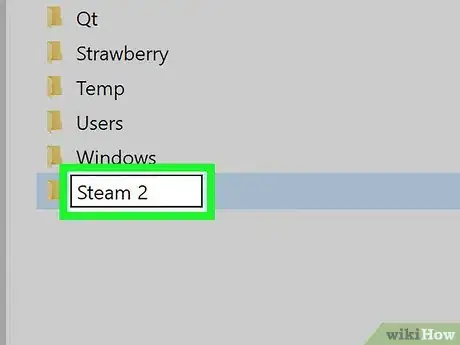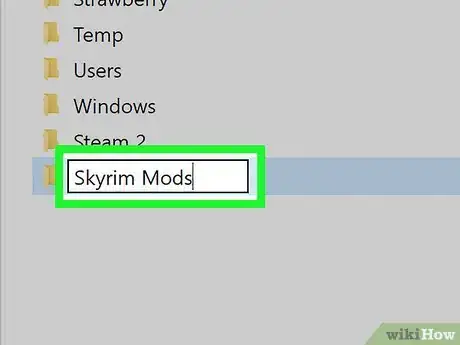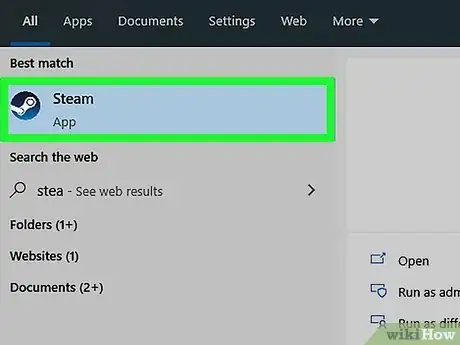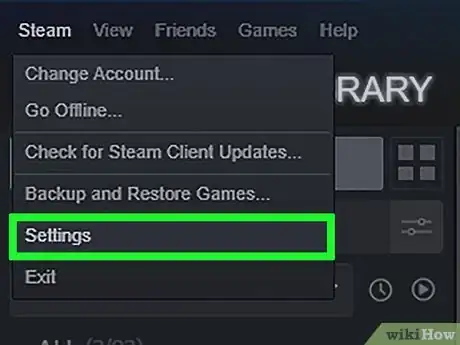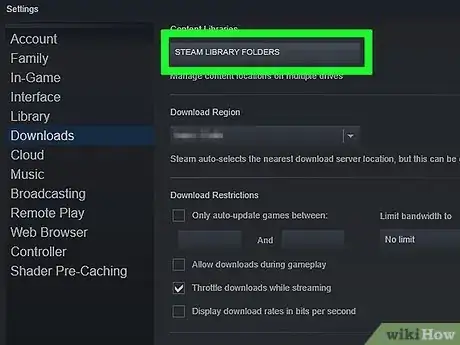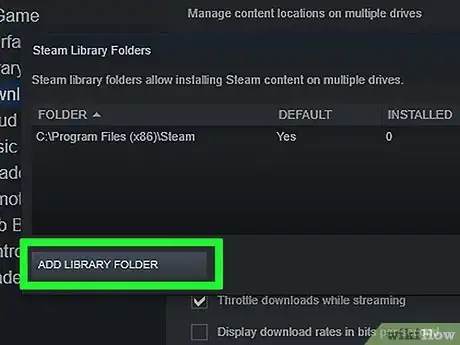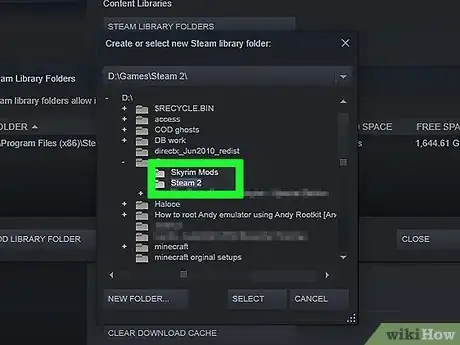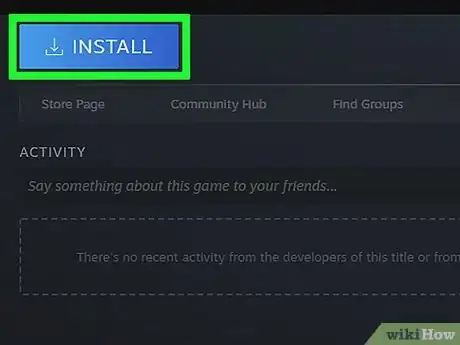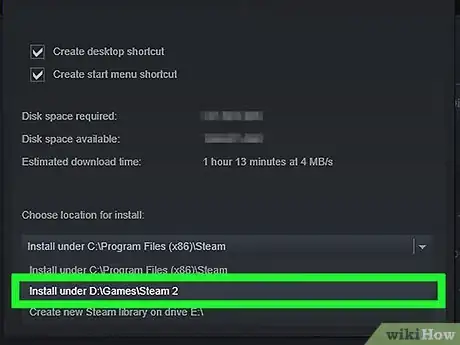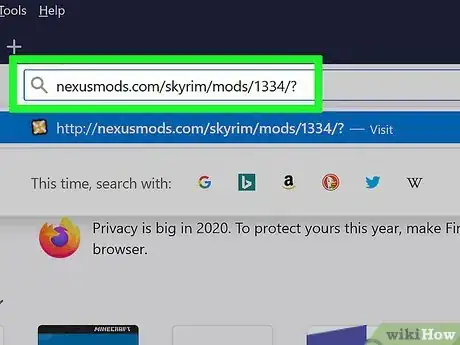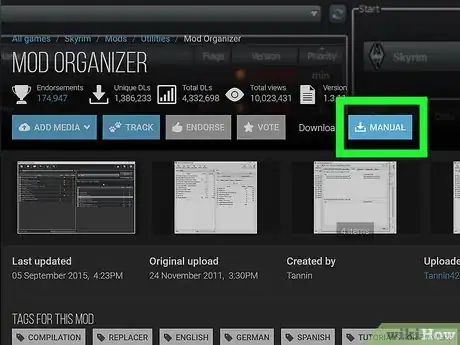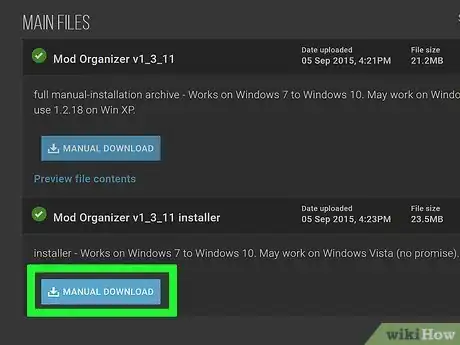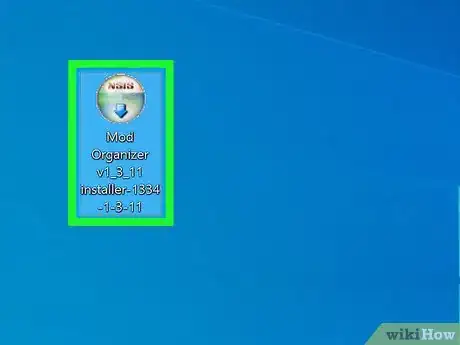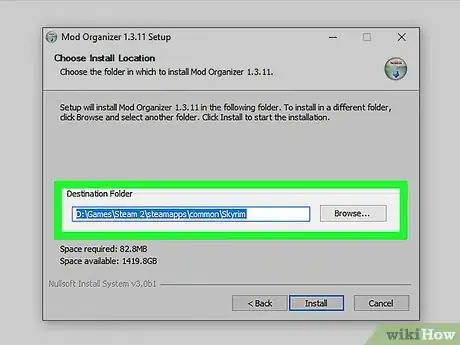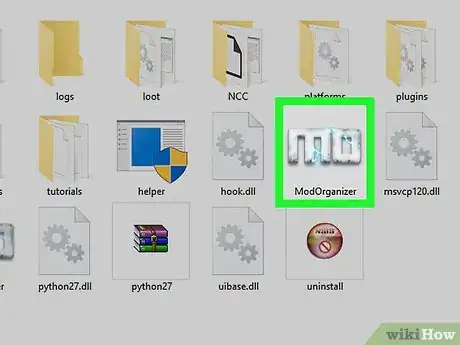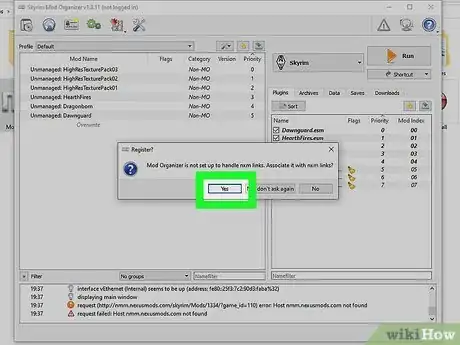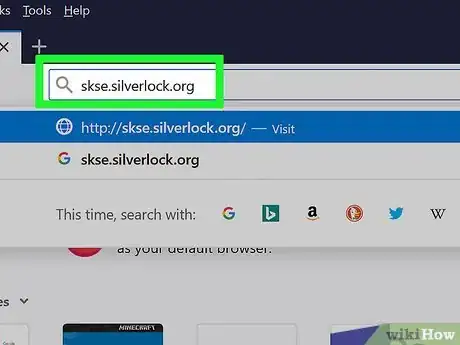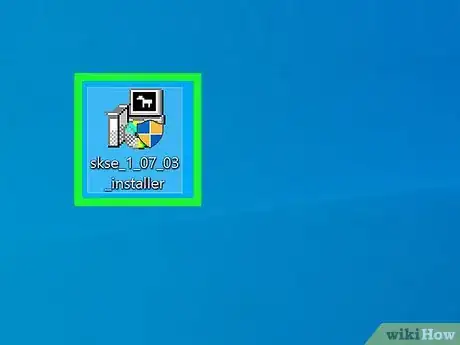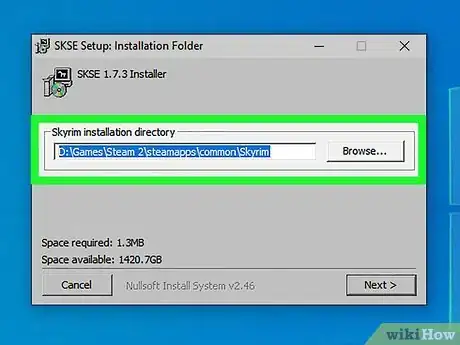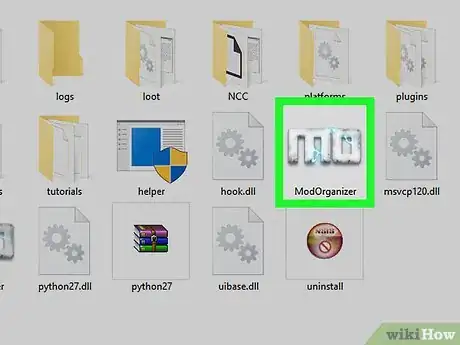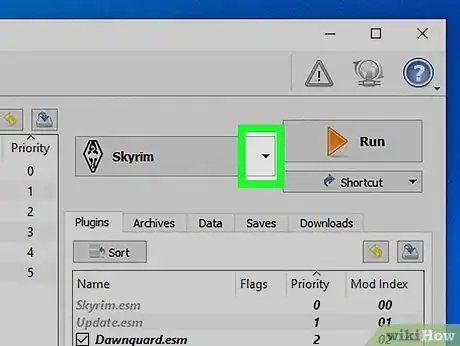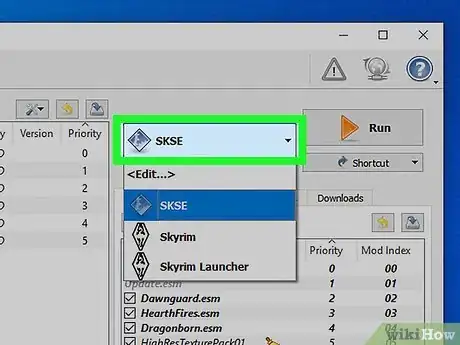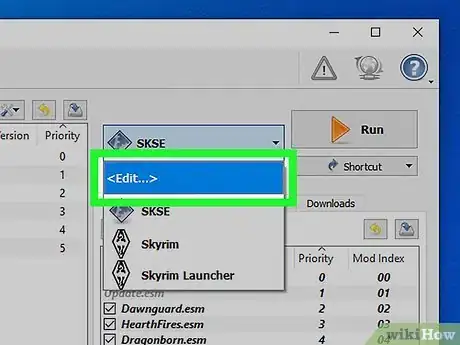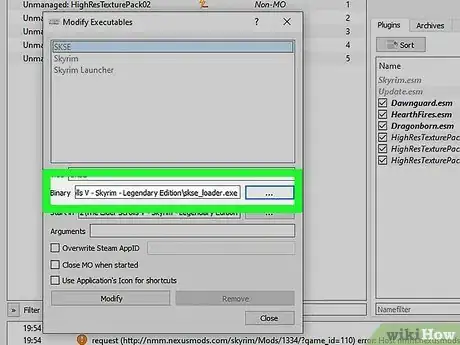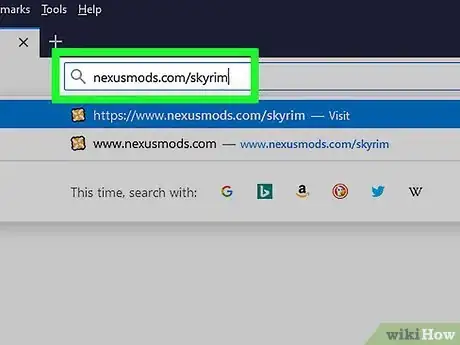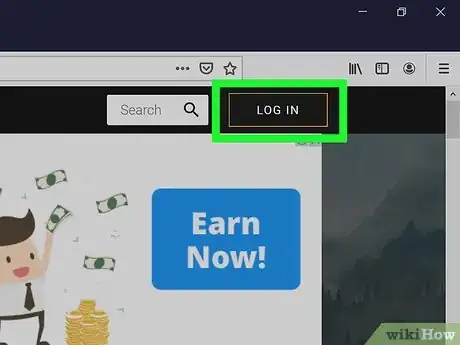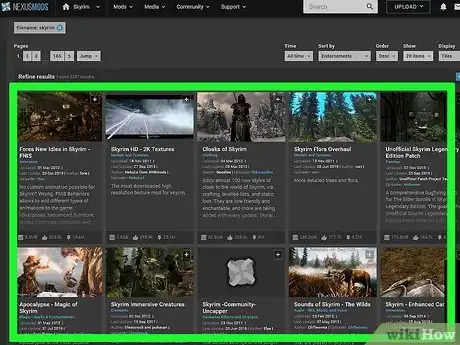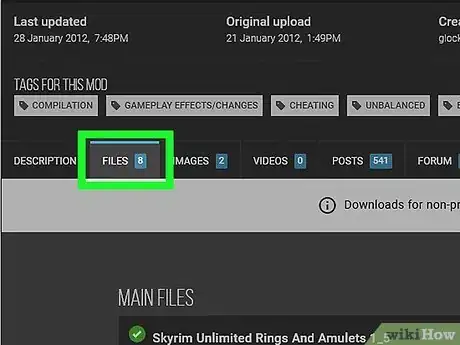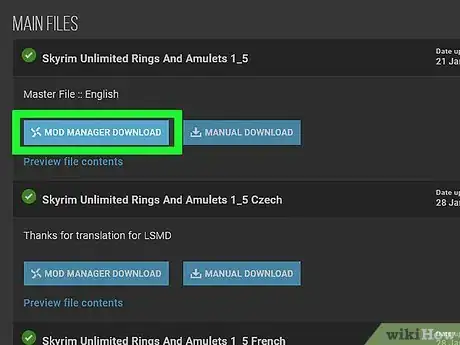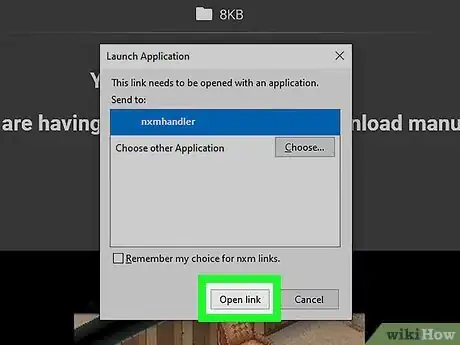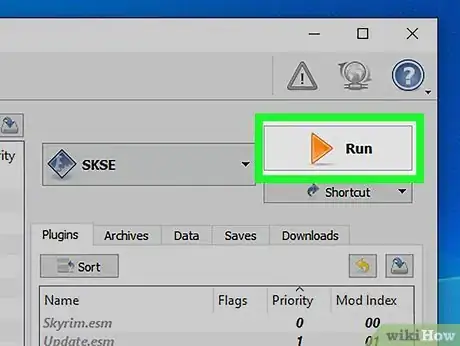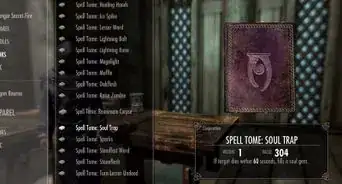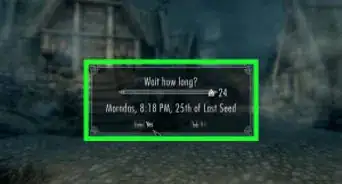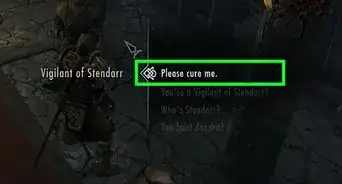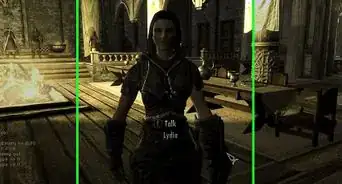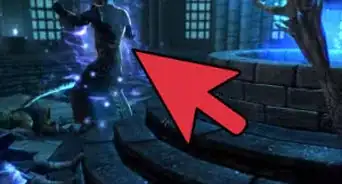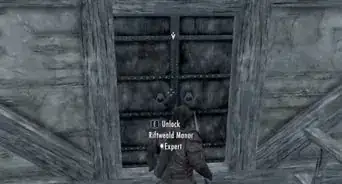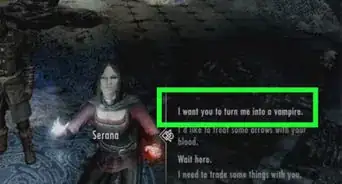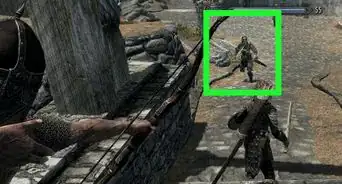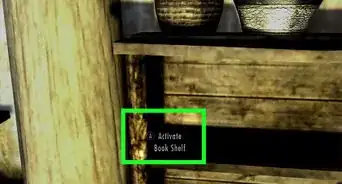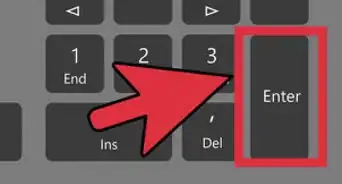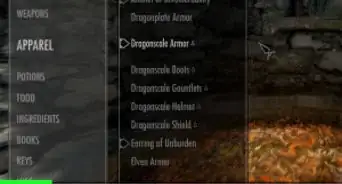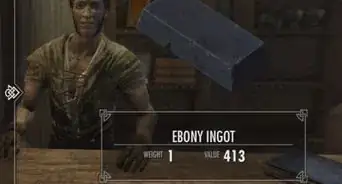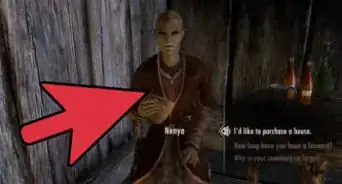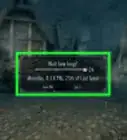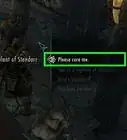This article was co-authored by wikiHow Staff. Our trained team of editors and researchers validate articles for accuracy and comprehensiveness. wikiHow's Content Management Team carefully monitors the work from our editorial staff to ensure that each article is backed by trusted research and meets our high quality standards.
This article has been viewed 561,048 times.
Learn more...
To install Skyrim mods, you'll want to create an account at the Nexus Skyrim website. After installing a few modding utilities, you can begin downloading mods and installing them with just a few clicks.
Steps
Creating a Nexus Account
-
1Visit nexusmods.com in your browser. This is the foremost modding site and repository for Skyrim mods, and you'll find virtually all mods on it.
-
2Click LOG IN. You'll see this in the upper-right corner.Advertisement
-
3Enter your email and password and click LOG IN
-
4If you do not have an existing account with nexusmods, click "Register here" link given below the login field.
-
5Enter your email in the given field. Fill in Captcha verification and click VERIFY EMAIL.
-
6Check the verification email you receive. Copy the verification code provided in email.
-
7Fill in the verification code in the given fields and click VERIFY EMAIL.
-
8Fill out the account creation form. You'll need to enter a username and password and then click Create My Account.
-
9Choose a membership type. You don't need any of the paid packages to download mods. You can either choose paid membership plans or click the link at bottom "I'll stick with the basic membership".
Preparing Your Skyrim Installation
-
1Open Windows Explorer. You'll need to install Skyrim to a different folder than the usual Steam folder. This is because some mods have problems when accessing game files in the Program Files folder on your computer, which is the default installation location.
- You can click the Folder button in your taskbar or press ⊞ Win+E to open Windows Explorer.
-
2Open your hard drive. Double-click on your main drive to view it. This is typically the C: drive.
-
3Right-click and select New → Folder. This will create a new folder at the base of your hard drive.
-
4Name the folder Steam 2. You can name it anything, but this will help you identify it.
-
5Create another folder named Skyrim Mods. This folder needs to be on the same drive as your new Steam 2 folder.
-
6Start Steam. Now that the folder is ready, you can add it to your Steam library so that you can install games to it.
-
7Click the Steam menu and select Settings.
-
8Click the Downloads tab and click Steam Library Folders.
-
9Click Add Library Folder.
-
10Browse for your newly-created folder. This folder will now be available to install Steam games to, including Skyrim.
-
11Right-click Skyrim in your Steam library and click Install. If it is already installed, you'll need to uninstall it first.
- Make sure you're installing standard Skyrim or the Legendary Edition. Most mods do not yet work with Skyrim Special Edition (Remastered).[1]
-
12Select your new folder from the Install under menu. Wait for the game to install.
Installing Essential Modding Files
-
1Visit the Mod Manager website. Visit nexusmods.com/skyrim/mods/1334/? to get a utility that allows you to easily organize your Skyrim mods.
-
2Click Download (Manual).
-
3Click the Mod Organizer v1_3_11 installer link.
-
4Run the installer.
-
5Set the proper directory during installation. When prompted to select where to install Mod Manager, point it to C:\Steam 2\steamapps\common\Skyrim or whichever folder you created earlier.
-
6Run Mod Organizer. You'll find this in your Skyrim directory.
-
7Allow Mod Organizer to handle NXM files when prompted. This will allow easy installation directly from the Nexus website.
-
8Visit the Skyrim Script Extender website. Go to skse.silverlock.org to download SKSE, a tweak that expands Skyrim's scripting, and is necessary for a large number of mods.
-
9Click the installer link.
-
10Double-click the installer.
-
11Set the proper directory for SKSE. When prompted during installation, point it at C:\Steam 2\steamapps\common\Skyrim.
-
12Start Mod Organizer from the Skyrim directory.
-
13Click the drop-down menu. You'll find it next to "RUN."
-
14Click SKSE. This will allow you to change the Mod Manager settings for SKSE.
-
15Click the "Edit" button.
-
16Set the location of SKSE. Point it to the skse_loader.exe file in your Skyrim folder.[2]
Installing and Playing a Mod
-
1Open the Nexus Skyrim website. Visit nexusmods.com/skyrim/ to start browsing for mod files.
-
2Ensure you're signed in. You'll need to be signed in with your Nexus account in order to download mods larger than 2 MB, which is most of them.
-
3Find a mod you want to install. Browse the Nexus Skyrim mod database to find a mod that sounds interesting to you. There are countless mods available, but installation will usually be pretty similar for each thanks to Mod Organizer.
- Make sure to double-check the mod's description and instructions in case it relies on a mod you don't have installed yet or requires special installation.
-
4Click the Files tab. This will display the mod installation files.
-
5Click Download with Manager. If the Download with Manager button is available, it will load directly into Mod Organizer.
- If you have to use an installer, make sure to point it to your Skyrim directory.
-
6Stick to one mod at a time at first. As you get started trying out mods, it's best to stick to installing one at a time to help troubleshoot when your game invariably stops working.
-
7Run Mod Loader and select SKSE to start Skyrim. From now on, you'll be starting Skyrim through Mod Manager this way.
Community Q&A
-
QuestionWhy am I having trouble installing the mods?
 Community AnswerThere could be a ton of reasons. You may have put the load order wrong, or you might have installed a buggy mod. Make sure to read the mod directions carefully.
Community AnswerThere could be a ton of reasons. You may have put the load order wrong, or you might have installed a buggy mod. Make sure to read the mod directions carefully. -
QuestionI install all of my Skyrim mods manually. How do I fix load order issues?
 Community AnswerManually via the Data Files menu in the launcher. Simply use the arrows to move the mods to the appropriate load order. Skyrim.bsa should be first, followed by Dawnguard and the other docs. If there are partially conflicting mods, make sure the one whose functions you require loads first. Installing manually is not recommended, because load order fixing is harder. Try using a mod manager.
Community AnswerManually via the Data Files menu in the launcher. Simply use the arrows to move the mods to the appropriate load order. Skyrim.bsa should be first, followed by Dawnguard and the other docs. If there are partially conflicting mods, make sure the one whose functions you require loads first. Installing manually is not recommended, because load order fixing is harder. Try using a mod manager. -
QuestionWhat about SkyUI and Nexus Mod Manager?
 Community AnswerUse Nexus Mod Manager -- it saves a lot of headaches. SkyUI is just like the other mods, but it requires Skyrim Script Extender (SKSE). You need to download SKSE (which requires a Skyrim running the newest patch) before installing UI.
Community AnswerUse Nexus Mod Manager -- it saves a lot of headaches. SkyUI is just like the other mods, but it requires Skyrim Script Extender (SKSE). You need to download SKSE (which requires a Skyrim running the newest patch) before installing UI.
Warnings
- Some mods conflict with others. If you install a mod and then notice gameplay or performance problems, it is possible that two or more of your mods are in conflict with each other.⧼thumbs_response⧽
About This Article
1. Register for an account at nexusmods.com.
2. Create new folders called "Skyrim Mods" and "Steam 2."
3. Open your Steam settings and click Downloads.
4. Add the "Steam 2" folder.
5. Install Skyrim to the "Steam 2" folder.
6. Install Mod Organizer and Skyrim Script Extender.
7. Run and configure Mod Organizer.
7. Find a mod to install on nexusmods.com.
8. Click Download with Manager to download a mod.
9. Run Mod Loader and select SKSE to start Skyrim.