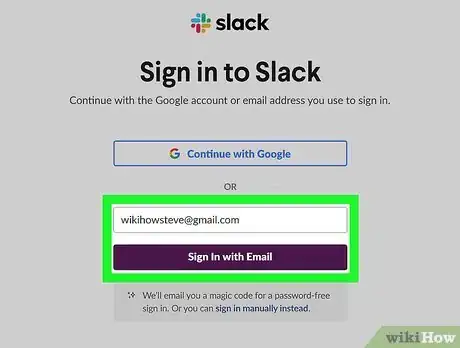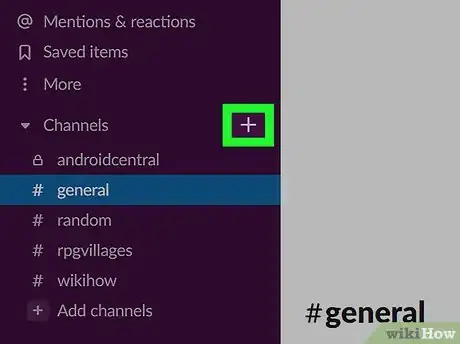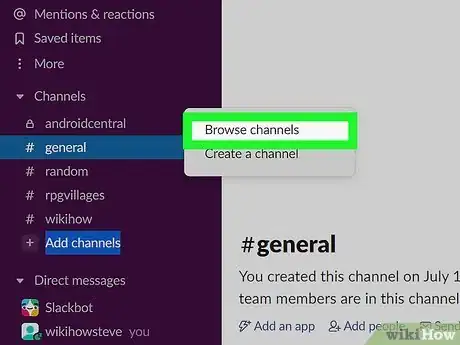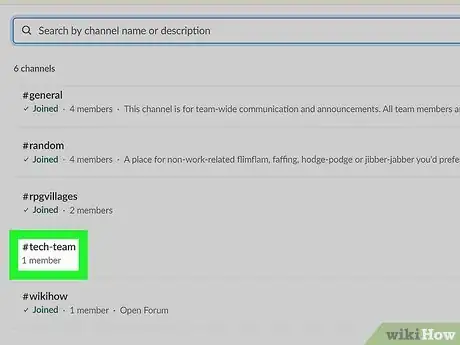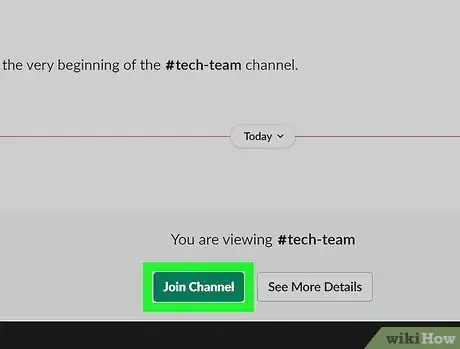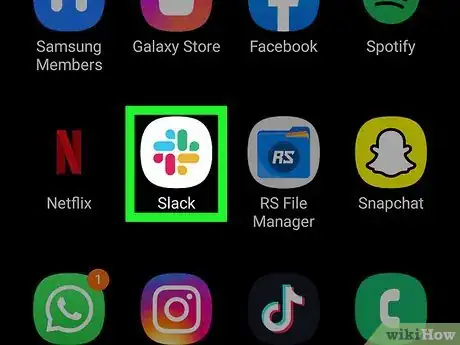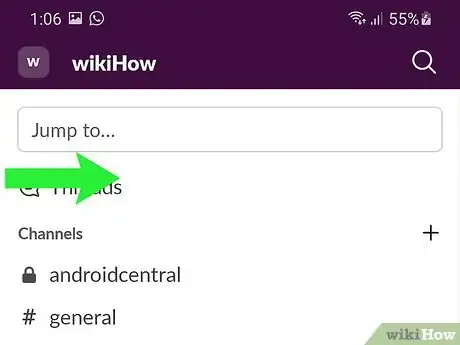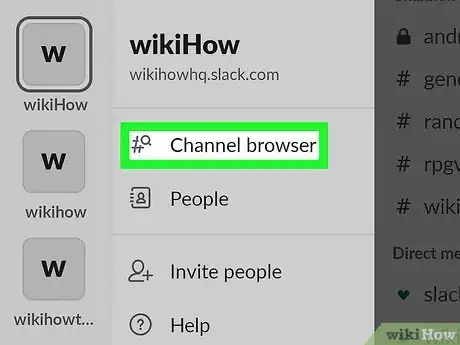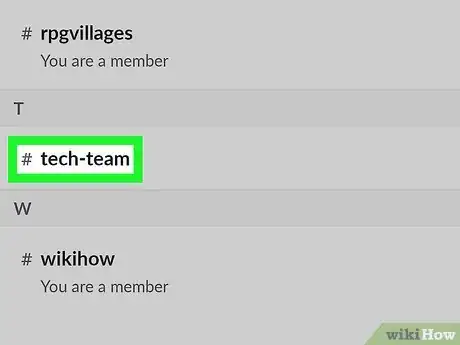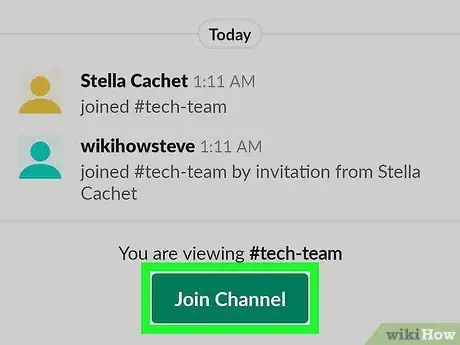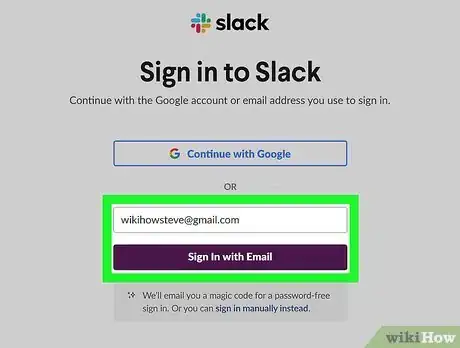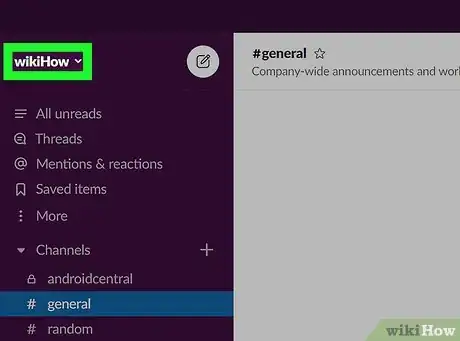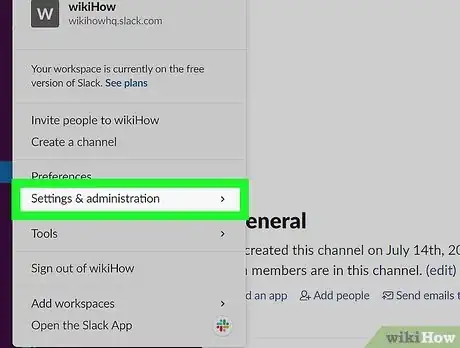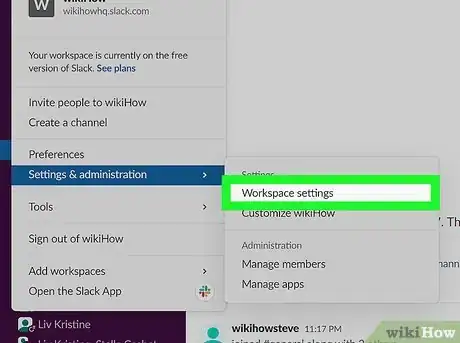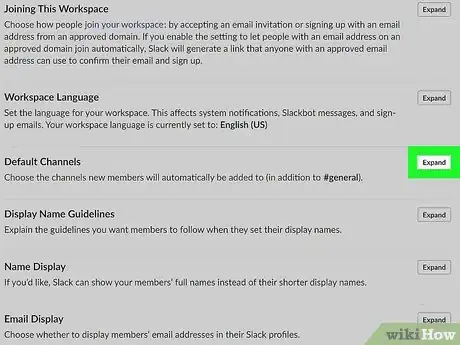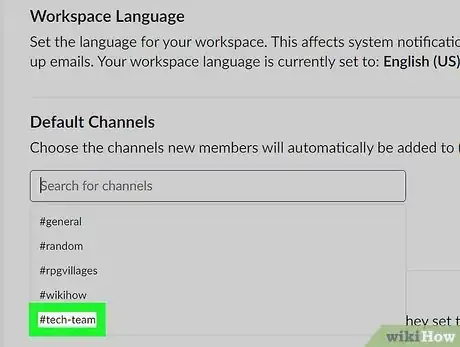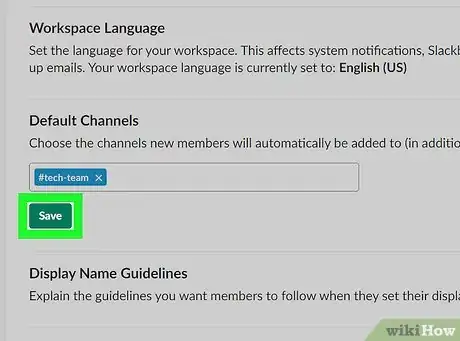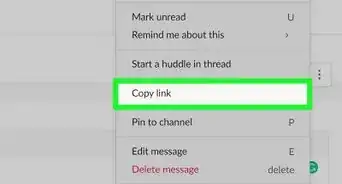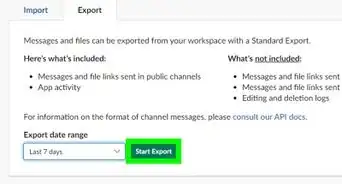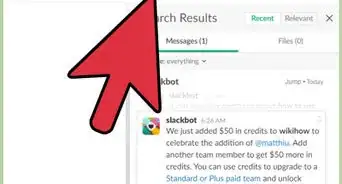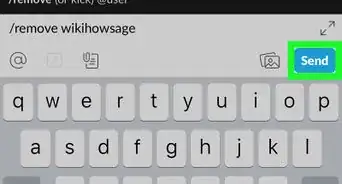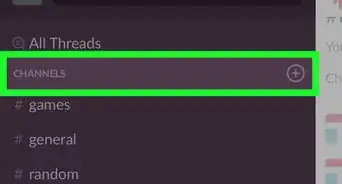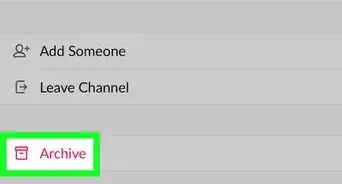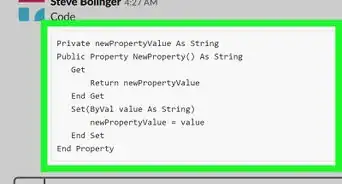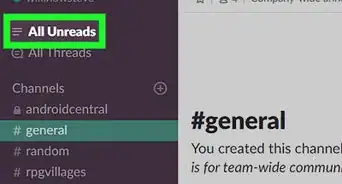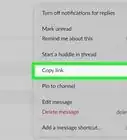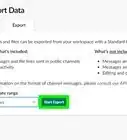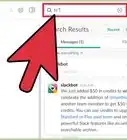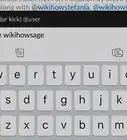This article was co-authored by wikiHow staff writer, Jack Lloyd. Jack Lloyd is a Technology Writer and Editor for wikiHow. He has over two years of experience writing and editing technology-related articles. He is technology enthusiast and an English teacher.
This article has been viewed 105,548 times.
Learn more...
You can join a channel in your Slack workspace by selecting the desired channel in the channel browser. If you want to join a private channel, you'll need to be added by one of the channel's administrators. If you're a Slack team administrator, you can also edit which channels will be available for team members to join.
Steps
Joining a Channel on a Computer
-
1Sign in to your Slack workspace. To do this, open the Slack application on your computer, or point your browser to https://slack.com/signin. Enter your login details, and select the workspace that hosts the channel you want to join.
-
2Click the + next to "Channels." It's in the left panel.[1] A brief menu will expand.
- You may not see the plus sign until you hover your mouse cursor over the word "Channels."
Advertisement -
3Click Browse channels on the menu. This opens the channel browser, which displays a list of channels you can join.
- You can also open the channel browser by pressing Control + Shift + L (PC) or Command + Shift + L (Mac).
-
4Click the channel you wish to join. This displays a preview of the channel's content, allowing you to make a final informed decision before committing to joining the channel.
- If you have a lot of channels to sort through, you can click the "Sort" link at the top-right corner of the channel list to choose a sort option.
- If you don’t see the channel you're looking for in the list, it may be private. Ask someone who is already a member of the channel to invite you.
-
5Click the Join Channel button. It's at the bottom of the screen. You are now a member of this channel.
- If you join a channel in error, you can leave it at any time. Just re-open the channel browser, hover your mouse cursor over the channel name, and then click Leave button.
Joining a Channel on a Phone or Tablet
-
1Open Slack on your Android, iPhone, or iPad. You'll find Slack's blue, green, yellow, and red icon on your home screen or in your app list.
- If you haven't already signed in to your workspace, follow the on-screen instructions to do so now.
-
2Tap the Home icon. It's the house at the bottom of the screen.[2]
-
3Swipe right to the main menu. This opens the menu for your workspace.
-
4Tap the Channel browser icon. It's the hash symbol with a small magnifying glass at its top-right corner. This displays a list of channels available to join.
-
5Select a channel to join. You can search for a channel by name or scroll down to view the entire list. Tapping a channel will display a preview.
- If you don’t see the channel you're looking for in the list, it may be private. Ask someone who is already a member of the channel to invite you.
-
6Tap Join Channel. You are now a member of this Slack channel.
- If you decide to leave the channel, tap the "i" in a circle at the top-right corner of the channel and select Leave.[3]
Setting Default Team Channels
-
1Open a browser and sign in to Slack. If you are the team admin, you can edit your team settings to cover which channels are included by default for any employees joining your team.You'll need to enter your team's name to sign into Slack.
-
2Click your team name. This is in the upper left-hand corner of your screen. A menu will expand.
-
3Click Settings & administration on the menu. Another menu will expand.
-
4Click Workspace settings on the menu.[4]
-
5Click Expand next to "Default Channels." This expands the channel list.
-
6Add the channel(s) you'd like members to join automatically. Default channels are added to a new team member's queue upon admission to a team.
- The "#general" channel is the only channel that remains permanently default; this means that all members of your team will automatically be added to the "#general" channel.
- Only public channels can be set as default channels.
-
7Click Save. All workspace members will now join the selected channel(s) by default.
wikiHow Video: How to Join a Channel on Slack
References
- ↑ https://get.slack.help/hc/en-us/articles/205239967-Browsing-and-joining-channels
- ↑ https://slack.com/help/articles/205239967-Join-a-channel#mobile-1
- ↑ https://slack.com/help/articles/201375146-Leave-a-channel#android-1
- ↑ https://slack.com/help/articles/201898998-Set-default-channels-for-new-members
About This Article
To join a Slack channel on your computer, go to slack.com/signin in your web browser and sign into your team's workspace. Once you're signed in, click the plus symbol next to "Channels" in the left panel—you'll need to hover your mouse over the word "Channels" to see it. Click Browse channels on the menu to view a list of channels you can join. You can search for a specific channel in the search bar, or just scroll down until you find what you're looking for. Click a channel to check out a preview. To join the channel, click the green Join Channel button at the bottom of the window. If you'd like to leave the channel, just click the small "i" in a circle at the top right, select More, and then click the Leave option.
To join a Slack channel on your Android, iPhone, or iPad, start by opening the Slack app and logging in to your team's workspace. Tap the home icon, and then swipe right to open the main menu. Tap the Channel browser option, and then scroll through the list of available channels. Tap a channel to check it out, and then tap Join Channel to become a member. If you decide to leave the channel, just tap the small "i" in a circle and select Leave.