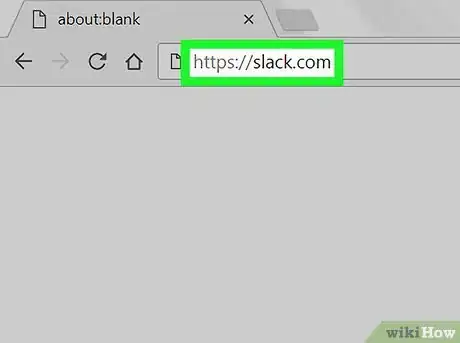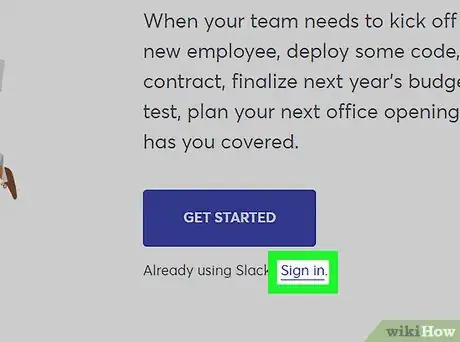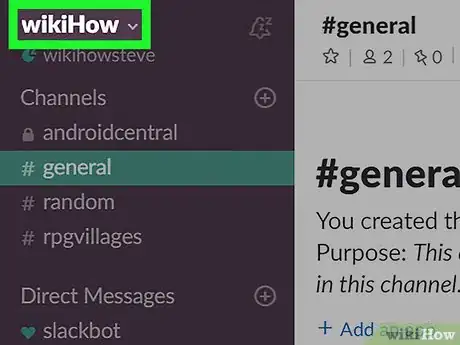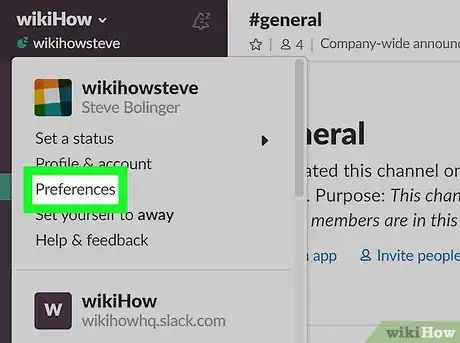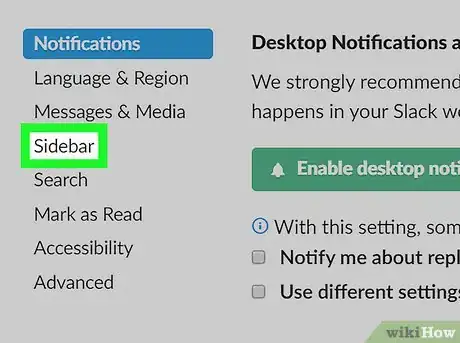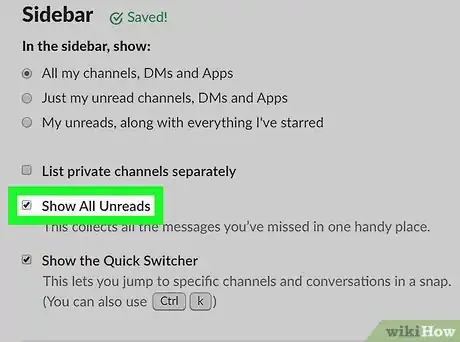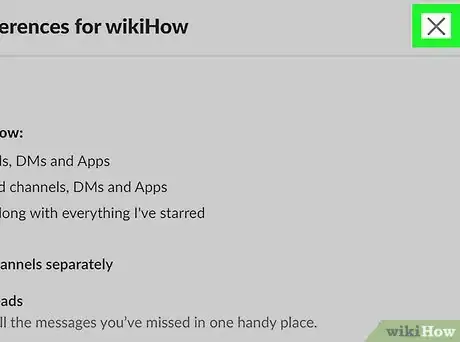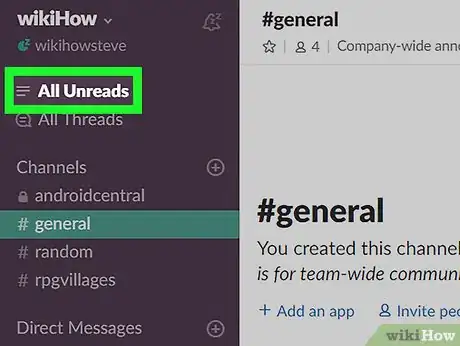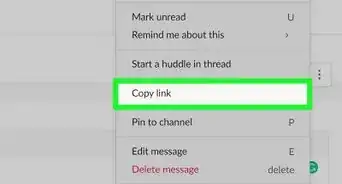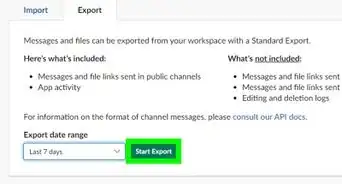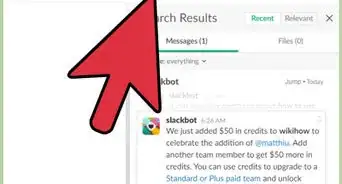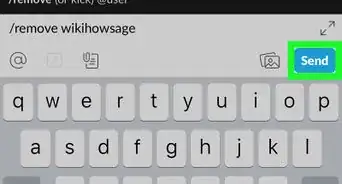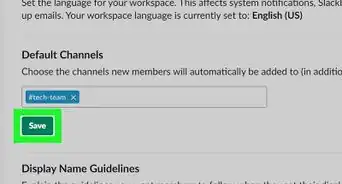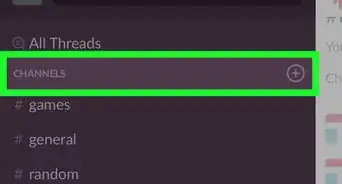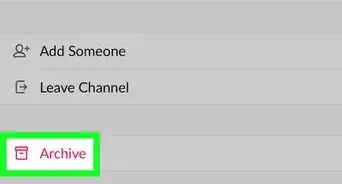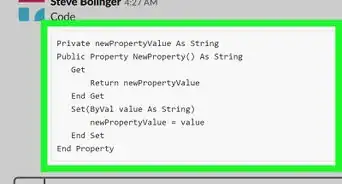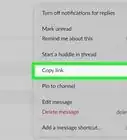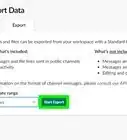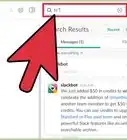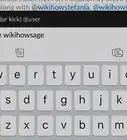This article was co-authored by wikiHow Staff. Our trained team of editors and researchers validate articles for accuracy and comprehensiveness. wikiHow's Content Management Team carefully monitors the work from our editorial staff to ensure that each article is backed by trusted research and meets our high quality standards.
This article has been viewed 16,887 times.
Learn more...
This wikiHow teaches you how to open a list of all the chat messages you received but haven't read yet on Slack, using a desktop internet browser.
Steps
-
1Open Slack in your internet browser. Open your browser, type slack.com in the address bar, and hit ↵ Enter on your keyboard.
- Alternatively, you can download and use Slack's desktop app.
-
2Sign in to a workspace. Click the blue Sign in button below the Email address field in the middle of your browser window, and sign in to the workspace you want to check.Advertisement
-
3Click the workspace name on the left panel. The name of your current workspace is listed at the top of the left navigation panel in the upper-left corner of your screen. Clicking will open a drop-down menu.
-
4Click Preferences on the menu. It will open your workspace preferences on a new page.
-
5Click Sidebar on the navigation panel. This option is located on a menu in the upper-left corner of your preferences page. Your workspace navigation panel will appear on the left-hand side.
-
6Click and check the box next to Show All Unreads. You can find this option under the Sidebar heading. A new tab named All Unreads will appear at the top of your workspace navigation panel on the left-hand side.
-
7Click the X button. This button is located in the upper-right corner of your preferences. It will quit the preferences page, and go back to your workspace.
-
8Click the All Unreads tab on the left panel. You can find this button next to three horizontal lines at the top of your left navigation panel. It will open a list of all your unread chat messages, including all channels and direct messages.
About This Article
1. Open Slack.
2. Sign in to a workspace.
3. Click the workspace name on the top-left.
4. Click Preferences.
5. Check the box next to Show All Unreads.
6. Click "X" and quit Preferences.
7. Click All Unreads on the left panel.