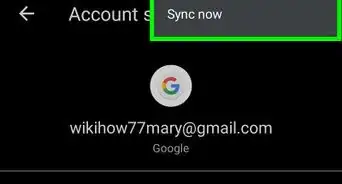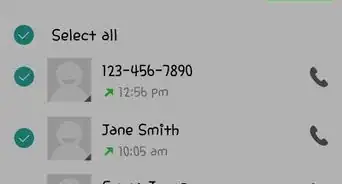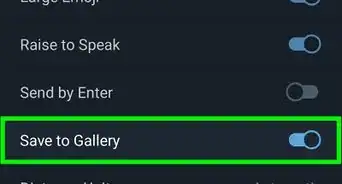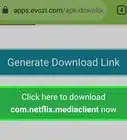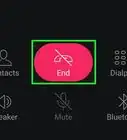This article was co-authored by wikiHow staff writer, Darlene Antonelli, MA. Darlene Antonelli is a Technology Writer and Editor for wikiHow. Darlene has experience teaching college courses, writing technology-related articles, and working hands-on in the technology field. She earned an MA in Writing from Rowan University in 2012 and wrote her thesis on online communities and the personalities curated in such communities.
The wikiHow Tech Team also followed the article's instructions and verified that they work.
This article has been viewed 116,686 times.
Learn more...
It's awesome that you've logged in to Discord on your phone, but how do you log out? The logout feature is hidden behind a few menus so you can see more important stuff like conversations and servers without having to go looking for them. This wikiHow article teaches you how to sign out of Discord using the mobile app on Android. You can also use this method for iPhone and iPad.
Things You Should Know
- You can use this guide for Android, iPhone, and iPads using the Discord mobile app.
- Swipe from left to right on Discord and tap your profile picture, then choose "Log Out".
- After logging out on your phone, don't forget to log back in!
Steps
-
1Open the Discord app on your device. The Discord icon looks like a blue circle with a white game controller in it.
-
2Tap the three horizontal lines icon. This option is in the upper-left corner of your screen. It will open the main navigation menu.
- Alternatively, you can swipe right from the left edge of your screen to open this menu.
Advertisement -
3Tap your profile icon. It's in the bottom right corner of your screen and will open a "Profile" menu.
-
4Tap Log Out. You'll have to scroll down the menu to find this option under "Account."
- Tap Log Out to confirm.
- To log back in, tap Log In when you open the Discord app on your phone, then enter your account information.[1]
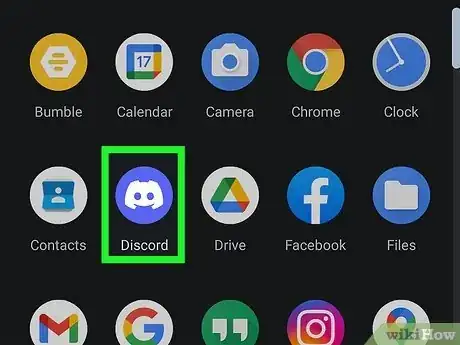
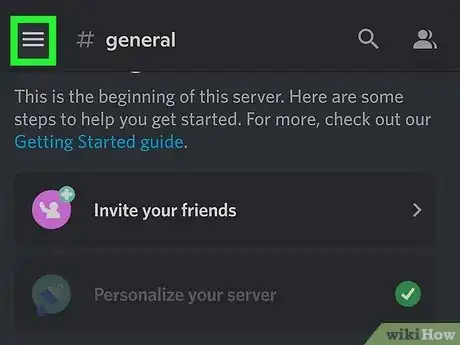
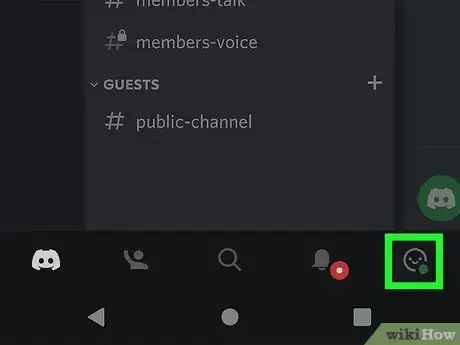
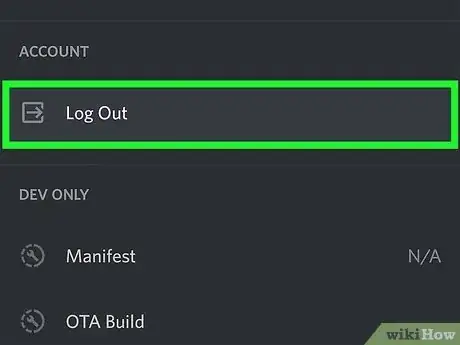







-Step-34.webp)