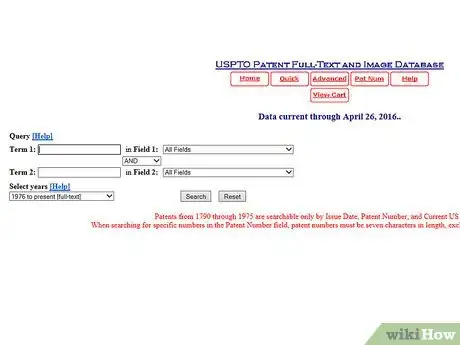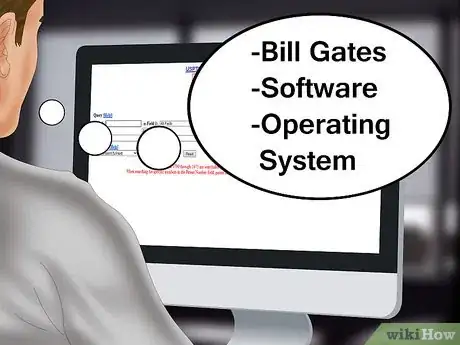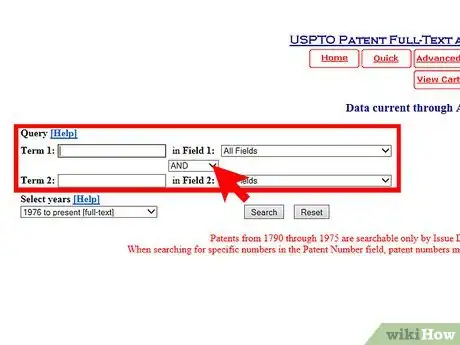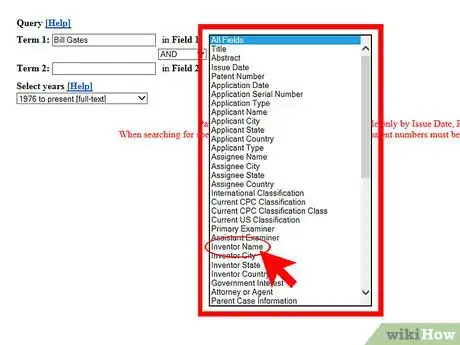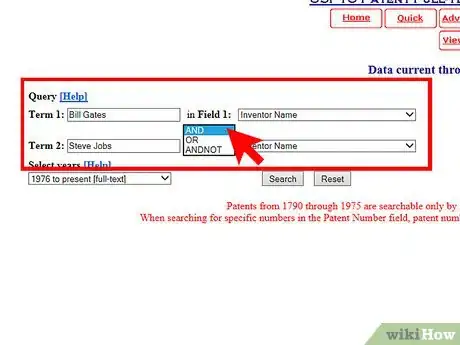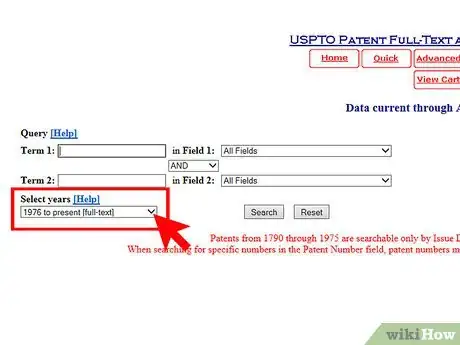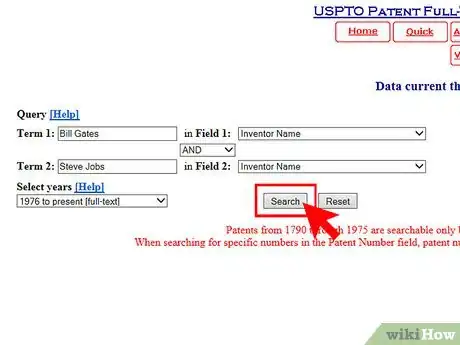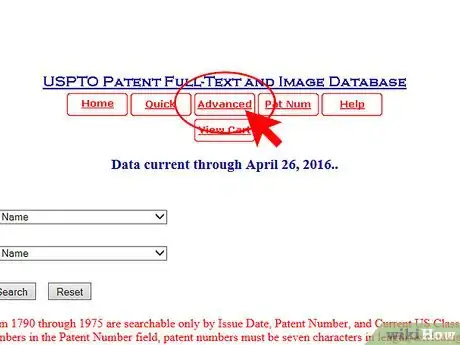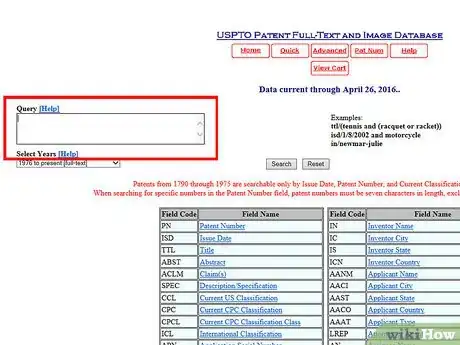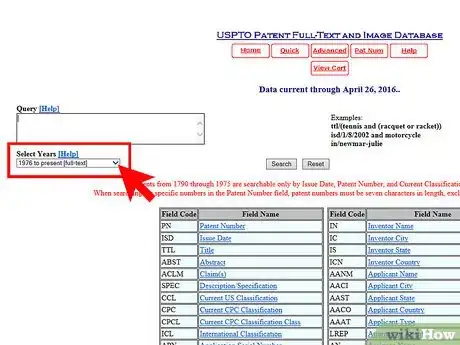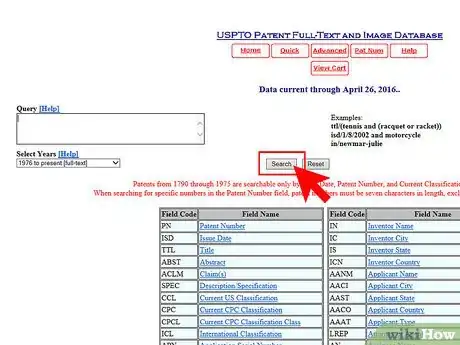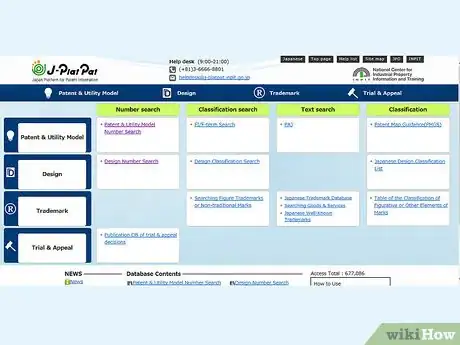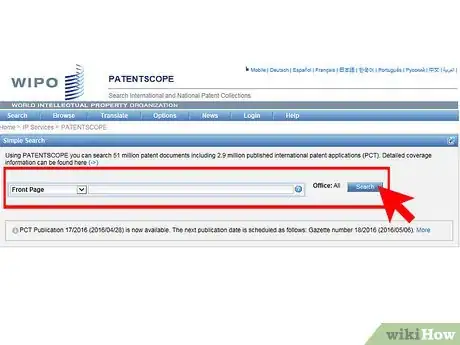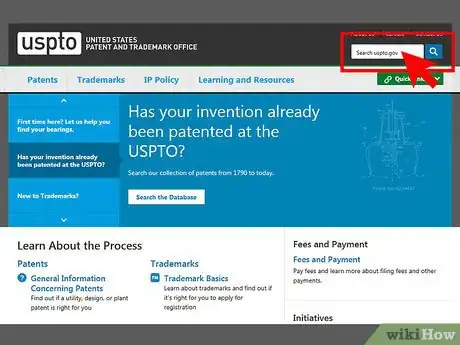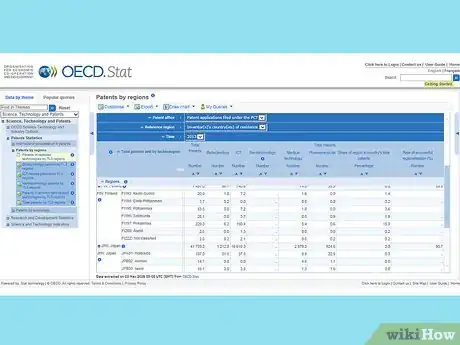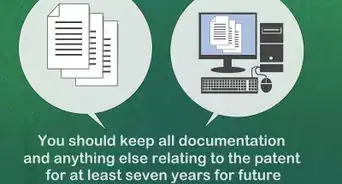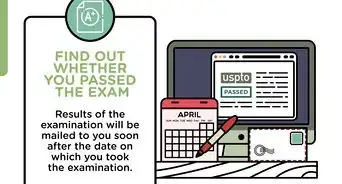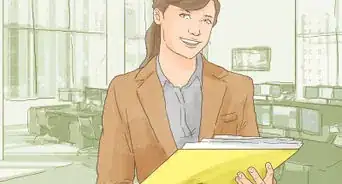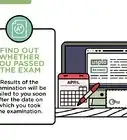This article was written by Jennifer Mueller, JD. Jennifer Mueller is an in-house legal expert at wikiHow. Jennifer reviews, fact-checks, and evaluates wikiHow's legal content to ensure thoroughness and accuracy. She received her JD from Indiana University Maurer School of Law in 2006.
There are 8 references cited in this article, which can be found at the bottom of the page.
This article has been viewed 45,362 times.
Each patent, whether issued by the United States Patent and Trademark Office or another country’s patent office, has a unique number that distinguishes it from any other patent. You can use this number to find the entire patent record in the database. If you don’t have a specific patent number but know other information about the invention or technology, you can use that information to search the USPTO’s database. Once you know the patent number, you can find out other information such as when the patent expires or who has a license to manufacture or distribute the invention.
Steps
Using the PatFT Quick Search
-
1Go to the US Patent Full-Text and Image Database (PatFT). The PatFT holds full-text patents issued from 1976 to the present.
- Older patents exist in the database as PDF images only. However, you can only search for pre-1976 patents if you have the patent number or know the official classification scheme.[1]
-
2Gather the information you have about the patent you want to research. You can search US patents issued from 1976 to the present with any information at all. This type of search also can be used to find multiple related patents.
- For example, you could use PatFT’s search function to find all patents issued either to Bill Gates or Steve Jobs.
- You may also want to brainstorm words to describe the invention or technology. If you don’t know anything specific, but have access to the invention itself, these words can help you find the patent of that or related inventions.[2]
Advertisement -
3Enter your term in the “Query” blank. The Quick Search page also has a drop-down menu of Boolean connectors such as “and” or “or” that you can choose if you use more than one search term.
- With a quick search, you can only use two search terms and one Boolean connector.
-
4Define the fields of your search. After entering your search term, use the drop-down menu to tell the database where that term is located on the patent. If you don’t specify the field, the form defaults to searching all fields.
- For example, if you were searching for all patents issued to Bill Gates as an inventor, you would enter “Bill Gates” in the blank for “Term 1” and then specify “Inventor Name” as the field for that term.[3]
-
5Enter an additional term. If you have more than one term you want to search in the database, you can enter a second term in the same way you entered the first.
- You also should adjust the Boolean drop-down menu as necessary. The form defaults to “AND” but you can choose a different operator if you want. For example, if you wanted to search for all patents with either “Bill Gates” or “Steve Jobs” in the “Inventor Name” field, you’d change the Boolean operator from “AND” to “OR.”[4]
-
6Limit the years of your search. The default search is the entire full-text database, which covers patents issued from 1976 to the present. However, if you only want to search patents issued in the last 20 years, for example, you can limit your search accordingly.[5]
-
7Click the “Search” button. The database will return a list of all records that matched your search terms. If you aren’t satisfied with your search results, you can refine your search, or reset the form and start over.
Using the PatFT Advanced Search
-
1Go to the PatFT Advanced Search page. You can navigate directly to the advanced search page, or move from the Quick Search page by clicking the “Advanced” button at the top of the screen.
-
2Type your search in the “Query” box. The advanced search page allows you to use command line search syntax to make more complex searches.[6]
- Advanced searches aren’t case sensitive. For example, if you want to search for patents issued to Steve Jobs, you could also search for “steve jobs” and get the same results as if you used proper name capitalization. Boolean operators, however, should be in all caps. Otherwise the search engine won’t recognize it as a command.[7]
- Make sure your search doesn’t include any of the USPTO’s stop words. These are words such as “invention” or “various” that won’t appear in your search results because they appear too often in patents to be useful.
- If you want to search for a particular word in a particular field, use the field codes listed in the table underneath the search box.[8]
- Searches have a maximum length limitation of 256 characters when fully expanded. You can find out the fully-expanded character length by right-clicking on the resulting hit-list link once you’ve completed your search, and selecting “Properties.” If your search is longer than 256 characters, it won’t work properly – even if it looks like it did.[9]
-
3Enter the year or range of years you want to search. The advanced search page provides a drop-down menu just like the one on the quick search page that you can use to limit the years you search.
- If you don’t choose a particular year or range of years, the form defaults to all post-1976 records, which is the full extent of the full-text database.[10]
-
4Click the “Search” button. The database will produce a list of records that matched your search criteria. If you aren’t satisfied with the results, you can refine your search or reset the form and start over.
Searching for International Patents
-
1Determine which country issued the patent you want to find. Each country has its own database, and has different methods of formatting patent numbers.
- For example, a Japanese patent begins with the letters “JP.” For Japanese patents issued before May of 1996, the letters “JP” are followed by the last two years of the Japanese Emperor year number.[11]
- Some countries start patent numbers over every year, while others continue numbering in sequence from the previous year.[12]
-
2Use an international patent database such as the World Intellectual Property Organization’s PatentScope. WIPO’s database includes 2.7 million published international patent applications and provides a simple search that allows you to limit your search to certain fields.[13]
- Other global databases include The Lens and Freepatentsonline.com.
-
3Learn the Cooperative Patent Classification or International Patent Classification. If you don’t have a patent number, you can search most international databases with the CPC or IPC.[14]
- You can search on the USPTO’s website to find the relevant CPC. For example, if you wanted to know the CPC classifications for headphones, you could search for “CPC Scheme headphones.”[15]
- You also can browse through the CPC Schemes at the WIPO IPC Publication database.
- The IPC system is older, and the CPC is based on it. You can also find appropriate classification words by searching the International Patent Classification Catchword Index.[16]
-
4Search national or regional patent databases. Most countries have their own English-language patent databases that you can use either to find patent numbers or to find information about a patent based on a number you already have.[17]
References
- ↑ http://www.uspto.gov/patents-application-process/search-patents
- ↑ http://www.uspto.gov/learning-and-resources/support-centers/patent-and-trademark-resource-centers-ptrc/resources/seven
- ↑ http://patft.uspto.gov/netahtml/PTO/search-bool.html
- ↑ http://patft.uspto.gov/netahtml/PTO/search-bool.html
- ↑ http://patft.uspto.gov/netahtml/PTO/search-bool.html
- ↑ http://patft.uspto.gov/netahtml/PTO/help/helpadv.htm
- ↑ http://patft.uspto.gov/netahtml/PTO/help/helpadv.htm
- ↑ http://patft.uspto.gov/netahtml/PTO/search-adv.htm
- ↑ http://patft.uspto.gov/netahtml/PTO/help/helpadv.htm
- ↑ http://patft.uspto.gov/netahtml/PTO/search-adv.htm
- ↑ https://www.cas.org/training/stneasytips/patentnumber2.html
- ↑ https://www.cas.org/training/stneasytips/patentnumber2.html
- ↑ https://patentscope.wipo.int/search/en/search.jsf
- ↑ http://lib.guides.umd.edu/content.php?pid=133569&sid=1146080
- ↑ http://www.uspto.gov/learning-and-resources/support-centers/patent-and-trademark-resource-centers-ptrc/resources/seven
- ↑ http://www.uspto.gov/learning-and-resources/support-centers/patent-and-trademark-resource-centers-ptrc/resources/seven
- ↑ http://lib.guides.umd.edu/content.php?pid=133569&sid=1146080
- ↑ http://www.uspto.gov/patents-application-process/search-patents