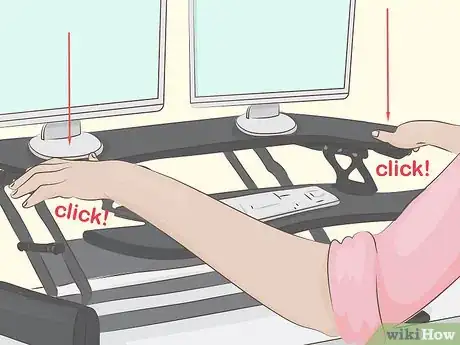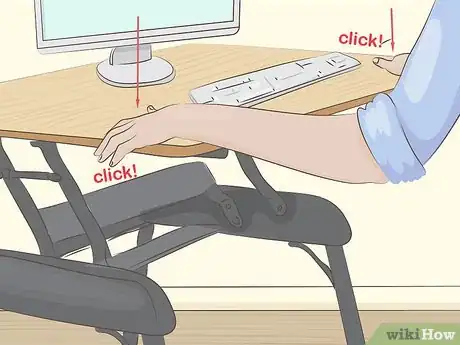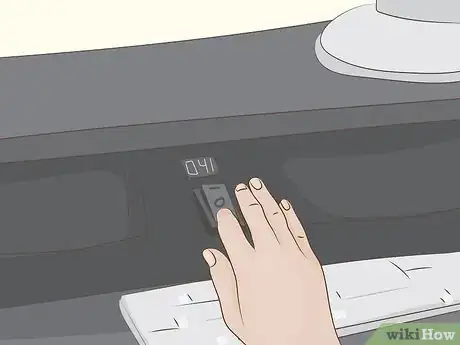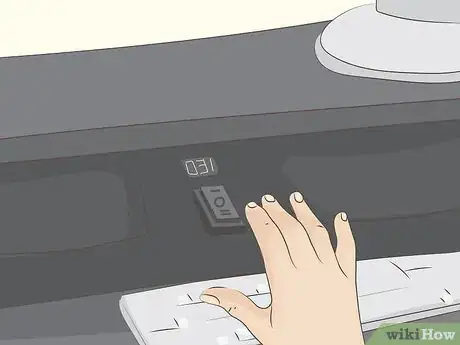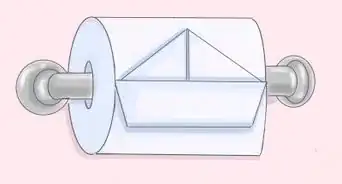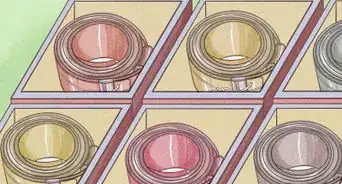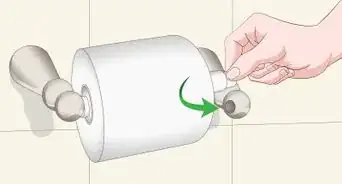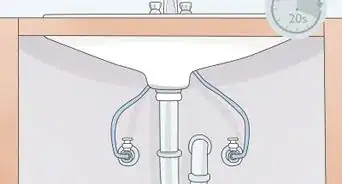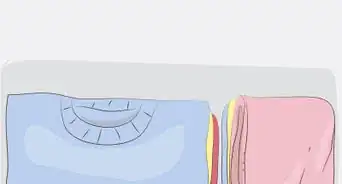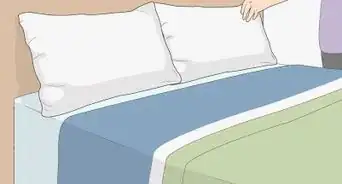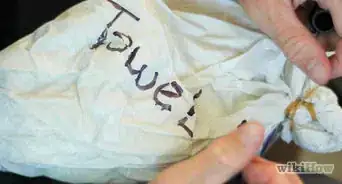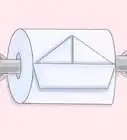This article was co-authored by wikiHow staff writer, Christopher M. Osborne, PhD. Christopher Osborne has been a wikiHow Content Creator since 2015. He is also a historian who holds a PhD from The University of Notre Dame and has taught at universities in and around Pittsburgh, PA. His scholarly publications and presentations focus on his research interests in early American history, but Chris also enjoys the challenges and rewards of writing wikiHow articles on a wide range of subjects.
This article has been viewed 21,062 times.
Learn more...
In response to concerns about the health risks of excessive sitting, several companies — including Varidesk — have produced sit-to-stand conversion desks. With the exception of a push-button electric model, all Varidesk models rely on springs and pistons to raise and lower the work surface. All you need to do is squeeze the handles on the underside of the desktop, push down, let go of the handles, and listen for the “click” to lower and lock your Varidesk in place.
Steps
Lowering Desktop Models
-
1Find the handles on the underside of the desktop. If you let your fingers drape over the left and right sides of most desktop models, you’ll feel two handles attached to the underside. However, some larger desktop models, like the Exec 40, have cut-outs on either side of the desktop surface. You’ll reach your fingers into these to find the handles.[1]
-
2Squeeze both handles up toward the desktop’s underside. This will disengage the latch that holds the Varidesk at its current height. Both handles must be held in at the same time in order to release the latch and lower the desk.[2]Advertisement
-
3Press down on the desktop while still holding the handles in. With your fingers still squeezing the two handles, press down on the desktop with your palms and thumbs. Varidesk models use tension springs and air pistons to raise and lower, so it shouldn’t take much effort to lower the desk.[3]
- If you have cords running from your monitor, mouse, etc., make sure they don’t get pinched in the accordion-like structure of the Varidesk as it lowers.[4]
-
4Let go of the handles and push down until you hear a clicking sound. Once the Varidesk is set at the desired height, release your fingers from the two handles. Then press down with your palms and thumbs until you hear a “click.” You won’t be able to push down the desk any further, and this indicates that the desktop is securely latched at this height.[5]
Lowering a Full Desk Model
-
1Put your fingers through the cut-outs on either side of the desktop. Near the right and left edges of the desktop surface of the ProSeries 48 and ProSeries 60 full-size desks, you’ll find cut-outs that lead to the handles attached to the desktop’s underside. Stick your fingers through these cut-outs and curl them inward to locate the two handles. Keep your palms and thumbs on the desktop.[6]
-
2Squeeze the handles with your fingers and press down. Both handles must be squeezed in together in order for the desk to lower. Press down with your hands and thumbs. The Varidesk’s springs and pistons should make this easy to do — if it isn’t, there’s a problem with the desk mechanism.[7]
-
3Let go of the handles and listen for the “click” while still pressing down. The full-size Varidesk desk models have 11 different height positions. You’ll know you’ve reached one of them when you hear the clicking sound after letting go of the handles (while still pressing down). You won’t be able to lower the desk any further without squeezing the handles again.[8]
Using a Push-Button Electric Model
-
1Locate the toggle switch in the center of the ProPlus 36 Electric. It’s located dead-center, beneath the shelf for your monitor and above the shelf for your keyboard. It will be set in the neutral position unless you're pressing it either up (to raise the desk) or down (to lower it).[9]
-
2Press on the bottom third of the toggle switch to lower the desk. As soon as you press the button, the desk should start moving downward. Keep holding in the button until the desk reaches your desired height.[10]
- You’ll also notice that an LED display lights up, displaying numbers from 0 to 100. 0 indicates the lowest possible position, while 100 represents the highest. You might want to jot down the number that represents your “just right” height setting.
-
3Let go of the button when the desk is lowered to your liking. The toggle switch will return to neutral and the desk will stop moving immediately upon your letting go of the button. Now you’re all set to sit down and work for a bit![11]
References
- ↑ https://www.varidesk.com/shop/by/category/desktop
- ↑ https://www.varidesk.com/active-office-resources/how-to-use-varidesk
- ↑ https://www.varidesk.com/active-office-resources/how-to-use-varidesk
- ↑ https://www.btod.com/blog/varidesk-problems/
- ↑ https://www.varidesk.com/active-office-resources/how-to-use-varidesk
- ↑ https://mediavaridesk.blob.core.windows.net/asset-e44a1475-b059-45f1-8127-ae3e2ecdc6e7/6530_Varidesk_Pro%20Desk%20Series_170911.mp4?sv=2015-07-08&sr=c&si=5b33ce79-8ee4-4342-9d52-cf44d38d9fe0&sig=Wj592N12am7Dji5MqjjFPsv2M%2BYKrCTztR77G0Bwd2s%3D&st=2017-09-14T15%3A51%3A51Z&se=2117-09-14T15%3A51%3A51Z
- ↑ https://www.varidesk.com/active-office-resources/how-to-use-varidesk
- ↑ https://www.varidesk.com/active-office-resources/how-to-use-varidesk
- ↑ https://www.varidesk.com/products/pro-plus-electric-standing-desk?o=Size:36%20inch;Color:Black