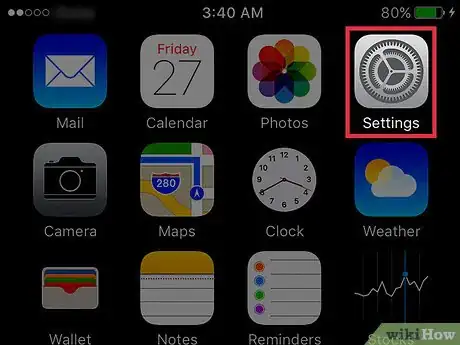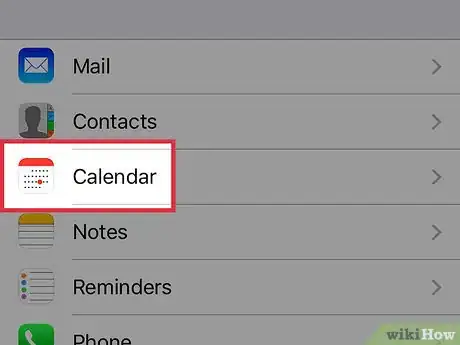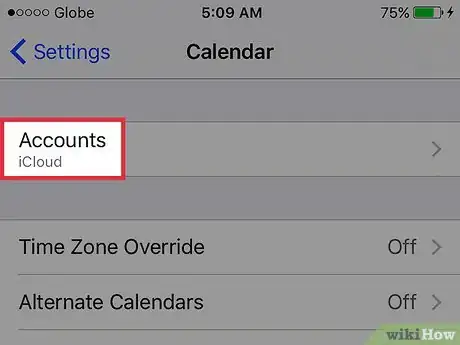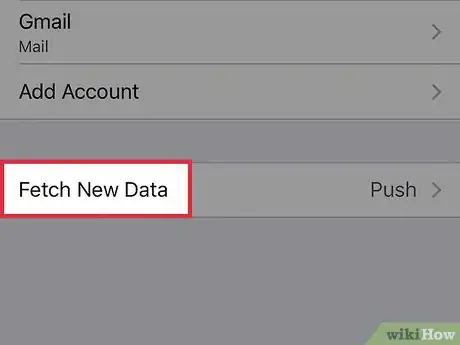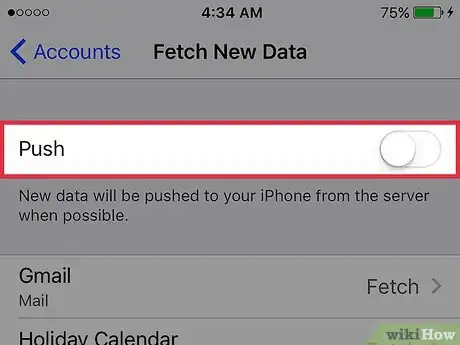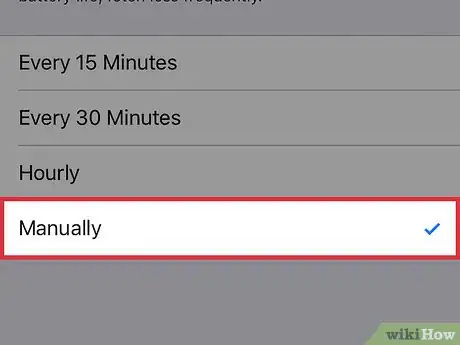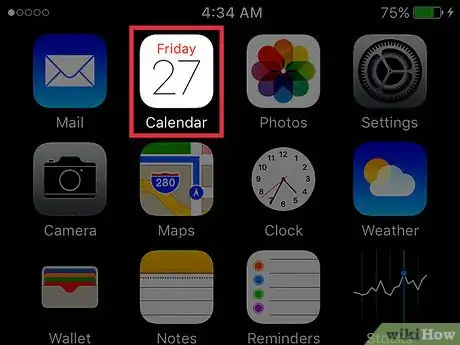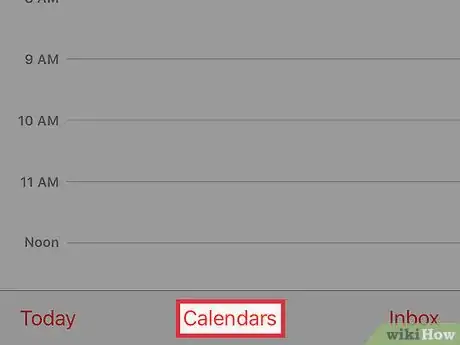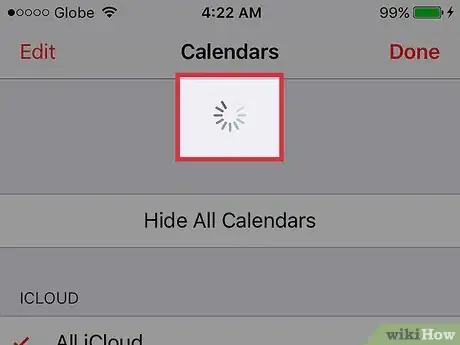X
This article was co-authored by wikiHow Staff. Our trained team of editors and researchers validate articles for accuracy and comprehensiveness. wikiHow's Content Management Team carefully monitors the work from our editorial staff to ensure that each article is backed by trusted research and meets our high quality standards.
This article has been viewed 21,136 times.
Learn more...
This wikiHow teaches you how to prevent the iPhone’s Calendar app from automatically updating calendar events. This will enable you to manually control when the calendars update, and will cut down on battery power usage.
Steps
Part 1
Part 1 of 2:
Disabling Automatic Syncing
-
1Open your iPhone’s Settings. The icon will appear as a set of grey cogs located on one the home screens.
- If Settings isn’t present on a home screen, its icon may be located in the Utilities folder on one the home screens.
-
2Scroll down and tap Calendars. It is located in the fifth set of menu options.Advertisement
-
3Tap Accounts.
-
4Tap Fetch New Data.
-
5Switch the Push to the “off” position. This will prevent servers with new event updates from automatically sending these updates to the iPhone.
-
6Tap Manually. This option is at the bottom of the menu and will prevent the iPhone from requesting a server for new event updates.
Advertisement
Part 2
Part 2 of 2:
Manually Syncing Calendars
-
1Open your iPhone’s Calendar app. The icon will display the current date and is located on one the home screens.
-
2Tap Calendars. It is located in the middle of the bottom of the screen.
-
3Hold and swipe down on the popup menu. The menu options will shift down, and a loading icon will appear, indicating the Calendar is re-syncing. When the icon disappears, the calendar will display all of the most updated holiday (and other) events.
Advertisement
About This Article
Advertisement