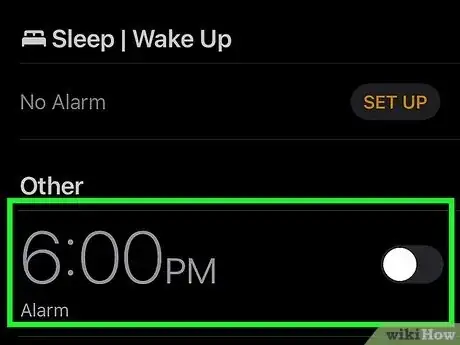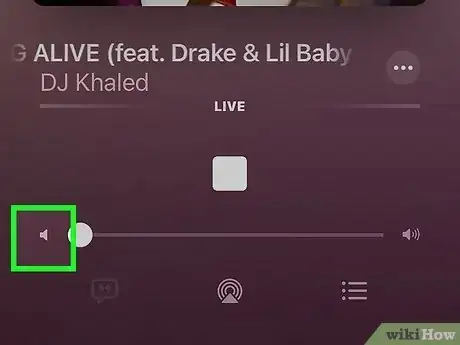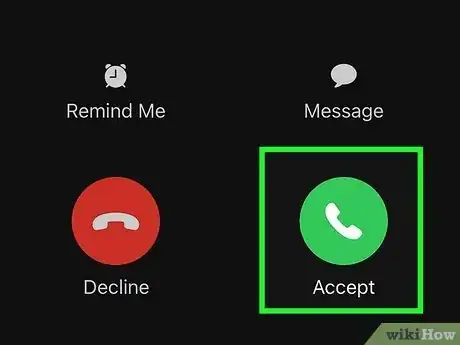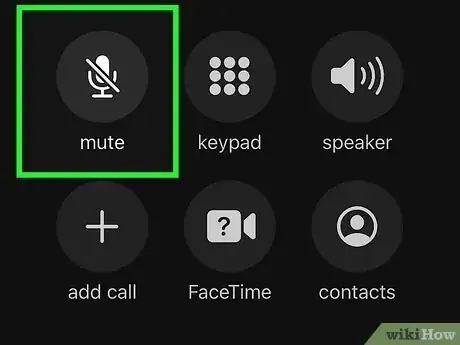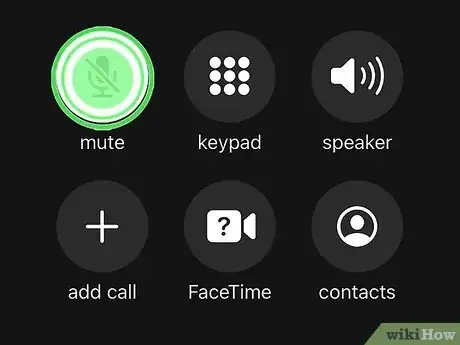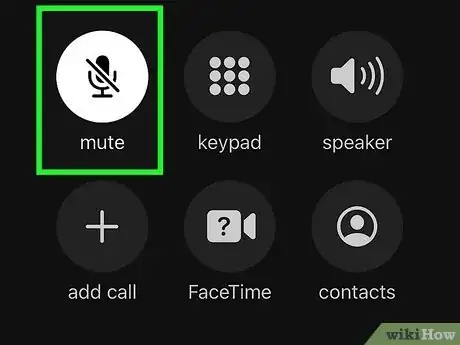Easily silence sounds from your end of a phone call with this simple guide
X
wikiHow is a “wiki,” similar to Wikipedia, which means that many of our articles are co-written by multiple authors. To create this article, 11 people, some anonymous, worked to edit and improve it over time.
This article has been viewed 174,081 times.
Learn more...
When you mute your iPhone, you prevent people you are speaking to from hearing any sound from your end of the call. This feature is useful when you are in a crowded area where the noise is preventing you from hearing each other properly or when you know you won't be talking for a long period of time. The process for muting other sounds on your iPhone varies depending on the sound.
Steps
Method 1
Method 1 of 2:
Muting Your iPhone
-
1Use the switch to quickly mute your ringer. If you need to shut your ringer off in a hurry, flip the switch above the volume buttons on the left side of the phone to mute the ringer. If the switch shows a red color, it's been muted.
- Note that this only mutes the ringer and notifications. It will not mute any other sounds your iPhone may make, such as music or alarms.
-
2Mute alarms by turning them off. Putting your iPhone on Silent mode by using the switch will not affect any alarms you have set. The alarm's volume is connected to your ringtone volume, so you can turn it down with the Volume buttons but you can't mute it.[1]
- You can turn alarms off by opening the Clock app, selecting the Alarms tab, and then toggling the alarm off.
Advertisement -
3Mute music by turning it down while playing. Music is not affected by the mute switch, so you'll need to turn it down using either the Volume buttons or the volume slider in the app that's playing the music. Turning the music all the way down will mute it.
- When music is playing, the Volume buttons will affect the music volume and not the ringtone volume.
Advertisement
Method 2
Method 2 of 2:
Muting Yourself During a Call
-
1Place or receive your call as you normally would. You can mute any phone call using your iPhone.
-
2Move the iPhone away from your head. This will enable the screen, as it is turned off when the iPhone detects that it's being held at your hear to prevent accidental button presses.
-
3Tap the "Mute" button to mute a call. The "Mute" button looks like a microphone with a slash through it. Muting the call will turn off your iPhone's microphone. You'll still be able to hear the other person, but they won't be able to hear you.
-
4Press and hold the "Mute" button to hold the call. This will put the call on hold, allowing you to browse your phone or add in another caller.
- Not all mobile networks support call holding.
-
5Tap the "Mute" button again to unmute the call or take it off hold. Once you are unmuted, the other person will be able to hear you again.
Advertisement
Community Q&A
-
QuestionWhat do I do if my phone is not ringing when I receive a call?
 Community AnswerGo into your settings and find the option for "Sounds." From there, you can change your vibration settings, your ringer and alert volume, and your ring tone. Also, look at the side of your phone where the volume buttons are. Right above that, there is a little switch. If you want your ringer on, you should make sure the switch is closer to the front of the phone. If you want it off, make sure it is towards the back. Some cases may cover up the ringer button.
Community AnswerGo into your settings and find the option for "Sounds." From there, you can change your vibration settings, your ringer and alert volume, and your ring tone. Also, look at the side of your phone where the volume buttons are. Right above that, there is a little switch. If you want your ringer on, you should make sure the switch is closer to the front of the phone. If you want it off, make sure it is towards the back. Some cases may cover up the ringer button. -
QuestionHow do I mute the sound on an iPhone when watching a video?
 Community AnswerEither turn the volume down all the way or hit the mute switch on the left side of the phone.
Community AnswerEither turn the volume down all the way or hit the mute switch on the left side of the phone.
Advertisement
About This Article
Advertisement