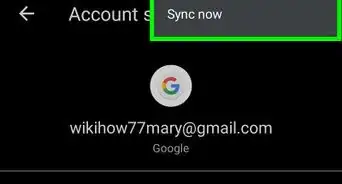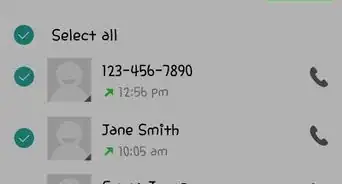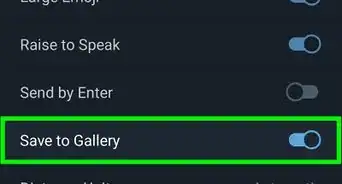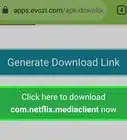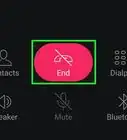X
This article was co-authored by wikiHow staff writer, Darlene Antonelli, MA. Darlene Antonelli is a Technology Writer and Editor for wikiHow. Darlene has experience teaching college courses, writing technology-related articles, and working hands-on in the technology field. She earned an MA in Writing from Rowan University in 2012 and wrote her thesis on online communities and the personalities curated in such communities.
This article has been viewed 31,077 times.
Learn more...
This wikiHow teaches you how to open the Google Play Store app on your Andriod.
Steps
Method 1
Method 1 of 2:
Opening the Play Store App from Your Home Page
-
1Pull down from the top of the screen to access the Search Bar.
-
2Type "Play Store" in the search bar. If you don't see the app on your home screen, you can search for it.Advertisement
-
3Press the app icon. The icon looks like a multicolored triangle. Pressing the app icon will launch the Play Store app.
- You will be presented with the Home screen of the Play Store and lists of apps based on your activity.
Advertisement
Method 2
Method 2 of 2:
Finding the Play Store App from Your Settings
-
1Open settings on your device. This looks like a cog, or a spikey wheel.
-
2Tap Apps in the list. Scroll down the list to Apps to see all the installed applications on your device.
-
3Click on the Play Store app. This looks like a sideways triangle colored with Google’s colors, blue, yellow, green, and red.
Advertisement
About This Article
Advertisement
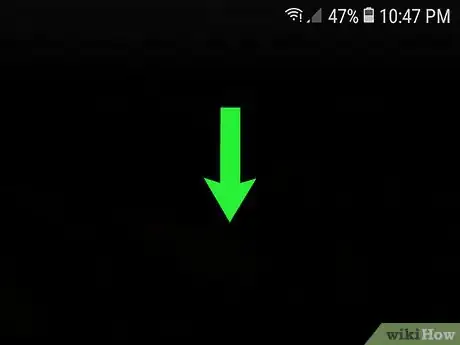
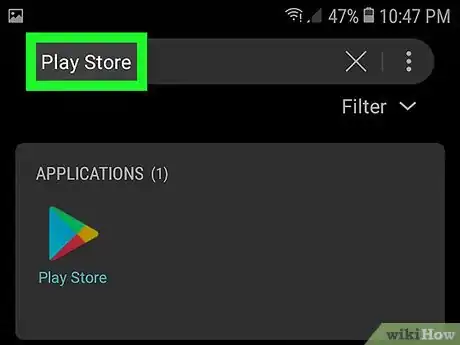
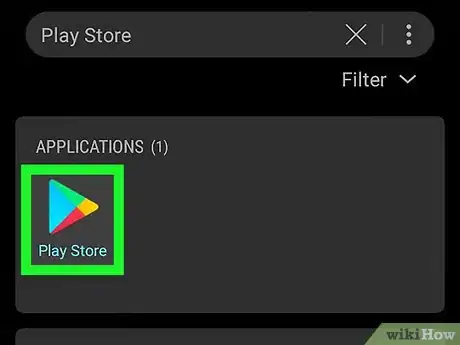
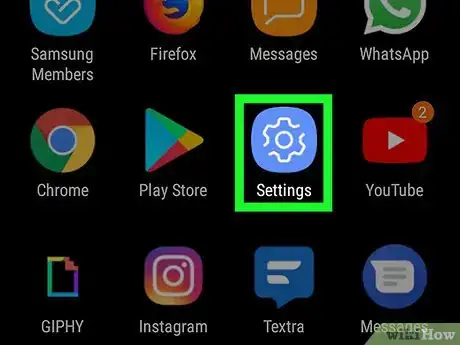
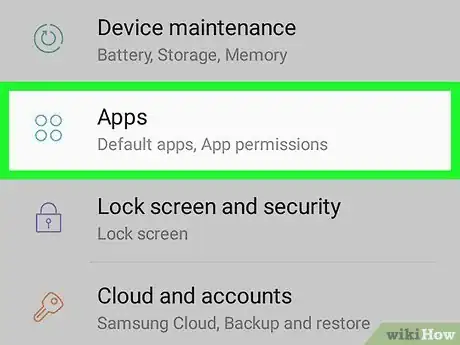
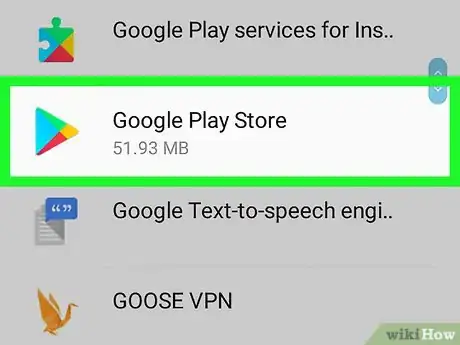







-Step-34.webp)