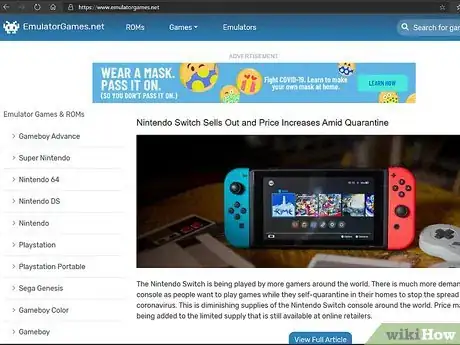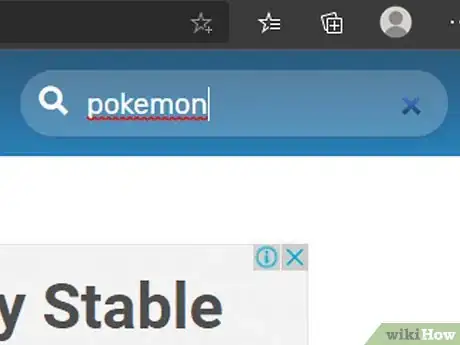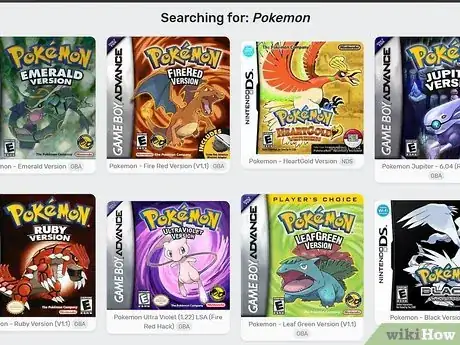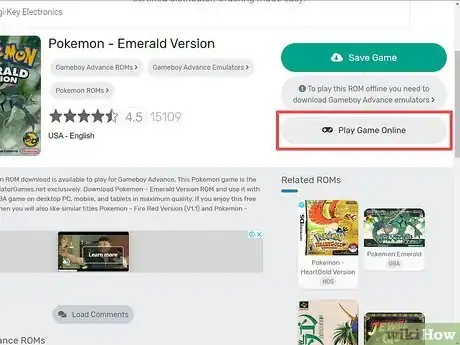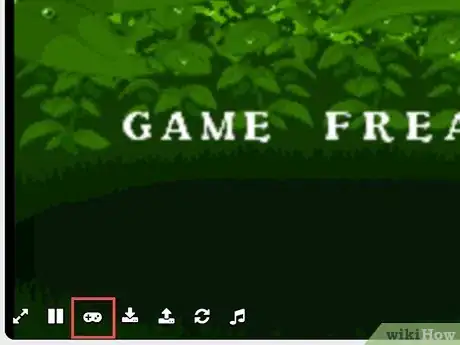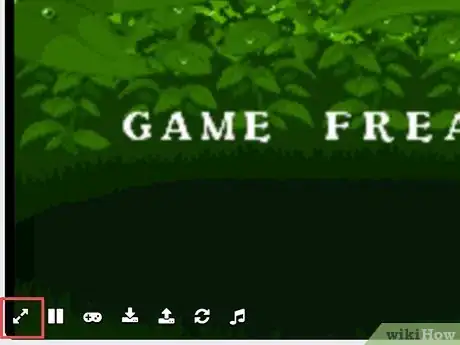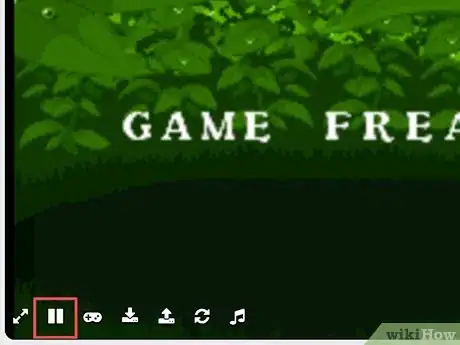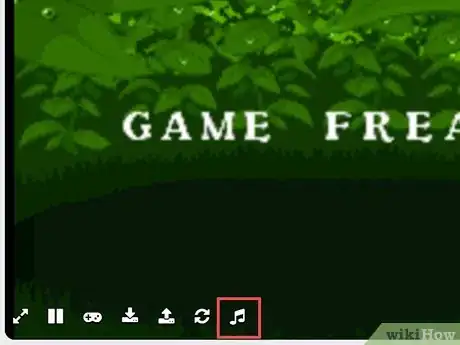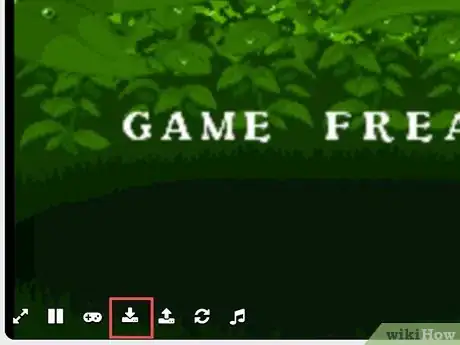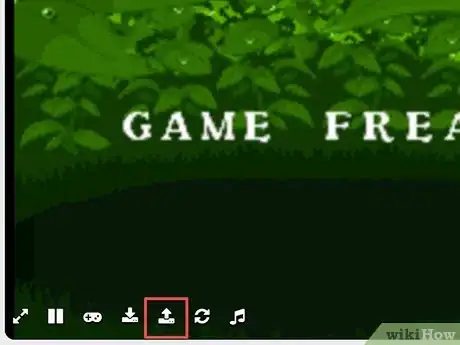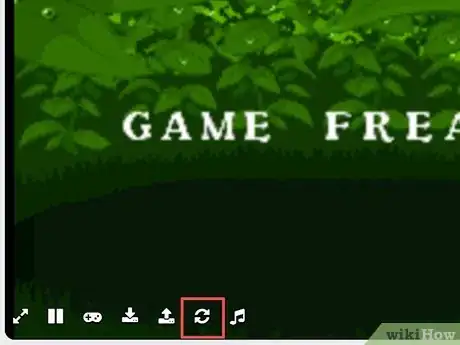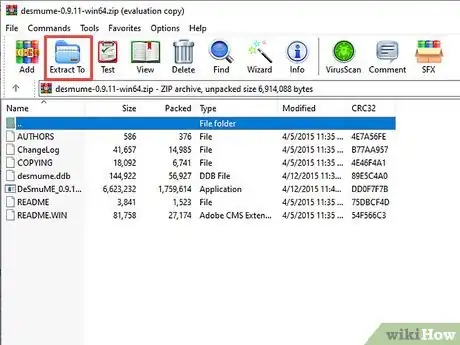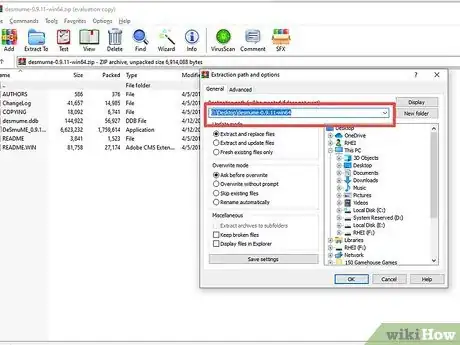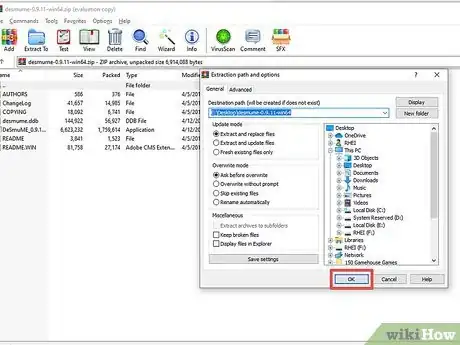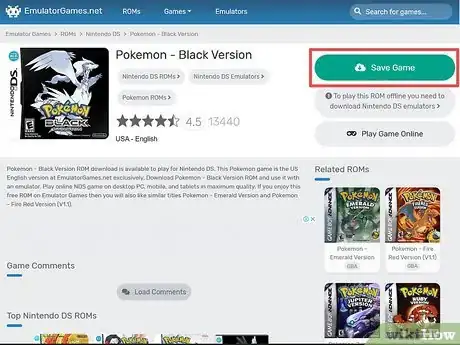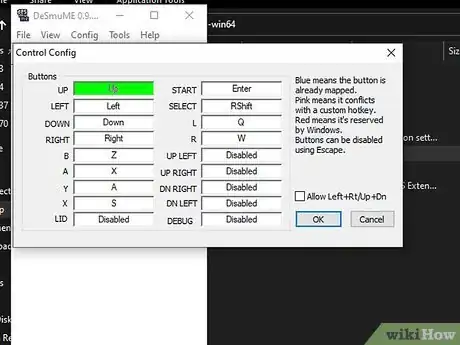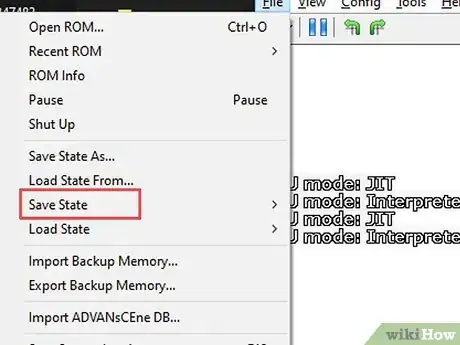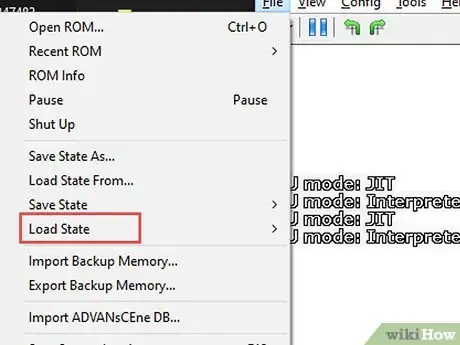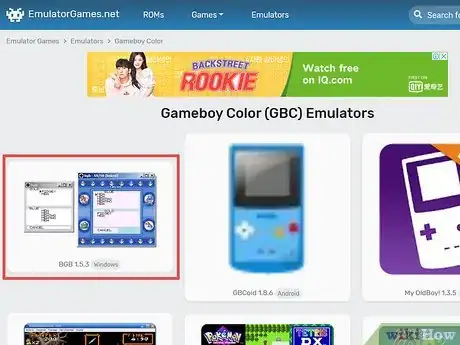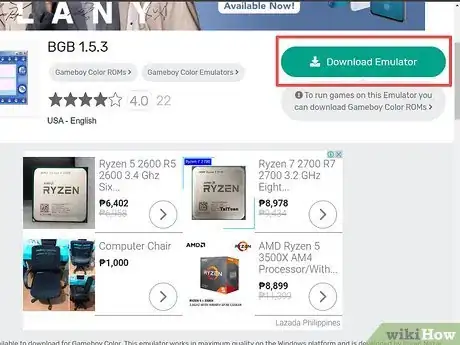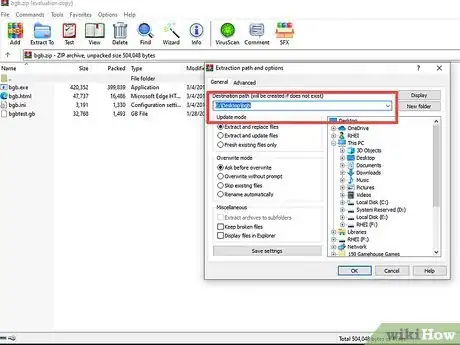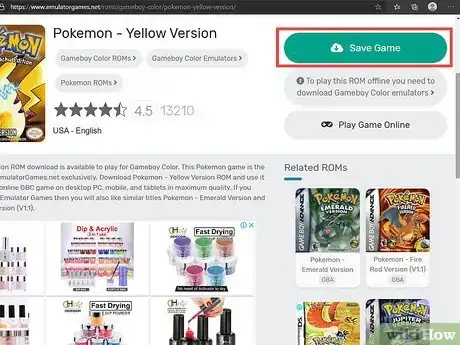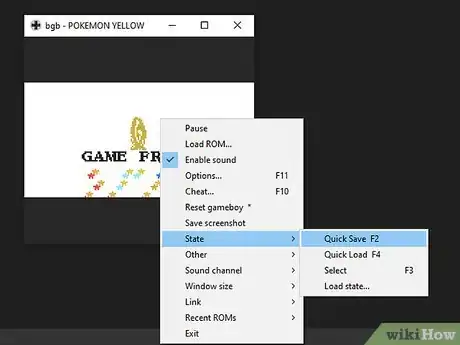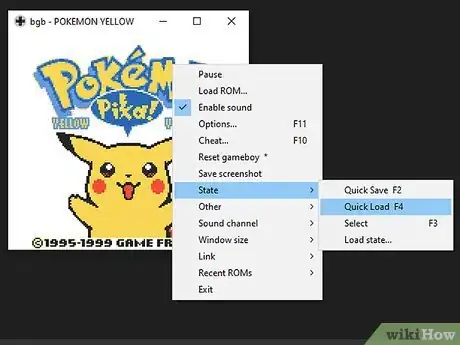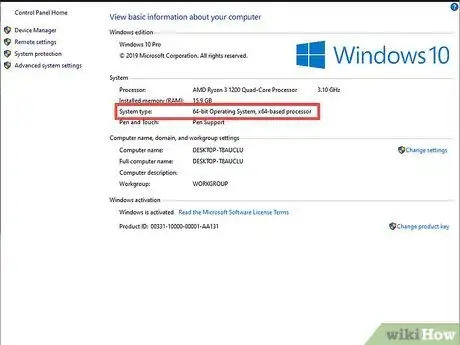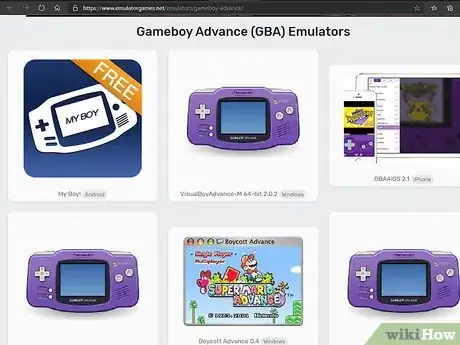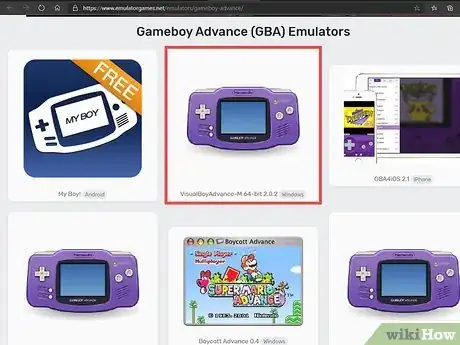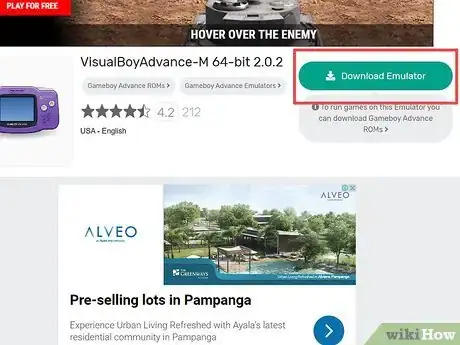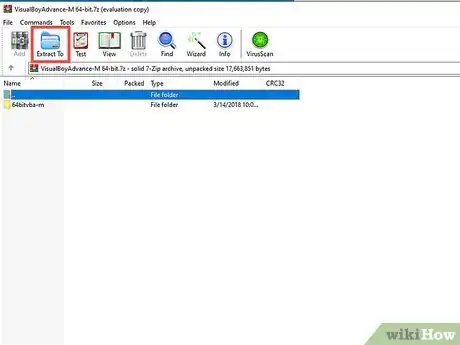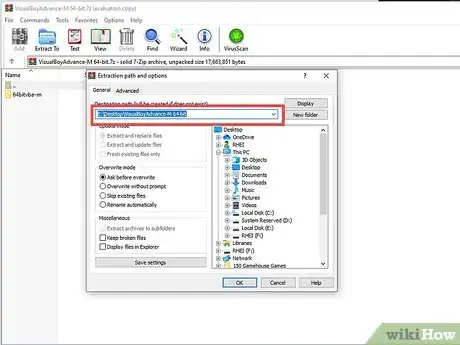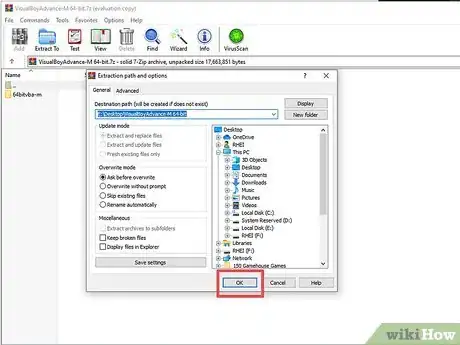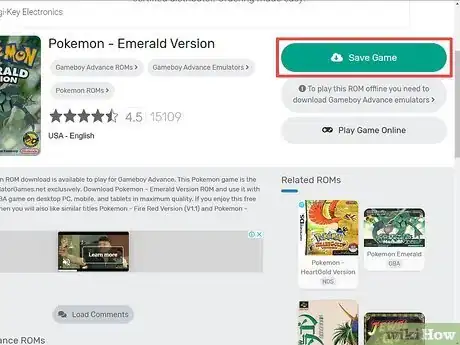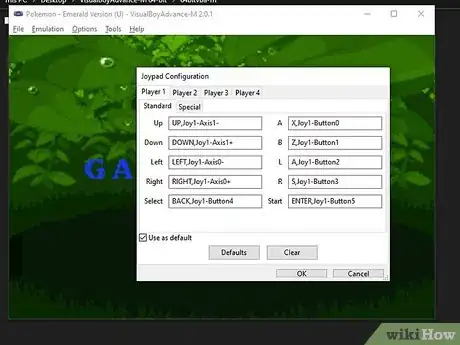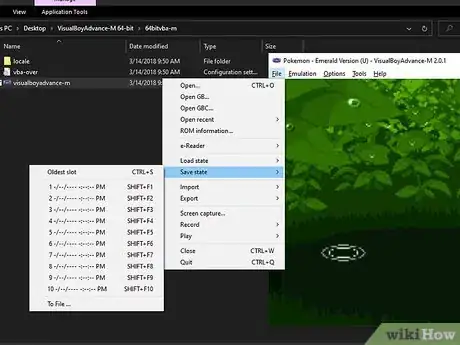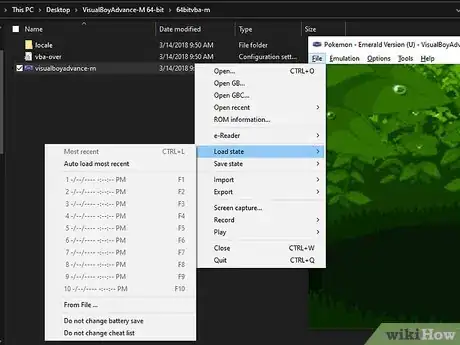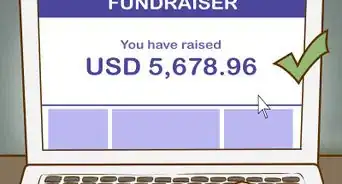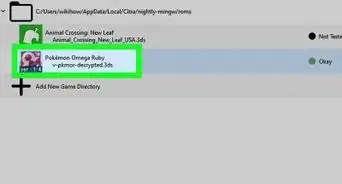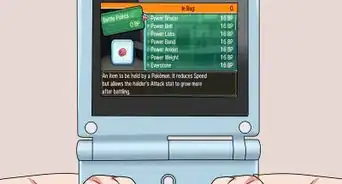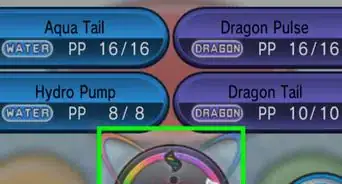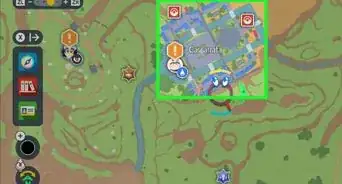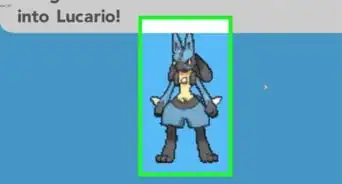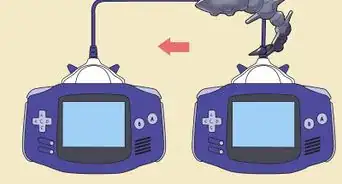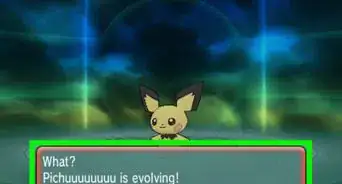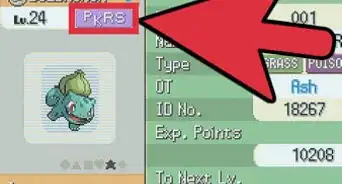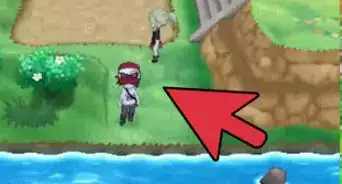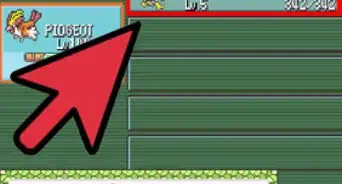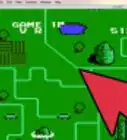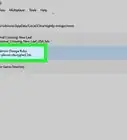This article was written by Madeleine Flamiano and by wikiHow staff writer, Travis Boylls. Madeleine Flamiano is a Role-playing Game Enthusiast based in Berkeley, California. She has over 20 years of gaming experience and is an avid gamer in all parts of her life—she's especially fond of tabletop board games and the world of Pokémon. Pokémon Crystal Version is her favorite game in the franchise. Some of her greatest feats were evolving Eevee to a Level 99 Umbreon and collecting every legendary bird Pokémon. Her professional path started at NaNoWriMo, where she scripted a summer-long world-building series and hosted its Virtual Write-Ins. She has written seven books for DDCO Publishing, which specializes in LitRPG and is operated by New York Times Bestseller JA Cipriano. She has ranked in the Top 100 list for Dark Fantasy, Sword & Sorcery, and Fantasy Romance. She was voted by her peers as "The Perfectionist" on Roleplay Adventures, a SERP for forum roleplaying. Madeleine graduated from Mills College with a B.A. in English with a concentration in Literature and a Minor in Philosophy.
The wikiHow Tech Team also followed the article's instructions and verified that they work.
This article has been viewed 1,068,603 times.
Wouldn't it be great to be able to play all your favorite Pokémon games on your PC? You can do so using ROMs and emulators. ROMs are digital duplicates of game cartridges, while emulators are applications that simulate game consoles. You'll need to download a separate emulator for each game console you want to simulate on your PC. For Pokémon, this includes Game Boy, Game Boy Color, Game Boy Advance, and Nintendo DS. You can also play ROMs online using an online emulator without downloading anything at all. This wikiHow teaches you how to play Pokémon games using an emulator on your Windows computer.
Steps
Playing ROMs Online
-
1Go to https://www.emulatorgames.net in a web browser. This is one of many websites that has ROMs and emulators for download. If you don't want to worry about installing an emulator on your computer, you can use this site to play Pokémon online.
-
2Type Pokemon in the search bar and press ↵ Enter. The search bar is in the upper-right corner of the website. This displays all Pokémon title available for download.Advertisement
-
3Click a Pokémon game. Games are listed by their box cover on the website.
-
4Click Play ROM Online. It's the button to the right, below the "Download ROM" button. This loads the game in a window within the website.
-
5Click Run Game. This loads the game and initializes it in the web browser. This may take a few minutes.
-
6Click icon that resembles a game controller. It appears in the lower-left corner of the emulator window when you hover your mouse cursor over it. This displays the keyboard controls for the game. To change the keyboard controls, click a button you want to assign, and press the keyboard key you want to assign to that button. Then scroll down and click Update in the window.
- Click the "X" button in the upper-right corner of the keyboard controls window to exit the keyboard controls without saving.
-
7Click the icon that resembles two arrows pointing outward. It's in the lower-right corner of the ROM game window when you hover your mouse cursor over it. This allows you to play the game in full-screen mode.
-
8
-
9Click the music note icon to toggle sound on or off. It's in the lower-left corner of the ROM window when you hover the mouse cursor over it.
-
10Click the download button to save the game state to your computer. It's the icon of an arrow pointing down over a bar. A save state can be uploaded to resume a game in the exact state it was saved in.
-
11Click the upload button to upload a saved game. It's the icon of an arrow pointing up over a bar. To upload a save state, select a save state (.save) file you downloaded and click Open.
-
12Click the two arrows in a circle to reset the game.
Using a Nintendo DS Emulator
-
1Find your computer's bit number. In order to download the Nintendo DS emulator, you need to know whether your computer uses a 32-bit processor or a 64-bit processor.
-
2Go to https://desmume.org/download in your browser. DeSmuME is a Nintendo DS emulator designed for both Windows and Mac computers.
-
3Select a download link. Beneath the "DeSmuME v0.9.11 Binaries for Windows" heading, click either Windows 32-bit (x86) (32-bit system) or Windows 64-bit (x86-64) (64-bit system). DeSmuME will begin downloading after a brief ad.
- You may need to click the direct link link if DeSmuME doesn't begin downloading.
-
4Open the DeSmuME ZIP file. In order to open a zip file, you need an archive program, such as WinZip, WinRAR, or 7-zip. Double-click the zip file to open it. By default, you can find downloaded files in your Downloads folder, or in your web browser. Double-click the downloaded ZIP folder to do so.
-
5Click Extract, Extract To or similar. Click the option to extract the contents of the zip file. This may be a little different depending on which archive program you are using.
-
6Navigate to the location you want to save the emulator too. It's recommended that you create a folder to store all of your video game ROMs to. You may even want to create a separate sub-folder for each game console. You can save the emulator to one of these folders, or any folder of your choice.
-
7Click Ok. This extracts the contents of the zip file to your computer.
-
8Download a Pokémon ROM. DeSmuMe plays Nintendo DS games. Pokémon games for Nintendo DS include Pokémon: HeartGold Version, and Pokémon: Black Version. Use the following steps to download a Pokémon ROM:
- Go to https://www.emulatorgames.net/ in a web browser.
- Type "Pokemon" in the search bar in the upper-right corner and press "Enter".
- Click a Pokémon title for Nintendo DS.
- Click Download Game.
- Open the zip file containing the ROM.
- Extract the contents of the zip file to a folder on your computer.
-
9Open DeSmuME. Double-click the DeSmuME application file to do so. The DeSmuME emulator will open.
- You may have to click Yes when prompted to confirm that you want to open DeSmuME.
-
10Click File. It's a tab in the top-left corner of the DeSmuME window. A drop-down menu will appear.
-
11Click Open ROM…. This option is at the top of the drop-down menu.
-
12Select your downloaded ROM. Click the ROM that you downloaded. You may have to click the Downloads folder on the left-hand side of the window to find the ROM.
-
13Click Open. This will open the ROM in the Nintendo DS emulator, at which point your game should start.
-
14View and change keyboard controls. Use the following steps to view and change the keyboard controls:
- Click Config in the menu bar at the top.
- Click Control Config.
- Click a button and press the keyboard key you want to assign the button.
- Click Ok.
-
15Save a save state. You can save the game at any moment and load the game at the exact save state. Use the following steps to save the game as a save state:
- Click File
- Click Save State.
- Click a number 0 - 9.
-
16Load a save state. Use the following steps to load a save state:
- Click File
- Click Load State.
- Click a number 0 - 9.
Using a Gameboy Color Emulator
-
1Go to https://www.emulatorgames.net/emulators/gameboy-color/ in your browser. This page has a variety of Game Boy Color emulator downloads for a variety of platforms.
-
2Click BGB 1.5.3 (Windows). It's the first option on the web page. It has an image of the BGB user interface.
-
3Click Download Emulator. It's the blue button to the right. You'll need to wait about 5 seconds, and then it will download the emulator as a ZIP file.
-
4Open the BGB ZIP file. In order to open a zip file, you need an archive program, such as WinZip, WinRAR, or 7-zip. Double-click the zip file to open it. By default, you can find downloaded files in your Downloads folder, or in your web browser. Double-click the downloaded ZIP folder to do so.
-
5Click Extract, Extract To or similar. Click the option to extract the contents of the zip file. This may be a little different depending on which archive program you are using.
-
6Navigate to the location you want to save the emulator too. It's recommended that you create a folder to store all of your video game ROMs to. You may even want to create a separate sub-folder for each game console. You can save the emulator to one of these folders, or any folder of your choice.
-
7Click Ok. This extracts the contents of the zip file to your computer.
-
8Download a Pokémon ROM. BGB plays Game Boy and Game Boy Color games. Pokémon games for Game Boy and Game Boy Color include Pokémon: Red. Pokémon: Blue, Pokémon: Yellow, Pokémon: Gold, Pokémon: Silver, and Pokémon: Crystal. Use the following steps to download a Pokémon ROM:
- Go to https://www.emulatorgames.net/ in a web browser.
- Type "Pokemon" in the search bar in the upper-right corner and press "Enter".
- Click a Pokémon title for Gameboy Color.
- Click Download Game.
- Open the zip file containing the ROM.
- Extract the contents of the zip file to a folder on your computer.
-
9Double-click the bgb.exe application. It resembles a grey and black directional pad. Doing so will open the BGB emulator window.
-
10Right-click the emulator window. A drop-down menu will appear.
- If your mouse doesn't have a right-click button, click the right side of the mouse or use two fingers to click the mouse.
- If your computer uses a trackpad instead of a mouse, use two fingers to tap the trackpad or press the bottom-right side of the trackpad.
-
11Click Load ROM…. It's near the top of the drop-down menu.
-
12Select your downloaded ROM and click Open. This loads the ROM in the BGB emulator.
-
13Configure the keyboard controls. Use the following steps to configure the keyboard controls:
- Right-click the BGB window.
- Click Options.
- Click Configure keyboard.
- Press and hold the keyboard button you want to assign for each Game Boy button when prompted.
- Click Apply.
-
14Save a game state. You can save the game at any moment and load the game at the exact save state. Use the following steps to save the game as a save state:
- Right-click the BGB window.
- Click State.
- Click Quick Save.
-
15Load a game state. Use the following steps to load a saved game state:
- Right-click the BGB window.
- Click State.
- Click Quick Load.
Using a Gameboy Advance Emulator
-
1Find your computer's bit number. In order to download the Nintendo DS emulator, you need to know whether your computer uses a 32-bit processor or a 64-bit processor.
-
2Go to https://www.emulatorgames.net/emulators/gameboy-advance/ in a web browser. This page has a variety of Game Boy Advance emulators for a variety of platforms.
-
3Click VisualBoyAdvance-M 64-Bit 2.0.2 (Windows). It's the second option on the web page. This takes you to the download link for VisualBoyAdvance.
- If you are running a 32-bit version of Windows, click VisualBoyAdvance-M 32-Bit 2.0.2 (Windows) instead.
-
4Click Download Emulator. It's the blue button to the right. You'll need to wait about 5 seconds, and then it will download the emulator as a ZIP file.
-
5Open the VisualBoyAdvance ZIP file. In order to open a zip file, you need an archive program, such as WinZip, WinRAR, or 7-zip. Double-click the zip file to open it. By default, you can find downloaded files in your Downloads folder, or in your web browser. Double-click the downloaded ZIP folder to do so.
-
6Click Extract, Extract To or similar. Click the option to extract the contents of the zip file. This may be a little different depending on which archive program you are using.
-
7Navigate to the location you want to save the emulator too. It's recommended that you create a folder to store all of your video game ROMs too. You may even want to create a separate sub-folder for each game console. You can save the emulator to one of these folders, or any folder of your choice.
-
8Click Ok. This extracts the contents of the zip file to your computer.
-
9Download a Pokémon ROM. VisualBoyAdvance-M plays Game Boy Advance games. Pokémon games for Game Boy Advance include Pokémon: Fire Red, Pokémon: Ruby, Pokémon: Sapphire, Pokémon: Leaf Green, and Pokémon: Emerald. Use the following steps to download a Pokémon ROM:
- Go to https://www.emulatorgames.net/ in a web browser.
- Type "Pokemon" in the search bar in the upper-right corner and press "Enter".
- Click a Pokémon title for Gameboy Advance.
- Click Download Game.
- Open the zip file containing the ROM.
- Extract the contents of the zip file to a folder on your computer.
-
10Double-click the VisualBoyAdvance-M.exe file. This purple icon is in the new window. Doing so opens the VisualBoyAdvance program.
-
11Click the File tab. It's in the upper-left corner of the VisualBoyAdvance window. A drop-down menu will appear.
-
12Click Open…. This option is near the top of the drop-down menu.
- You can also load Game Boy and Game Boy Color ROMS in VisualBoyAdvance.
-
13Select your downloaded ROM and click Open. This loads the ROM in the VisualBoyAdvance emulator.
-
14View and configure the keyboard controls. Use the following steps to view and configure the keyboard controls:
- Click Options.
- Click Configure
- Click a GBA button and press the keyboard button you want to assign it (optional).
- Click Ok.
-
15Save a save state. You can save the game at any moment and load the game at the exact save state. Use the following steps to save the game as a save state:
- Click File.
- Click Save state.
- Select one of the numbered save slots.
-
16Load a save state. Use the following steps to load a saved game state:
- Click File.
- Click Load state.
- Select one of the numbered save slots.
Community Q&A
-
QuestionIs this illegal, even if you own the game?
 Raidiancat3357Community AnswerYes, piracy is still piracy even if you own the game. However, the chances you would ever get in trouble for this are almost nonexistent.
Raidiancat3357Community AnswerYes, piracy is still piracy even if you own the game. However, the chances you would ever get in trouble for this are almost nonexistent. -
QuestionWhat are the controls?
 Community AnswerBy default on VBA, the arrow keys are the Gameboy D-pad, the Z key is A, the X key is B, the A key is L, and the S key is R. Start is bound to the Enter key, Select is the Backspace key, and Spacebar speeds up the gameplay.
Community AnswerBy default on VBA, the arrow keys are the Gameboy D-pad, the Z key is A, the X key is B, the A key is L, and the S key is R. Start is bound to the Enter key, Select is the Backspace key, and Spacebar speeds up the gameplay. -
QuestionHow do I open the file?
 Bun bunTop AnswererStart your emulator program and click 'Open' at the top of the application.
Bun bunTop AnswererStart your emulator program and click 'Open' at the top of the application.
Warnings
- Downloading ROMs for games that you don't already own is illegal, and Nintendo's terms of use forbid even downloading ROMs of games that you do own.⧼thumbs_response⧽
About This Article
1. Go to https://www.emulatorgames.net/ in a web browser.
2. Type "Pokemon" in the search bar and press Enter.
3. Click a Pokémon title.
4. Click Play ROM Online.
5. Click Run Game.