X
wikiHow is a “wiki,” similar to Wikipedia, which means that many of our articles are co-written by multiple authors. To create this article, volunteer authors worked to edit and improve it over time.
This article has been viewed 51,305 times.
Learn more...
Want to reduce the time spent waiting in the UPS line? Try preparing a prepaid label online. With a few extra moments, you can surely ship a package to anywhere in the world using UPS. Follow the below steps to find out how to prepare that label.
Steps
-
1Access the UPS page. Select your native language and country of origin from the drop-down list.
-
2Log in with your UPS.com credentials. Click the "Log-In" link and fill in all the appropriate details for your username and password.Advertisement
-
3Hover over the "Shipping" tab near the top of the page and click "Create a Shipment".
-
4Fill in the ship-to address under "1 Where is this shipment going?". If you have addresses stored in your UPS address book, you can access them from the drop-down list, or you can type in a new address from the text boxes below that drop-down box.
-
5Fill out the return address lines or select from one of the addresses. You'll find this section under "2) Where is this shipment coming from?"
-
6Explain the types and quantity of packages you are shipping. Use the drop-down list under "3) What are you shipping?"
- Fill out the weight and size descriptions of the package. This will only be available after you select a packaging type from the drop-down list.
-
7Describe what type of UPS services you want under "4) How would you like to ship?"
- Click the checkboxes next to any additional services you might want or need. Some services are free, while others there might be a separate charge for.
-
8Skip down to "How would you like to pay?" and fill in the appropriate details. UPS allows PayPal billing orders, if you have a PayPal account and are able to log in to confirm your purchase.
-
9Ensure that the checkbox next to ""Review Shipping details, including price, before completing this shipment" to ensure the address you entered is standardized to UPS policy.
-
10Click the "Next" button from the right hand side of the page below the "Review Shipment details" checkbox line.
-
11Double check your selections. If you want to, you can select the checkbox to the left of the option
-
12Click the "Ship Now" button at the bottom right hand side of the page.
-
13Print the label and send via a UPS store or other UPS location.
Advertisement
Warnings
- UPS can't deliver prepaid label packages to PO boxes due to cross-service issues.⧼thumbs_response⧽
Advertisement
About This Article
Advertisement
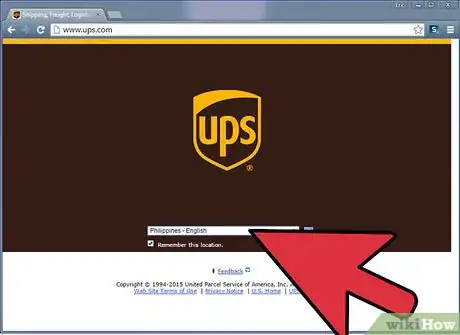
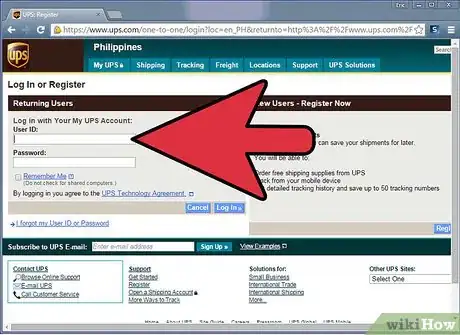
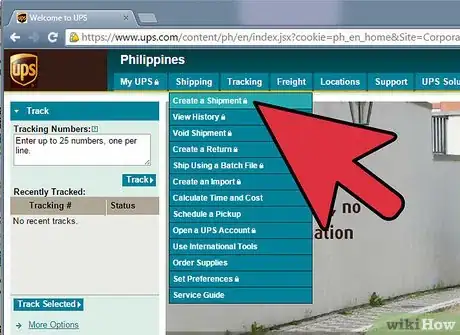
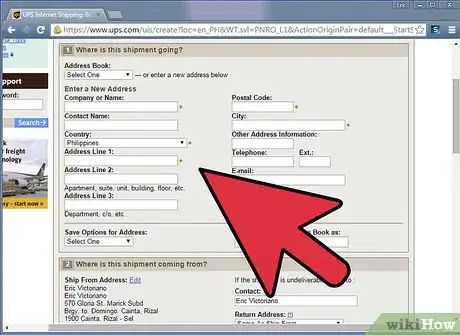
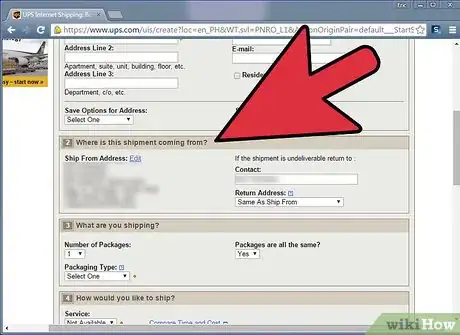
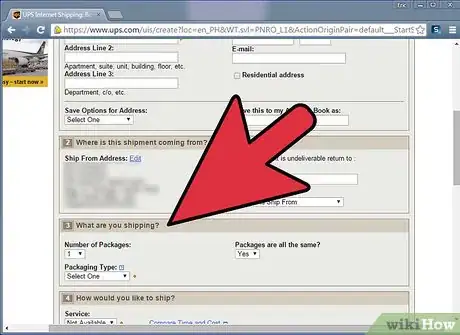
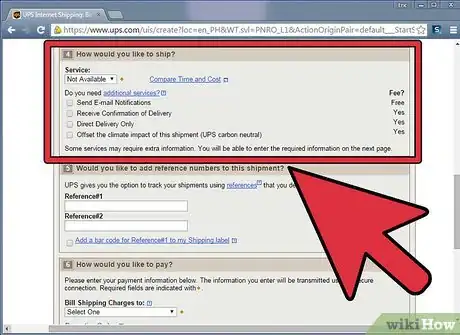
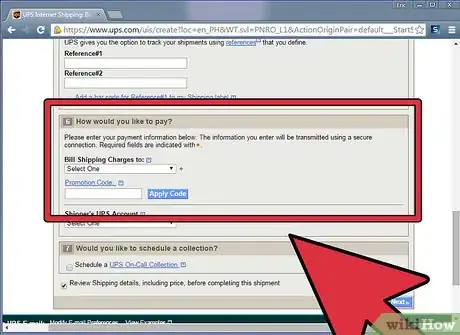
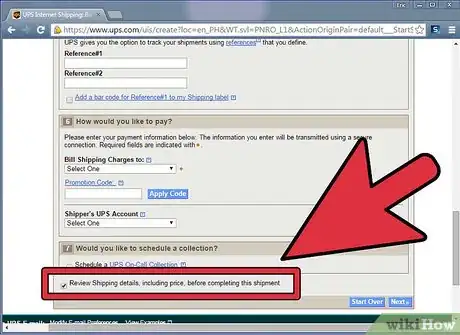
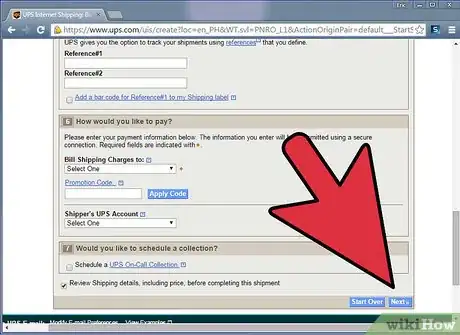
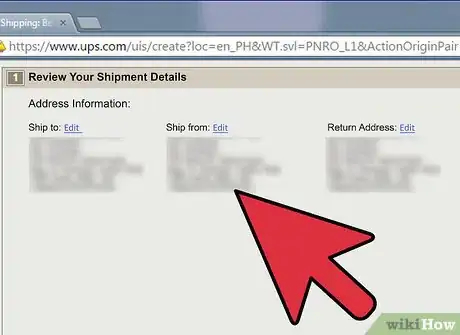
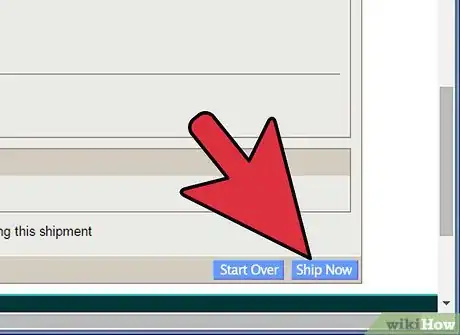

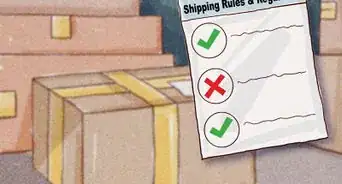
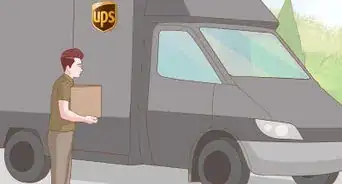
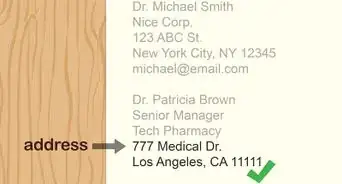
-Step-12-Version-2.webp)




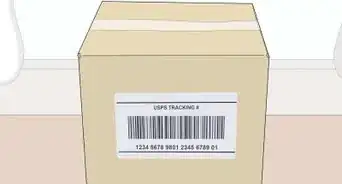
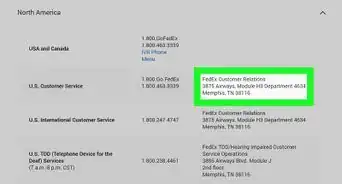
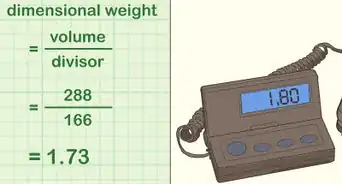

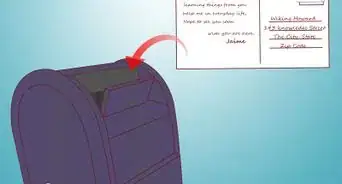
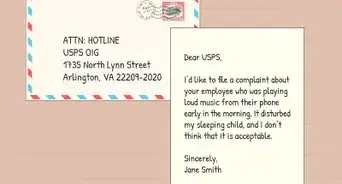






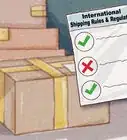


-Step-12-Version-2.webp)


































