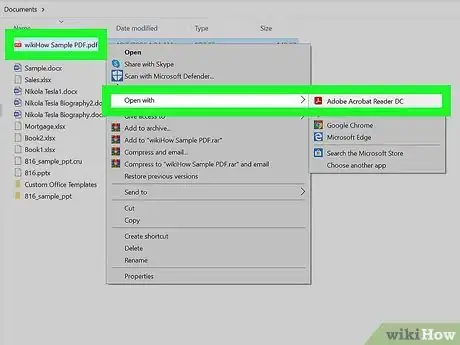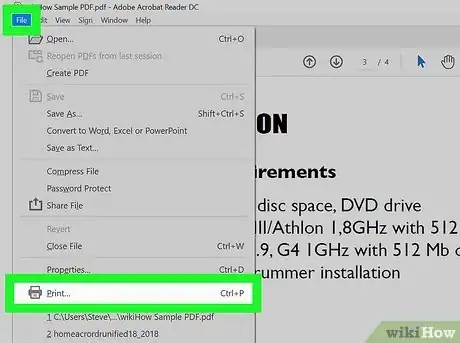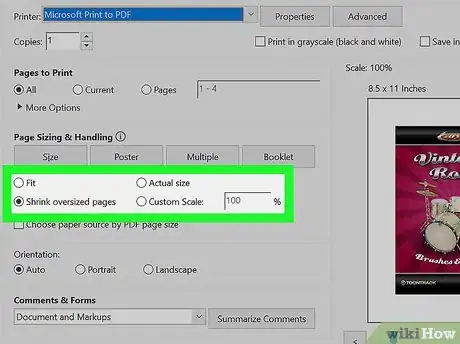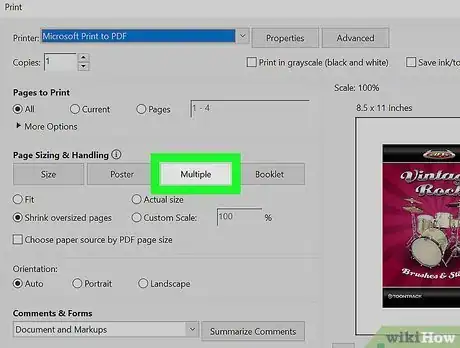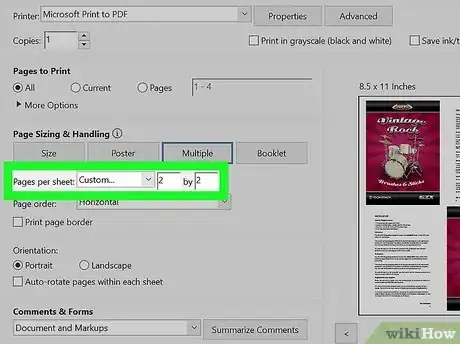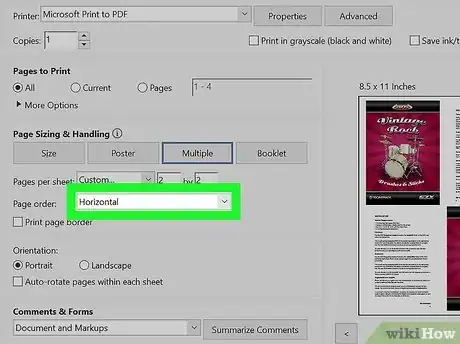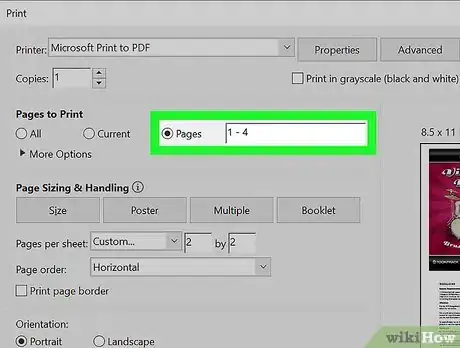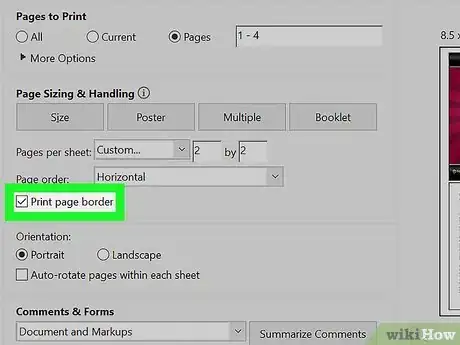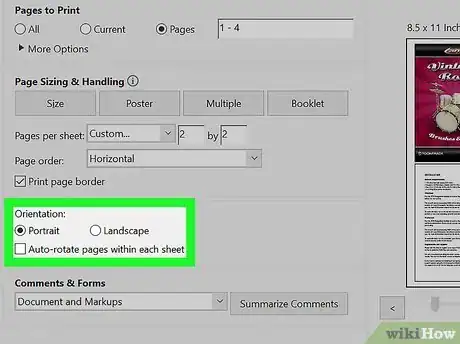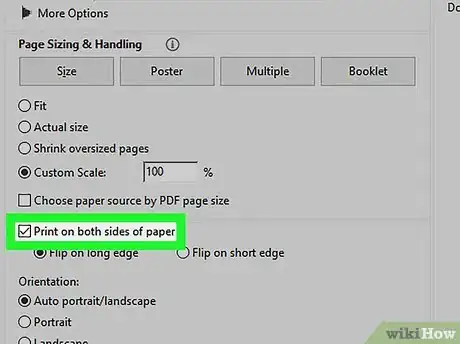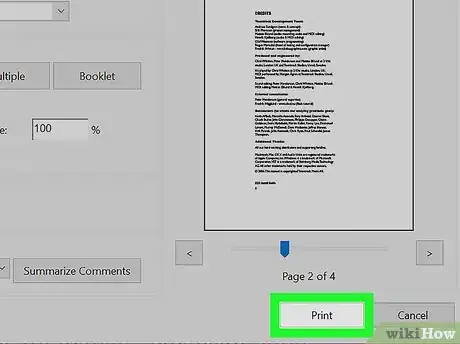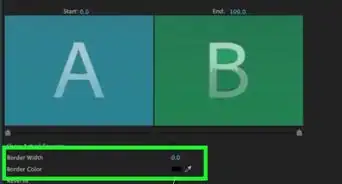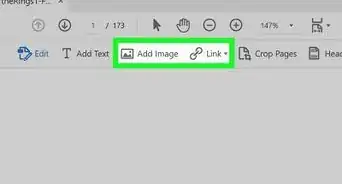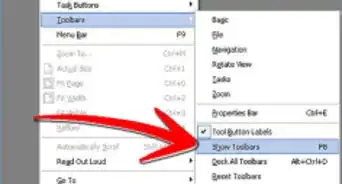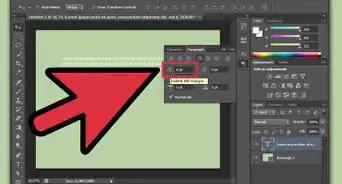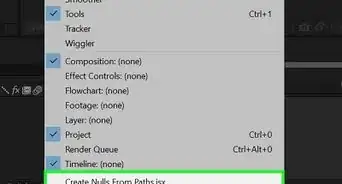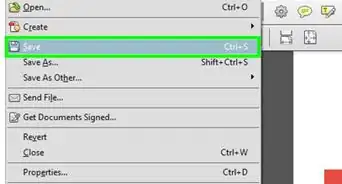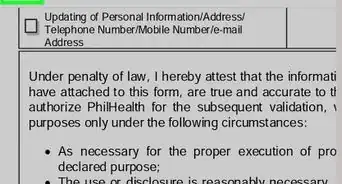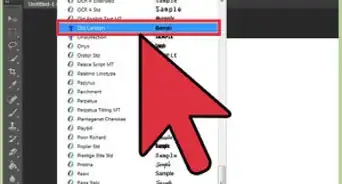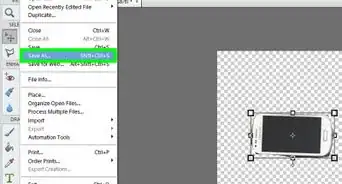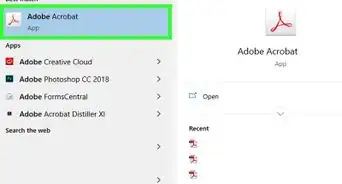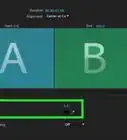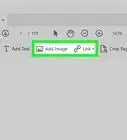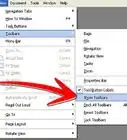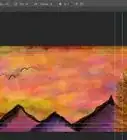This article was co-authored by wikiHow staff writer, Travis Boylls. Travis Boylls is a Technology Writer and Editor for wikiHow. Travis has experience writing technology-related articles, providing software customer service, and in graphic design. He specializes in Windows, macOS, Android, iOS, and Linux platforms. He studied graphic design at Pikes Peak Community College.
The wikiHow Tech Team also followed the article's instructions and verified that they work.
This article has been viewed 883,857 times.
Learn more...
Instead of printing one PDF page per sheet, Adobe Reader DC allows you to print multiple PDF pages on one sheet. This allows you to save paper and view article spreads on one sheet. The downside is the images and text will be much smaller and harder to read. If you want to print multiple copies of the same page per sheet, you will need to duplicate the page using the Adobe web tool. This wikiHow teaches you how to print multiple pages per sheet in Adobe Reader DC.[1]
Steps
Printing Multiple PDF Pages Per Sheet
-
1Open a PDF in Adobe Reader DC. To open a PDF in Adobe Reader DC, right-click the PDF and click Open with. Then click Adobe Reader DC.
- Alternatively, you can open Adobe Reader DC and click File in the menu bar at the top, followed by Open. Select the PDF you want to open and click Open.
-
2Open the “Print” menu. To open the Print menu, click the icon that resembles a printer in the panel at the top of Adobe Reader. You can also find the Print menu in the "File" menu.
- Alternatively, you can use the keyboard shortcut "Ctrl + P" on Windows, or "Command + P" on Mac to open the Print menu.[2]
Advertisement -
3Change the paper size, if needed. To fit more pages on one sheet of paper, it helps to use larger size paper, such as Legal or Tabloid sheets. If you are using larger sized paper, click Page setup in the lower-left corner. Then use the drop-down menu next to "Size" to select the type of paper you are using. Click Ok when you are finished.
-
4Click Multiple. It's below the header that says "Page sizing and handling" on the left side of the Print menu.[3]
-
5Select the number of PDF pages per sheet. Use the drop-down menu next to "Pages per sheet" to select how many pages you want to appear on each sheet. You can select between 2 and 16 pages per sheet.
- Alternatively, you can select Custom and use the boxes to the right to input the number or pages per row and column (i.g. 3x2)[4]
-
6Specify the page order. Use the drop-down menu next to "Page order" to select how you want the pages to be arranged on the sheet. You have the following 4 options to choose from:
- Horizontal: In Horizontal, the pages will appear from left to right in rows.
- Horizontal Reversed: In Horizontal Reversed, the pages will appear from right to left in rows.
- Vertical: In Vertical, the pages will start in the upper left corner. They will appear from top to bottom, left to right.
- Vertical Reversed: In Vertical Reversed, the pages will start in the upper right corner. They will appear from top to bottom, right to left.[5]
-
7Print the same page multiple times (optional). If you want the same page to be printed multiple times per page, one easy way to do it is to click the "Pages" radio option below "Pages to print". Then use the box next to this option to manually type the order you want the pages to print, repeating each page number each time you want it to print (i.g. 1,1,1,1,2,2,2,2,...). Separate each page with a comma.
- If you are printing on both sides of the paper with a single-sided printer, you'll want to print only the odd number pages first. Then re-insert the printed pages upside down back into the printer and print the even number pages.
-
8Click the checkbox next to "Print page border" (optional). If you would like, you can click the checkbox next to "Print page border". This prints a solid black line around each page and clearly marks them.
-
9Select the page orientation. To change the page orientation, click the radio option next to "Portrait" or "Landscape". "Portrait" prints the pages on an upright sheet of paper. "Landscape" prints the pages on a sideways sheet of paper.
- If you don't like how the pages are rotating when you switch from Portrait or Landscape, uncheck the checkbox next to "Auto-rotate pages within each sheet".
-
10Click the checkbox next to "Print on both sides of paper" (optional). If you want to print on both sides of the paper, make sure the checkbox next to "Print on both sides of paper" is checked. This option is only available if you have a double-sided printer, and double-sided printing is enabled on your system.
-
11Click Print. It's in the lower-right corner of the Print menu. This will print your PDF with the specified settings you selected.
- Before you print, always check the print preview in the lower-right corner. Make sure the page layout is exactly the way you want it. [6]
Community Q&A
-
QuestionWhat if you had two pages that you wanted to be printed on the back of each other like a two sided flyer?
 Community AnswerPrinting on the front and the back of a paper is called double-sided printing. Select "Print on both sides" from the "Properties" section of the print dialog box.
Community AnswerPrinting on the front and the back of a paper is called double-sided printing. Select "Print on both sides" from the "Properties" section of the print dialog box. -
QuestionWhen I select mutiple prints per page (2) the document previews and prints only 1 copy of the image on half of sheet. I want two copies per sheet
 Community AnswerIf you want two copies of the same page to appear on the print out, you must duplicate the page at least once. Print out the two pages (the original and the copy) using the "Print multiple Pages" feature.
Community AnswerIf you want two copies of the same page to appear on the print out, you must duplicate the page at least once. Print out the two pages (the original and the copy) using the "Print multiple Pages" feature. -
QuestionThank you for this. I have one page and I want two on the sheet. In other words, I want the same one page printed side by side. How do I make this happen? Thank you!
 Community AnswerDuplicate the page at least one time. Print out the two pages (the original and the copy) using the "Print Multiple Pages' feature.
Community AnswerDuplicate the page at least one time. Print out the two pages (the original and the copy) using the "Print Multiple Pages' feature.
References
- ↑ https://helpx.adobe.com/acrobat/kb/print-multiple-pages-per-sheet.html
- ↑ http://www.computerhope.com/tips/tip79.htm, https://helpx.adobe.com/acrobat/kb/print-multiple-pages-per-sheet.html
- ↑ http://www.computerhope.com/tips/tip79.htm, https://helpx.adobe.com/acrobat/kb/print-multiple-pages-per-sheet.html
- ↑ https://helpx.adobe.com/acrobat/kb/print-multiple-pages-per-sheet.html
- ↑ https://helpx.adobe.com/acrobat/kb/print-multiple-pages-per-sheet.html
- ↑ https://helpx.adobe.com/acrobat/kb/print-multiple-pages-per-sheet.html
About This Article
1. Open the PDF.
2. Click File.
3. Click Print.
4. Click Multiple.
5. Select the number of pages per sheet.
6. Specify the page order.
7. Click Print.