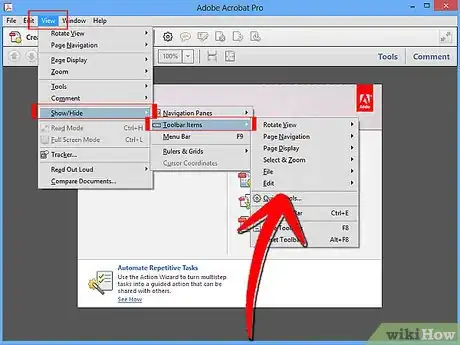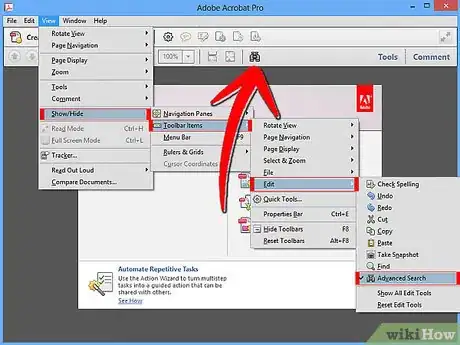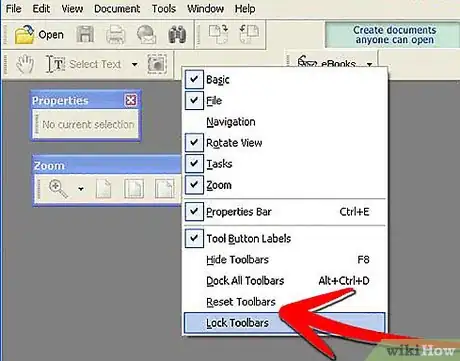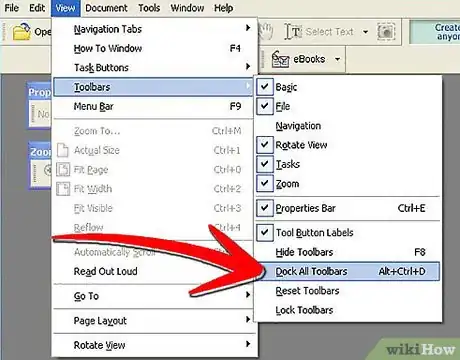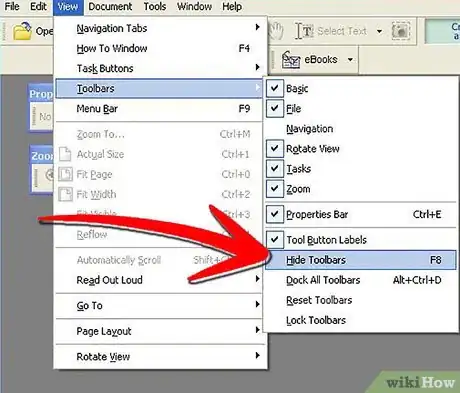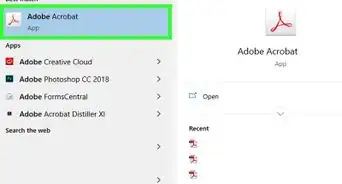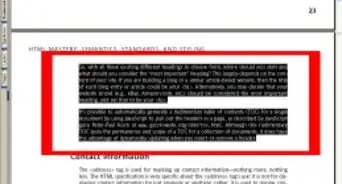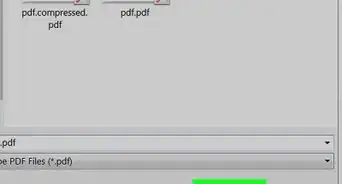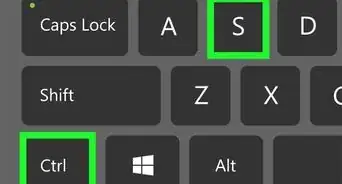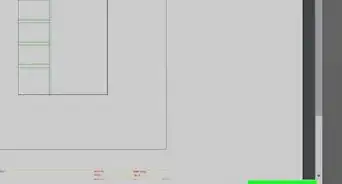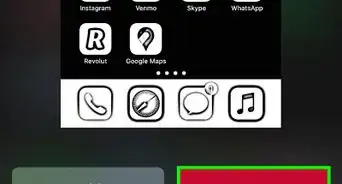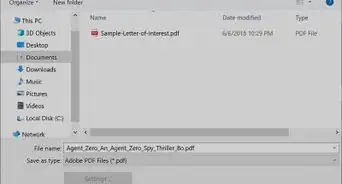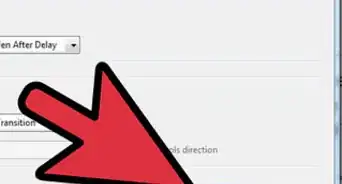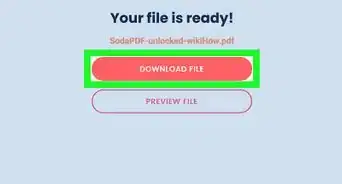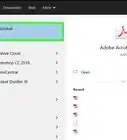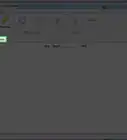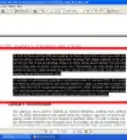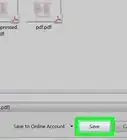wikiHow is a “wiki,” similar to Wikipedia, which means that many of our articles are co-written by multiple authors. To create this article, 9 people, some anonymous, worked to edit and improve it over time.
The wikiHow Tech Team also followed the article's instructions and verified that they work.
This article has been viewed 53,458 times.
Learn more...
Frequently accessing tools through the menu bar is cumbersome. Adobe Acrobat 6 Professional has floating toolbars which you can make visible for easy access to frequently used tools. You can drag the toolbars to any location in the Acrobat window so as not to obstruct your view of the document. If you have made many toolbars visible, you can temporarily hide them to gain a better view of the PDF document.
Steps
-
1Click View on the menu bar and choose Show/Hide then Toolbar Items. This method is for Acrobat X. Older versions may have different menu.
-
2Select the toolbar or toolbar button you want to view. For example, select Advanced Search.
The Advanced Search Button is displayed. In older version of Acrobat, you can drag the toolbar buttons to a convenient location in the document window. You can also drag the toolbar buttons onto an empty area beneath the menu bar to integrate it with the Acrobat window.Advertisement -
3For version 9 and older, You can undock a toolbar from the Acrobat window by clicking on the far left of the toolbar and dragging it to your preferred location. In version 10 toolbar docking is not available.
-
4Toolbar docking and Hide/View options (For version 9 and older):
- Before docking or undocking a toolbar from the Acrobat window, click Toolbars on the View menu and ensure that the Lock Toolbars option is deselected.
- To automatically dock all floating toolbars which are visible, click Toolbars on the View menu, and select Dock All Toolbars.
- To temporarily hide all visible toolbars and gain a larger view of the document, click Toolbars on the View menu, and select Hide Toolbars.
- You can deselect the Hide Toolbars option to view the toolbars. Alternatively, you can press F8 to hide or view the toolbars.