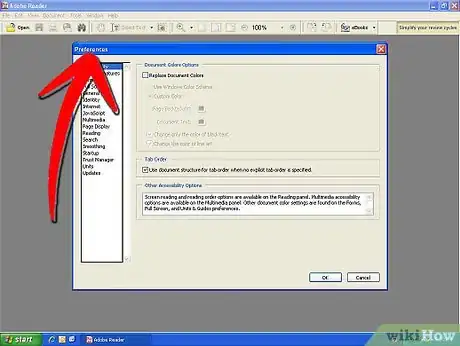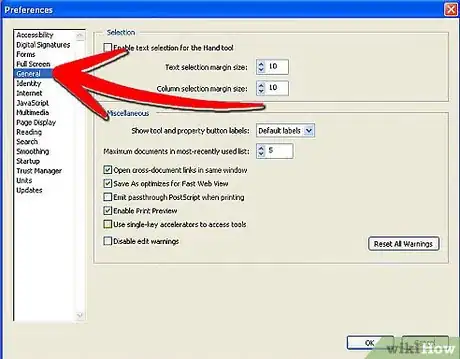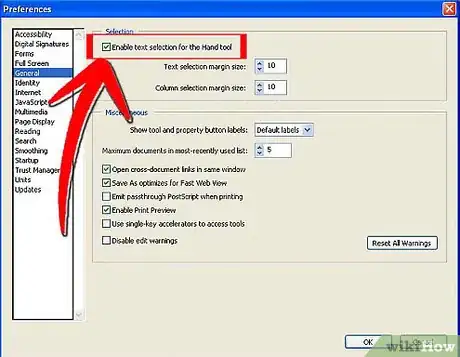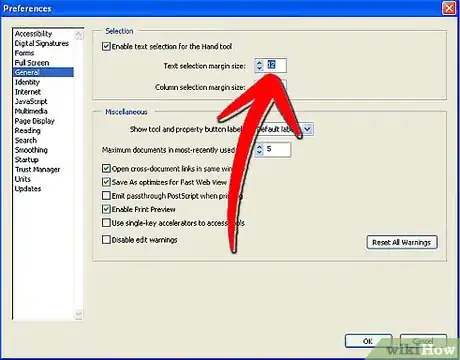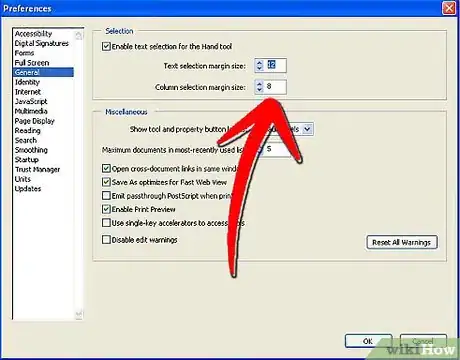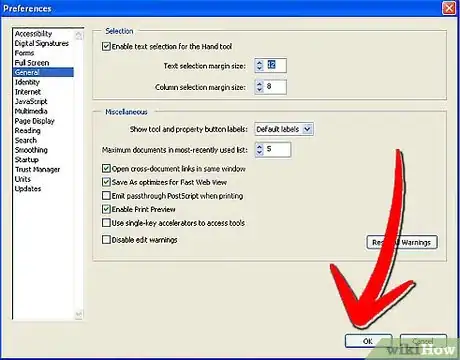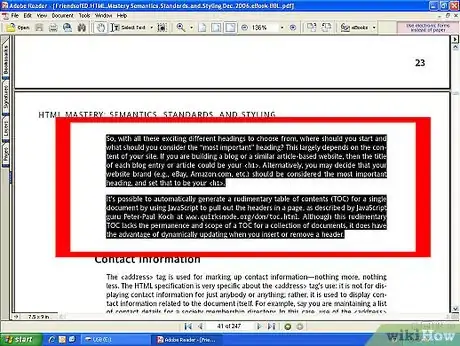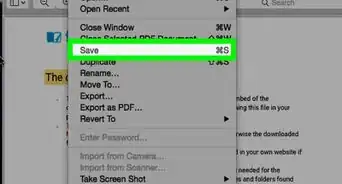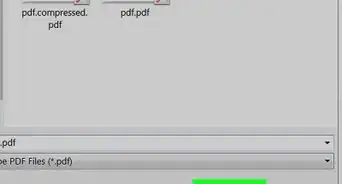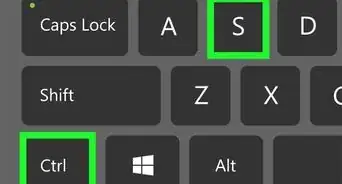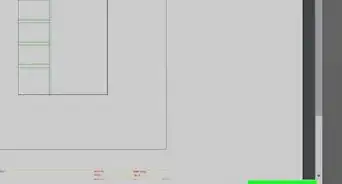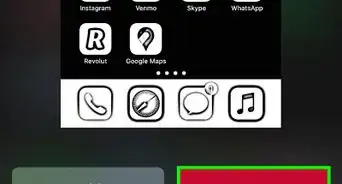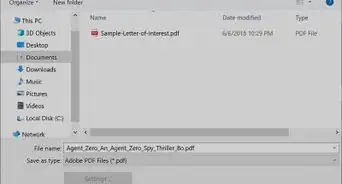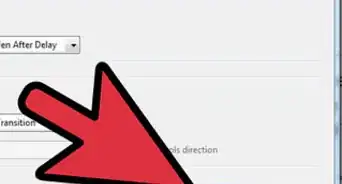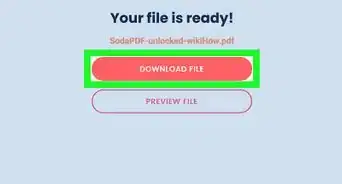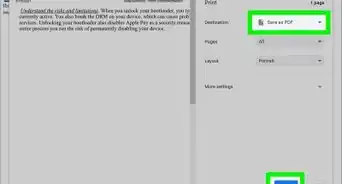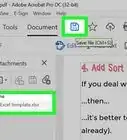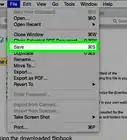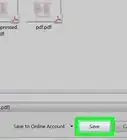X
wikiHow is a “wiki,” similar to Wikipedia, which means that many of our articles are co-written by multiple authors. To create this article, 10 people, some anonymous, worked to edit and improve it over time.
The wikiHow Tech Team also followed the article's instructions and verified that they work.
This article has been viewed 86,498 times.
Learn more...
By default, the Hand tool is selected when you open a PDF document in Adobe Acrobat Professional. The Hand tool is used to browse the document. You can also use the Hand tool to select text in a document instead of using the Select Text tool.
Steps
-
1Click Preferences on the Edit menu.
The Preferences dialog box is displayed. -
2Select General from the list on the Preferences dialog box.
The Preferences dialog box displays the general preferences.Advertisement -
3Select the Enable text selection for the Hand tool check box.
-
4Type a pixel value in the Text selection margin size text box. This value specifies the distance from the text at which the Hand tool will automatically change to the Select Text tool.
-
5Type a pixel value in the Column selection margin size text box. This value specifies the distance from the text at which the Hand tool will automatically change to the Select Text tool in column select mode.
-
6Click OK to close the Preferences dialog box.
-
7The Hand tool can now be used to select text. While browsing a document, when you pause the Hand tool over or close to text, the Hand tool changes into the Select Text tool which you can drag to select the text. The Hand tool reappears when you move the pointer away from the text.
Advertisement
About This Article
Advertisement