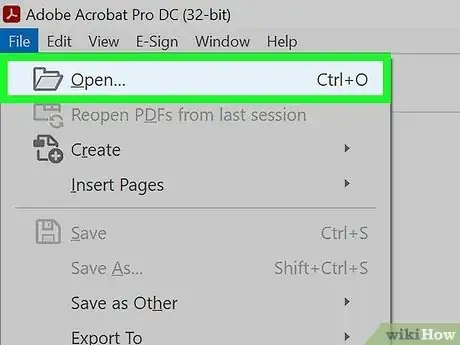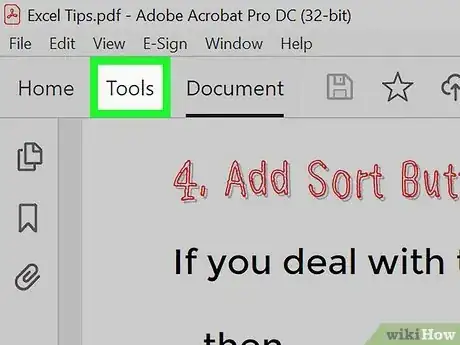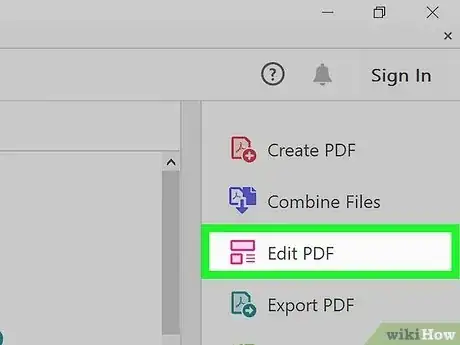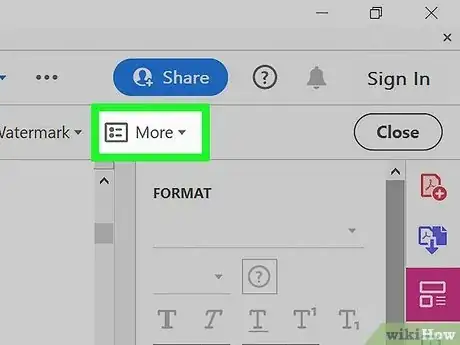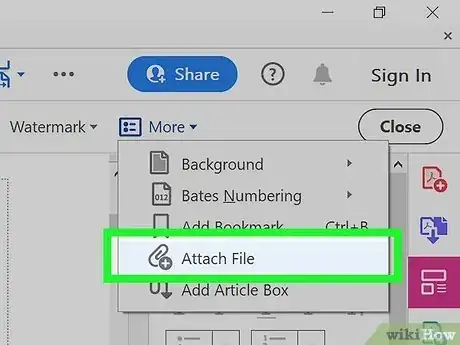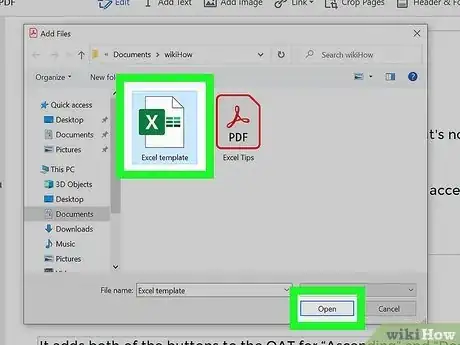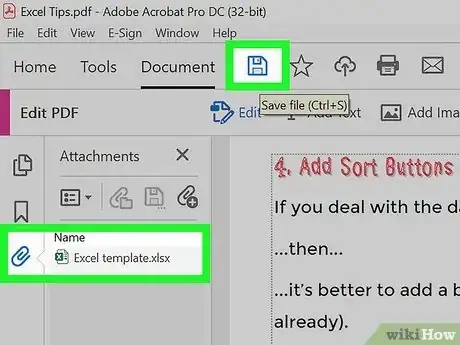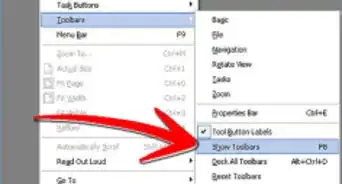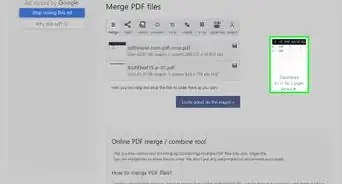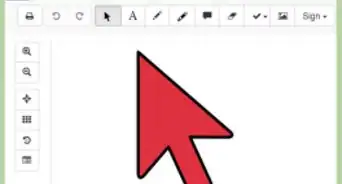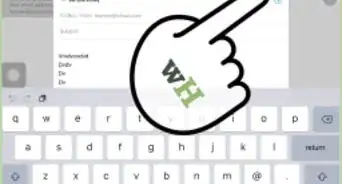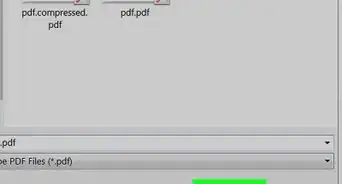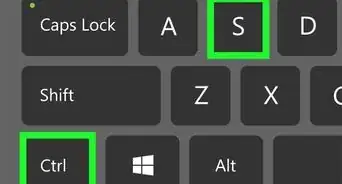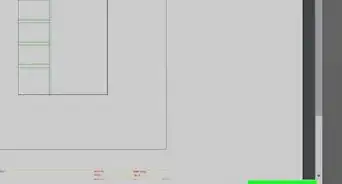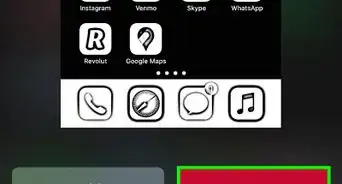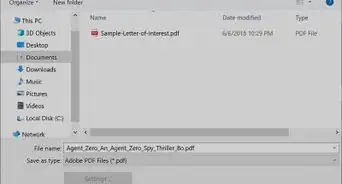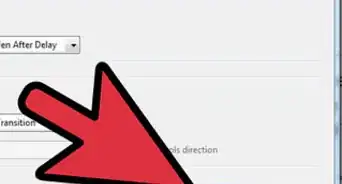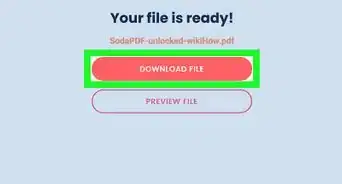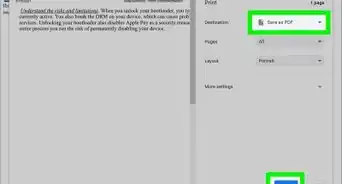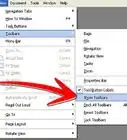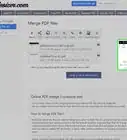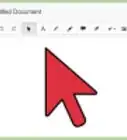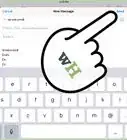This article was co-authored by wikiHow staff writer, Darlene Antonelli, MA. Darlene Antonelli is a Technology Writer and Editor for wikiHow. Darlene has experience teaching college courses, writing technology-related articles, and working hands-on in the technology field. She earned an MA in Writing from Rowan University in 2012 and wrote her thesis on online communities and the personalities curated in such communities.
The wikiHow Tech Team also followed the article's instructions and verified that they work.
This article has been viewed 493,545 times.
Learn more...
Would your PDF be better served if you attached another document to it? Your other document could contain a further explanation or offer more information to your main PDF! This wikiHow article teaches you how to attach a file to a PDF document using Adobe Reader DC on Windows, Mac, or Android.
Things You Should Know
- These steps are for Adobe Reader on Windows, Mac, or Android.
- Attach documents to your PDF using the "Edit PDF" tool.
Steps
-
1Open a PDF document in Adobe Reader. Do so by opening the red Adobe Reader app with the stylized, white A icon. On a Mac, click on File in the menu bar at the top of the screen, click on Open..., select the PDF document to which you want to attach a file, and click on Open. For Windows users, click File > Open and select the file that you want to open.
- In Android, you should be immediately prompted to open a document when you tap to open the app.
- If you don't already have Adobe Reader, it's available for free from https://get.adobe.com/reader and can be used with Windows, Mac, and Android operating systems.
- If the file you want to open isn't yet a PDF, you can convert it easily using your OS's built-in systems (like Preview and Print to PDF).
-
2Click Tools. It's in the upper-left corner of the window next to Home.Advertisement
-
3Click Edit PDF. This is under the "Create & Edit" header and in the middle of the menu with a pink icon.
- A new menu of options will appear above your PDF.
-
4Click More. It's the rightmost menu option in the menu above your PDF and will drop down a menu.
-
5Click Attach File. Your file manager will open so you can find a file to attach to your PDF.
-
6Locate the file you want to attach and click Open. Clicking the file once will highlight it; clicking it twice will open it.
- Instead of attaching a file, consider inserting it directly into your PDF.
-
7Save your PDF. Once the file is attached, make sure you save your document. You can do this by clicking the floppy disk icon in the top left corner of your screen.
- You can also press Ctrl/Cmd + S.
- If you share your PDF with anyone else, they will see the attached documents in the Attachments tab of Adobe Acrobat.[1]
Community Q&A
-
QuestionI am the only one who can open the attachments, why can't others open them?
 Community AnswerThis is for security reason that the attachments should only be opened by the person for whom it is intended. The password may vary from using your ID number to date of birth.
Community AnswerThis is for security reason that the attachments should only be opened by the person for whom it is intended. The password may vary from using your ID number to date of birth. -
QuestionWhat version of Adobe is this for?
 Community AnswerAdobe Acrobat 8 Professional.
Community AnswerAdobe Acrobat 8 Professional. -
QuestionCan I save a PDF attachment from a PDF document using Acrobat Reader?
 Community AnswerYes you can do that, simply follow the above steps. Or, edit the current PDF and add another page, which will contain the PDF you would like to attach.
Community AnswerYes you can do that, simply follow the above steps. Or, edit the current PDF and add another page, which will contain the PDF you would like to attach.