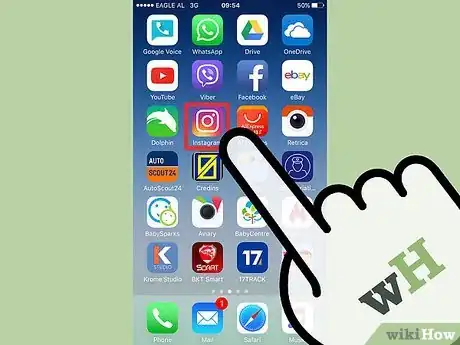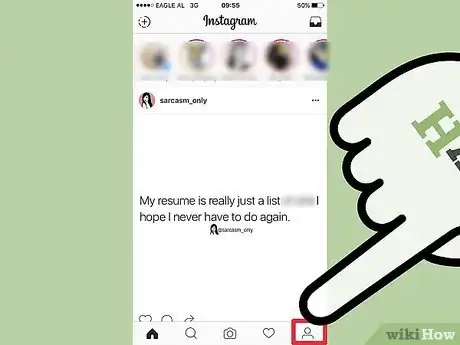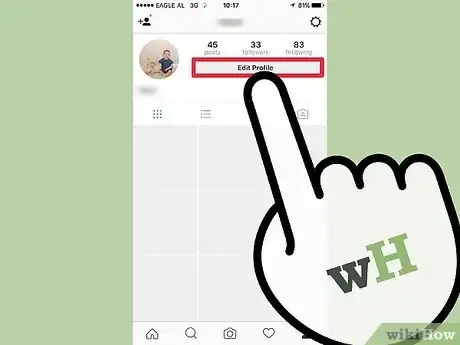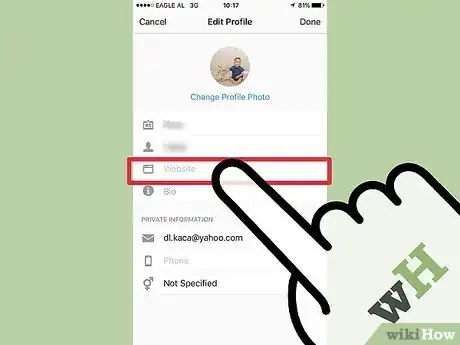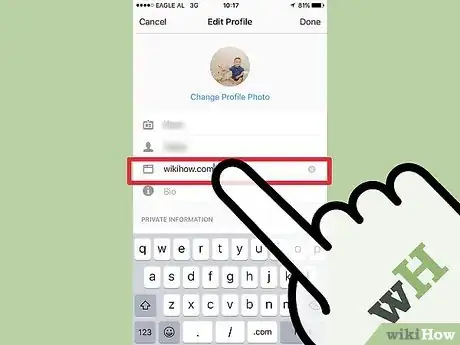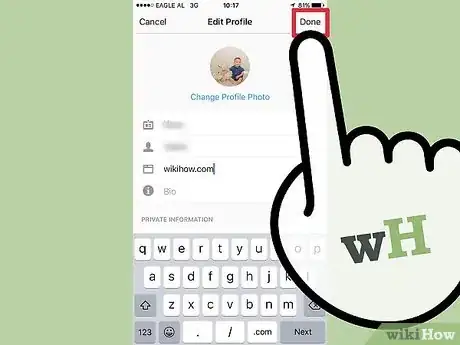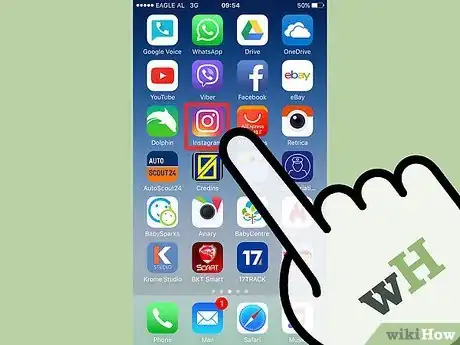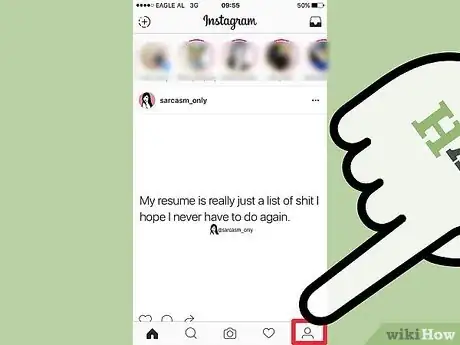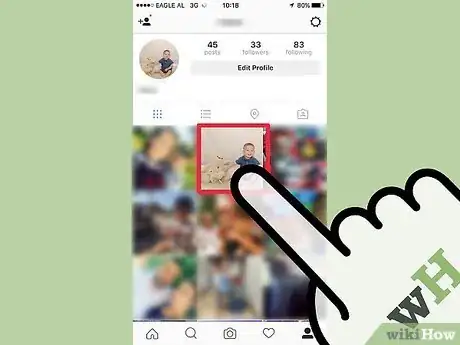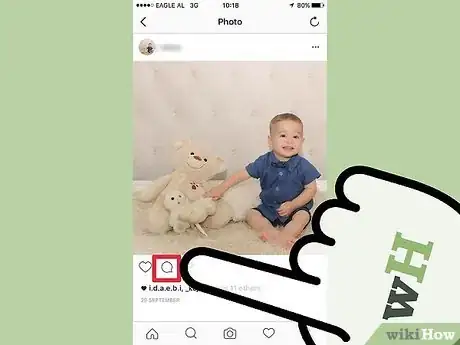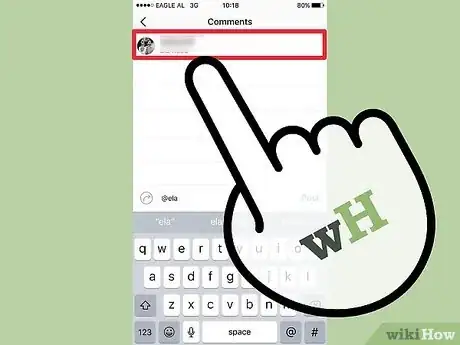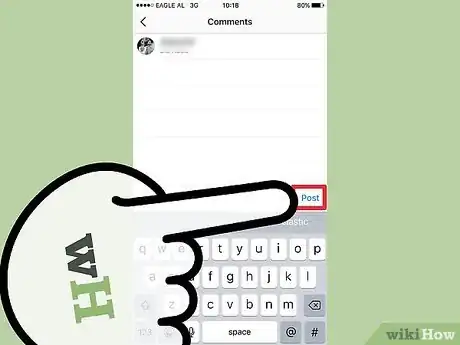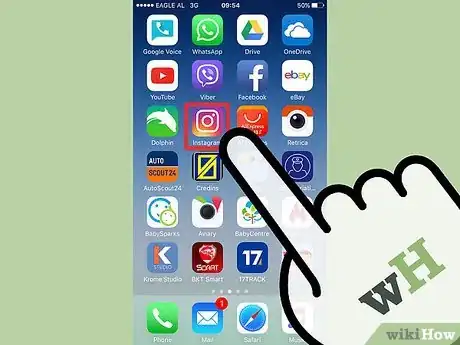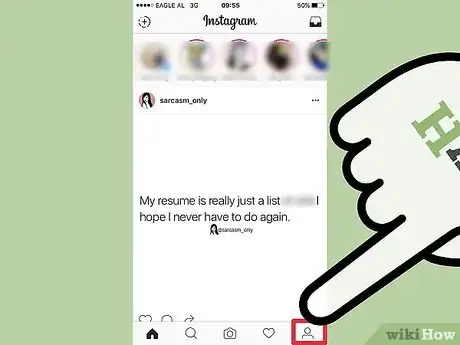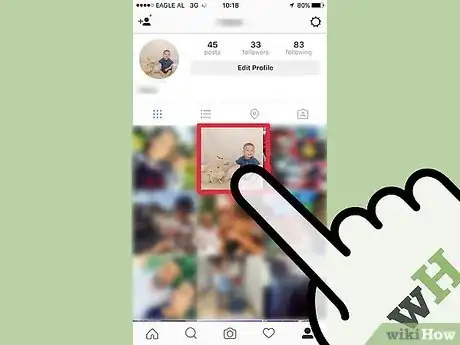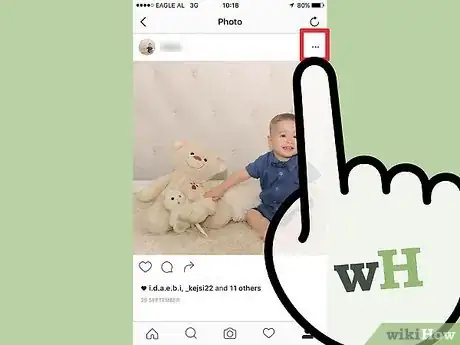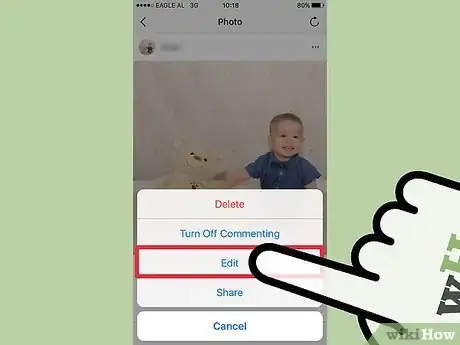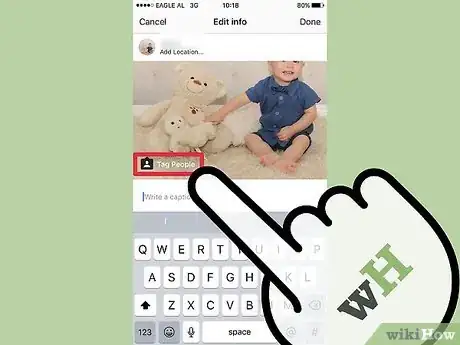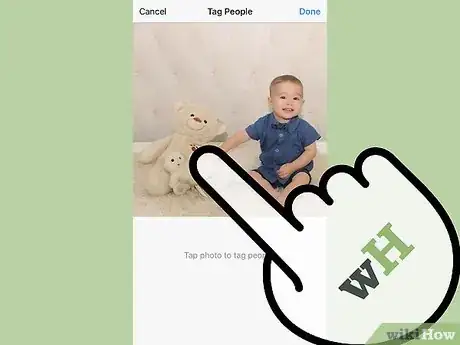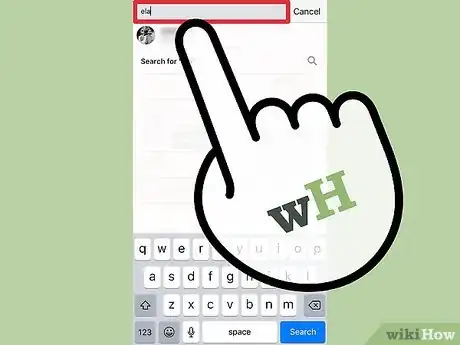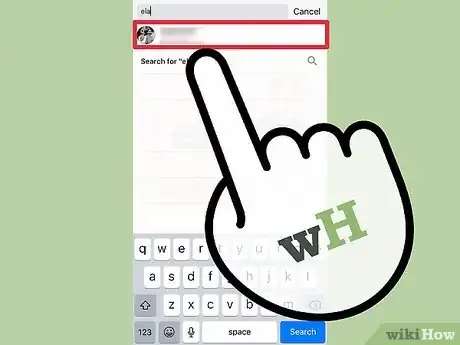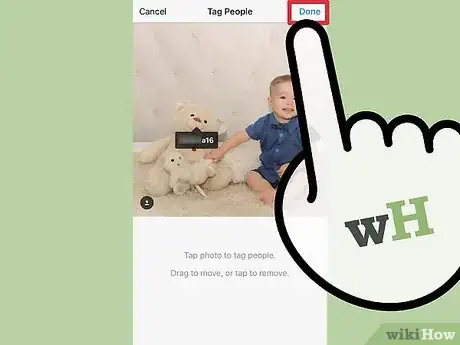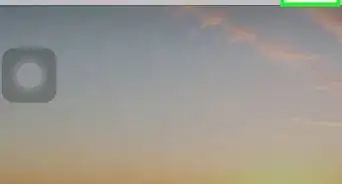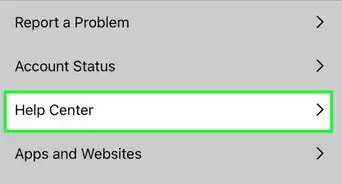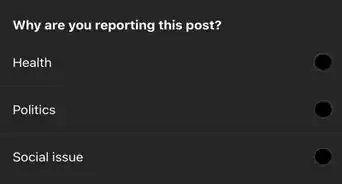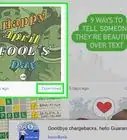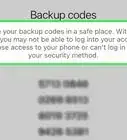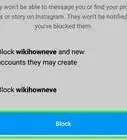This article was co-authored by Christina Bachelor. Christina Bachelor is a Marketing and Advertising Specialist and the Co-Founder and CEO of Bach Enterprises in Los Angeles, California. She specializes in navigating social media landscape, building long-lasting branded partnerships, and producing digital content. Christina holds a BA in Accounting from The University of Florida and an MA in Accounting from The University of Southern California. She has created numerous partnerships with notable brands including Toyota, Lyft, Postmates, EA Games, and Trident. Christina was the Executive Producer of “Dead House” for Kevin Hart’s Laugh Out Loud Network and the Co-Executive Producer for “Where’s the Money” starring King Bach, Logan Paul, Kat Graham, and Terry Crews. Christina also co-founded the RuJohn Foundation, which is a non-profit organization with a mission to provide the necessary tools for education to rural and inner-city schools throughout Jamaica and the United States.
The wikiHow Tech Team also followed the article's instructions and verified that they work.
This article has been viewed 97,839 times.
With its main purpose being to display photos, Instagram doesn’t offer any direct methods for posting website URLs in the photos and comments you post. However, you can still put links in Instagram by inserting a clickable link in your profile or linking to other users’ Instagram accounts by tagging them in photos or photo captions.
Steps
Putting a Link in Your Bio
-
1Open the Instagram app.
-
2Advertisement
-
3Tap “Edit Profile.”
-
4Tap “Website.”
-
5Type in a website. If you want to link to multiple sites, you can use a third-party service (like Linktree) to bundle several links into just one.[1]
-
6Tap “Done.” Done is in the upper-right corner. You’ll be taken back to the profile screen. You should see the website you entered under your name.
Tagging Others in Comments
-
1Tap the Instagram icon.
-
2
-
3Tap a photo. Your photos are below your profile name.
-
4Tap the chat icon. It is below your photo, to the right of the heart icon. You should see a blinking cursor in a box that says “Add a comment.”
-
5Type a username. You can choose any name from the drop-down, but think of tagging as starting a conversation. Pick someone who will find the post or comment relevant.[2]
- Instagram usernames begin with the @symbol, e.g. @johndoe.
-
6Tap “Post.” The Post button is to the right of your comment. You should see the username in the comment box. Now users can click on the username to visit the profile of the user, who has been “tagged” in the comment.
Tagging Others in Photos
-
1Tap the Instagram icon.
-
2
-
3Tap a photo. Your photos are below your profile name.
-
4Tap the three dots. They are in the upper-right of the photo. A white window will appear.
-
5Tap “Edit.” The Edit button is in the white pop-up window. You’ll see a white overlay on the photo that says “Tag People.”
-
6Tap “Tag People.” The command is in white text over the photo. You’ll be instructed to tap the photo.
- The tag will be placed in the spot you tap.
-
7Tap the photo. You’ll see an empty box with a blinking cursor.
-
8Type a username in the box. As you type, auto-fill will provide a drop-down where you can choose someone to tag.
-
9Tap a username. After you pick a username to tag, you’ll be directed back to the photo.
-
10Tap “Done.” The command is at the upper-right. After you tap “Done,” you’ll see the username you chose in the photo. Users can click directly on the username to visit the profile of the user, who has now been “tagged” in the photo.
Community Q&A
-
QuestionHow can I get links on an Instagram post to share on WhatsApp?
 wikiHow Staff EditorThis answer was written by one of our trained team of researchers who validated it for accuracy and comprehensiveness.
wikiHow Staff EditorThis answer was written by one of our trained team of researchers who validated it for accuracy and comprehensiveness.
Staff Answer wikiHow Staff EditorStaff AnswerGo to the post and tap the three dot icon in the post's upper right hand corner. Either hit "copy link" and paste the link directly into WhatsApp or hit "share to" and select WhatsApp.
wikiHow Staff EditorStaff AnswerGo to the post and tap the three dot icon in the post's upper right hand corner. Either hit "copy link" and paste the link directly into WhatsApp or hit "share to" and select WhatsApp.