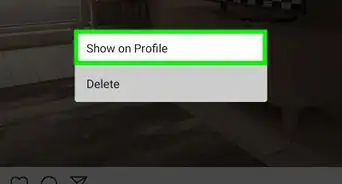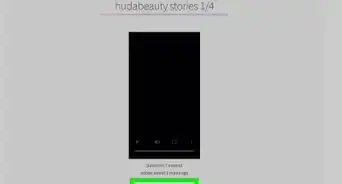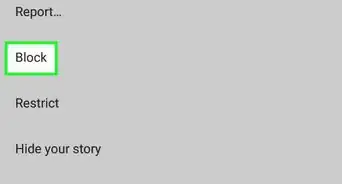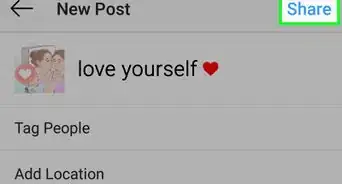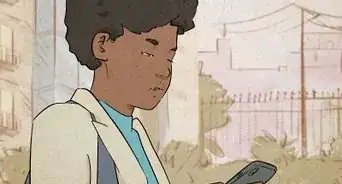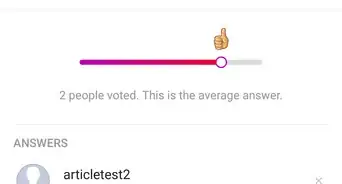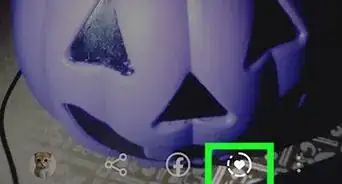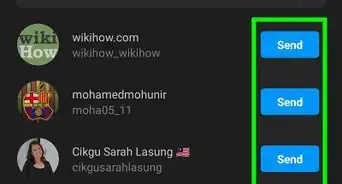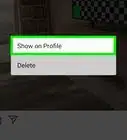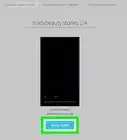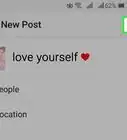This article was co-authored by wikiHow staff writer, Darlene Antonelli, MA. Darlene Antonelli is a Technology Writer and Editor for wikiHow. Darlene has experience teaching college courses, writing technology-related articles, and working hands-on in the technology field. She earned an MA in Writing from Rowan University in 2012 and wrote her thesis on online communities and the personalities curated in such communities.
This article has been viewed 125,339 times.
Learn more...
Instagram Stories only last 24 hours, so you can add a date to them so you'll know when it was last used. This wikiHow will show you how to write the complete date to an Instagram Story.
Steps
-
1Open Instagram. The app icon is a camera inside a square that’s a gradient from yellow to purple. You can find this app on your home screen, in the app drawer, or by searching.
- Log in if prompted.
-
2Swipe from left to right to open your Story camera. You can also tap the camera icon in the top left corner of your screen.Advertisement
-
3Tap the circular button to take a new picture for your Story. You can also hold down the button to record a video, select an image or video from your gallery, or make a video with special effects like the Boomerang or Rewind options at the bottom of the camera screen.
- You can tap the two arrows icon to switch the active camera from forward-facing mode to backward-facing mode.
- You can also add effects to your photos and videos by tapping the face icon.
-
4Tap the Aa icon. You'll find this in the top right corner of your screen.
- Your keyboard will slide up from the bottom and you can write the date on the Story.
-
5Type the date. You can write out the full month so the date reads, "November 19, 2019," or you can keep it short by typing "11/19/19."
- After you type, you can change the size of the font by dragging the slider up and down on the left side of the screen. You can change the color of the font by tapping a color above your keyboard, and you can change the font style by tapping "Classic," "Modern," "Neon," "Typewriter," and "Strong."
- When you're done editing your font, tap Done in the top right corner of your screen.
-
6Tap Send to. You'll see this in the bottom right corner of your screen.
-
7Tap Share next to "Your Story." This will share the Story to your Instagram Story for 24 hours.
References
About This Article
1. Open Instagram.
2. Swipe from left to right to open your Story camera.
3. Tap the circular button to take a new picture for your Story.
4. Tap the Aa icon.
5. Type the date.
6. Tap Send to.
7. Tap Share next to "Your Story."