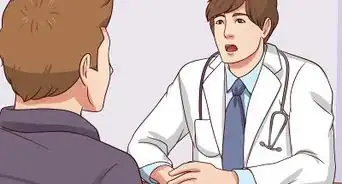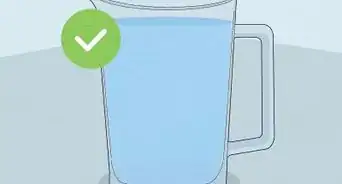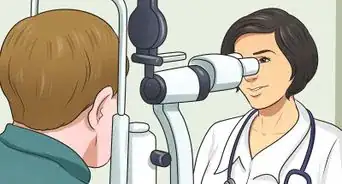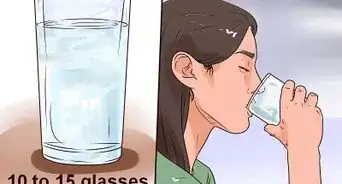X
wikiHow is a “wiki,” similar to Wikipedia, which means that many of our articles are co-written by multiple authors. To create this article, 13 people, some anonymous, worked to edit and improve it over time.
This article has been viewed 123,617 times.
Learn more...
The high contrast themes change the background to black and the text to white. This high contrast theme is vastly easier on the eyes and reduces eye strain. If you're looking at a monitor for extended periods, this will make your day easier. It will seem weird at first, but give it a try! You will wish you had found this sooner! There are three pre-made high contrast themes built into Windows 7. The change can be done easily and quickly. Just a few clicks.
Steps
About This Article
Advertisement
-Intro.webp)
-Step-1.webp)
-Step-2.webp)
-Step-3.webp)