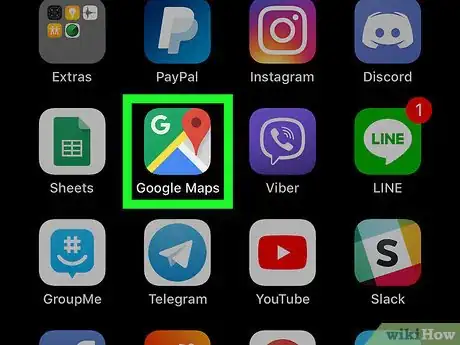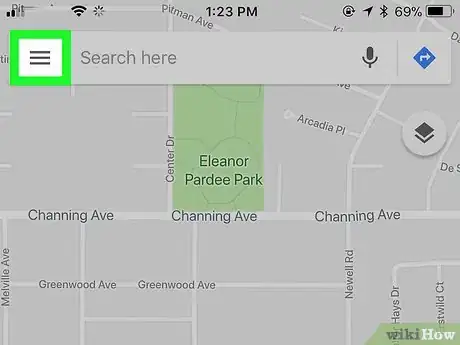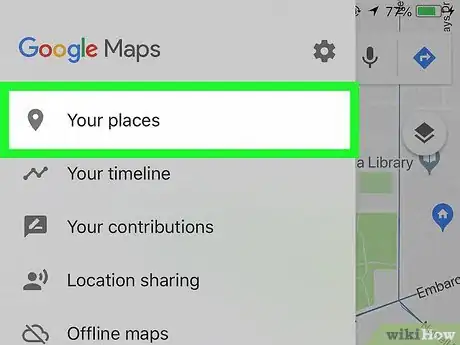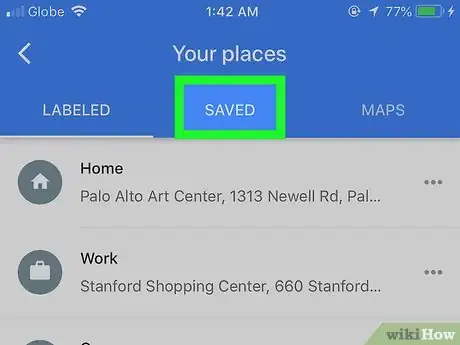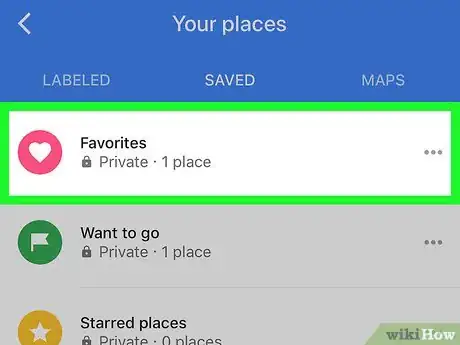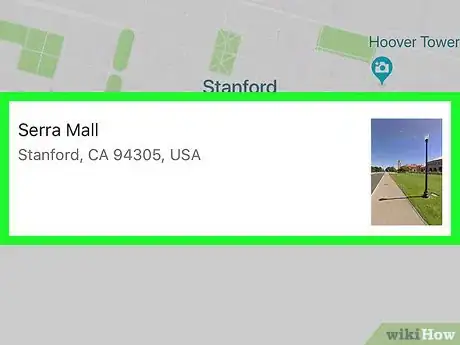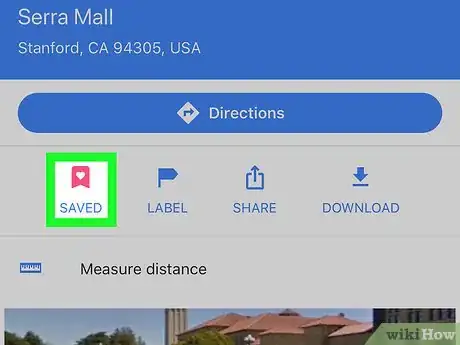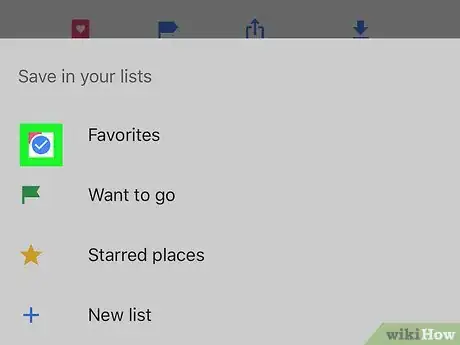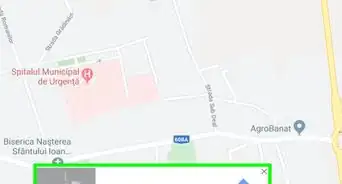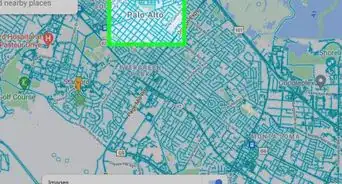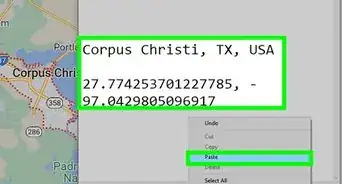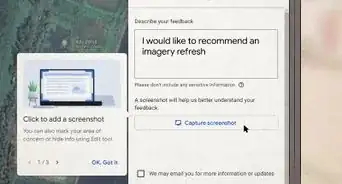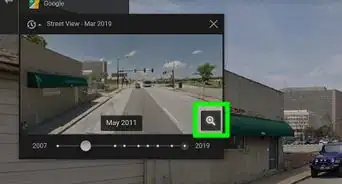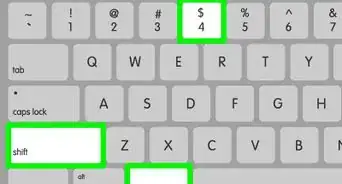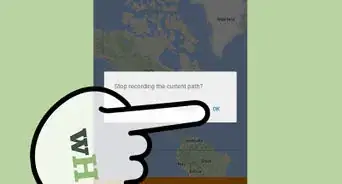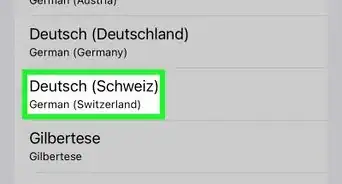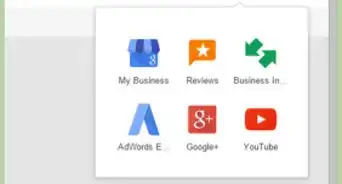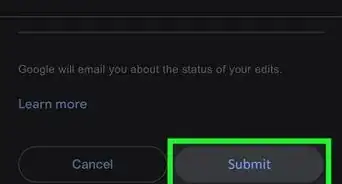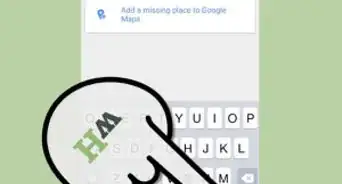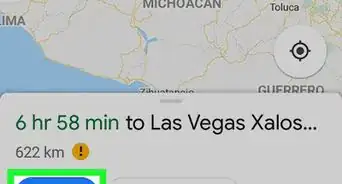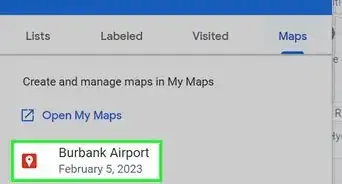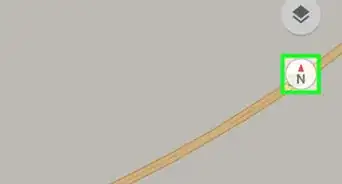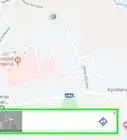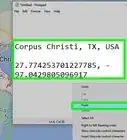This article was co-authored by wikiHow staff writer, Nicole Levine, MFA. Nicole Levine is a Technology Writer and Editor for wikiHow. She has more than 20 years of experience creating technical documentation and leading support teams at major web hosting and software companies. Nicole also holds an MFA in Creative Writing from Portland State University and teaches composition, fiction-writing, and zine-making at various institutions.
The wikiHow Tech Team also followed the article's instructions and verified that they work.
This article has been viewed 25,149 times.
Learn more...
This wikiHow teaches you how to remove a location you saved to Google Maps when you’re using an iPhone or iPad.
Steps
-
1Open Google Maps on your iPhone or iPad. It’s the map icon typically found on the home screen.
-
2Tap ≡. It’s at the top-left corner of the screen.Advertisement
-
3Tap Your Places. It’s at the top of the menu.
-
4Tap the SAVED tab. It’s at the top-center part of the screen. A list of categories will appear.
-
5Tap the category with the place you want to remove. Saved places are filed under Favorites, Want to go, and Starred places.
-
6Tap the place you want to delete. This opens the info page for that location.
-
7Tap SAVED. It’s the green bookmark icon with a white flag inside. This expands the category list once more, and you’ll see a blue check mark on the category where it’s saved.
-
8Tap the check mark. This removes the location from the category, which also removes it from your saved places.
About This Article
1. Open Google Maps.
2. Tap ≡
3. Tap Your Places.
4. Tap SAVED.
5. Tap the category.
6. Tap the place.
7. Tap SAVED.
8. Tap the blue check mark.