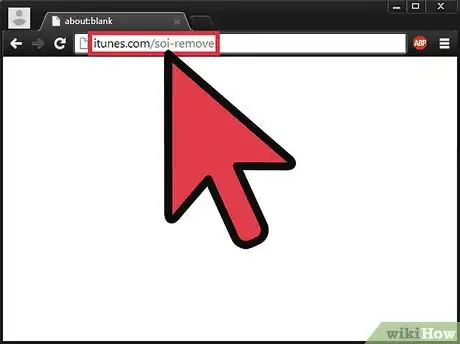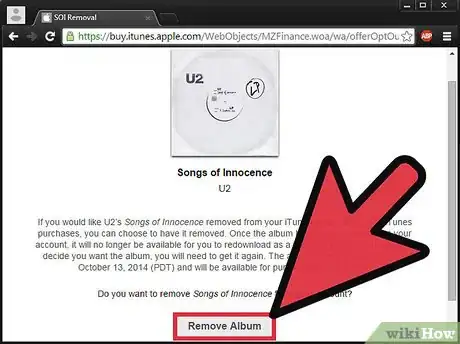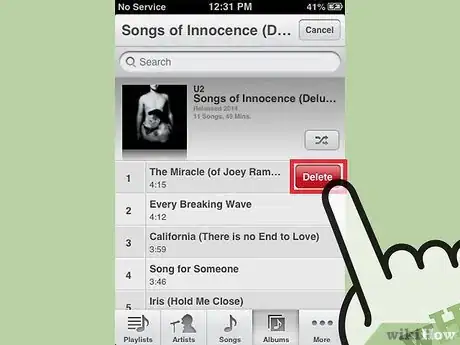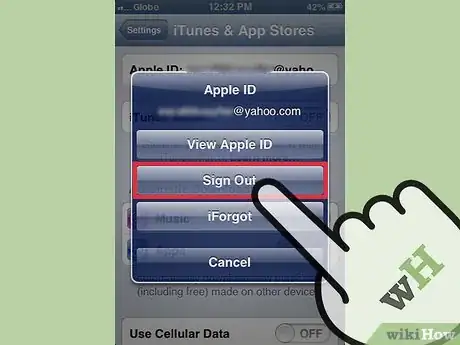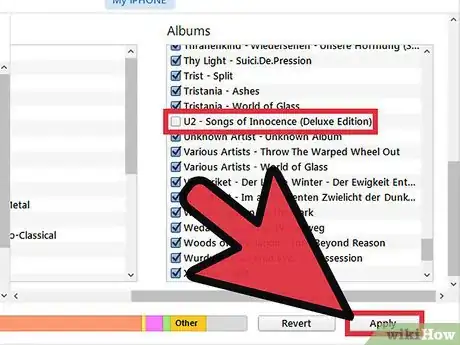X
wikiHow is a “wiki,” similar to Wikipedia, which means that many of our articles are co-written by multiple authors. To create this article, volunteer authors worked to edit and improve it over time.
This article has been viewed 423,544 times.
Learn more...
In September 2014, Apple gave every user a free copy of the U2 album Songs of Innocence. For many people, this album was automatically downloaded to their iPhone, taking up valuable space for an album they didn't want. Apple has released a method for removing this album from your iTunes account.
Steps
-
1Visit the U2 Removal Tool website on your computer. Visit itunes.com/soi-remove in a web browser on your computer or using the Safari app on your iOS device.
-
2Click the "Remove Album" button. You will be asked to sign in with your Apple ID. Once you do, the album will be removed from your iTunes library.
- Note: It may take a few minutes for the album to disappear from your iCloud account on your iPhone.
Advertisement -
3Delete the songs off your iPhone. If the album was downloaded to your iPhone, you will still need to manually delete the songs after removing the album from your account.
- If you are using iOS 8, open the Music app, select the "Albums" section, and swipe Songs of Innocence from right to left. Tap the Delete button that appears.
- If you are using iOS 7, open the Music app, open the album, and then swipe and delete each individual song until all the songs on the album have been removed.
-
4Sign out of iTunes on your device if the album won't go away. If the album isn't disappearing from your Purchased list, signing out of iTunes on your device and then signing back in may solve the problem.
- Tap Settings.
- Tap "iTunes & App Store".
- Tap your Apple ID.
- Tap "Sign Out"
- Re-enter your Apple ID information.
- Tap "Sign In".
-
5Sync your iPhone to iTunes if you can't delete the album. If you're having difficulty deleting the album from your iPhone, you may need to perform a sync with your computer to "reset" the music on your iPhone.
- Tap the Settings app on your iPhone, tap "iTunes & App Stores", and toggle the iTunes Match slider off.
- Connect your iPhone to your computer. Open iTunes if it doesn't launch.
- Select your iPhone from the Devices menu.
- Click the "Music" tab. Ensure that "Sync Music" is checked.
- Double check that the U2 album is not in your list of music to be synced.
- Make at least one change to the synced music, and click Apply.
Advertisement
Community Q&A
-
QuestionHow do I delete songs from my iPhone?
 Community AnswerGo to the music app. When you find the song you want to delete, swipe left on the song, and the "delete" button will show up. It will just delete of your iPhone, not your iCloud. So if you want the song back, it should be in iCloud.
Community AnswerGo to the music app. When you find the song you want to delete, swipe left on the song, and the "delete" button will show up. It will just delete of your iPhone, not your iCloud. So if you want the song back, it should be in iCloud.
Advertisement
About This Article
Advertisement