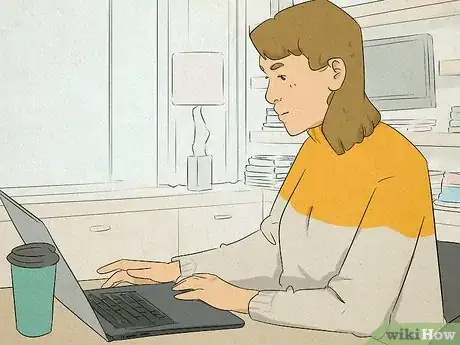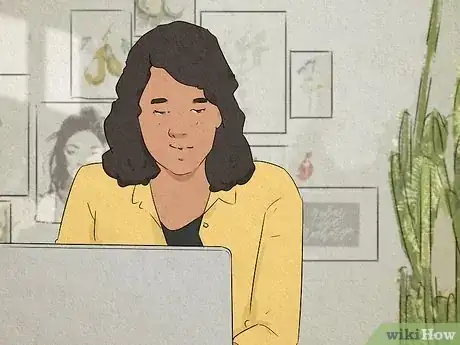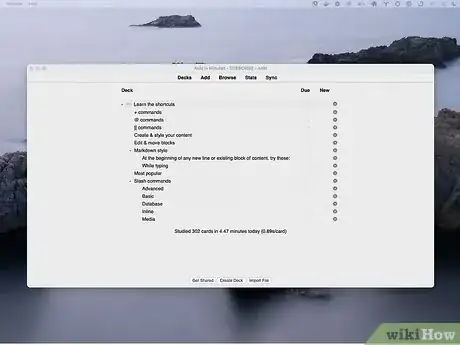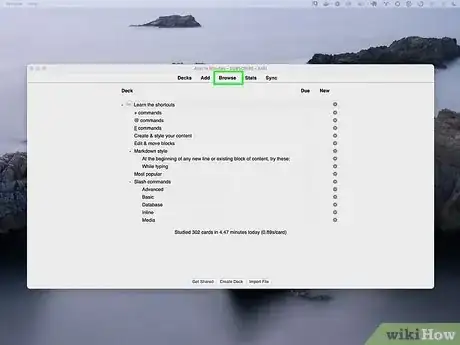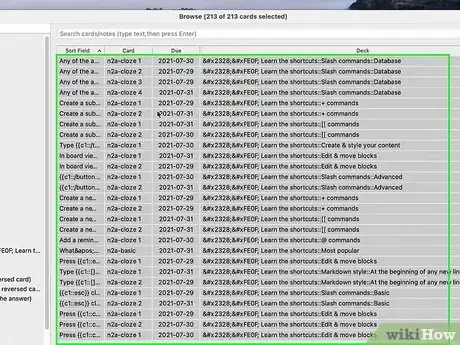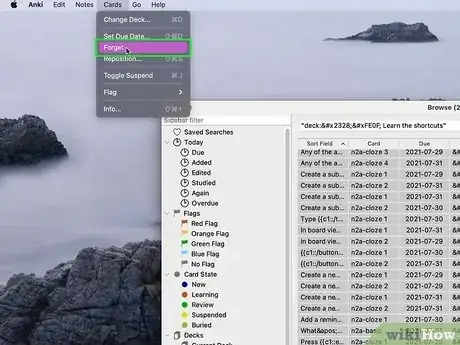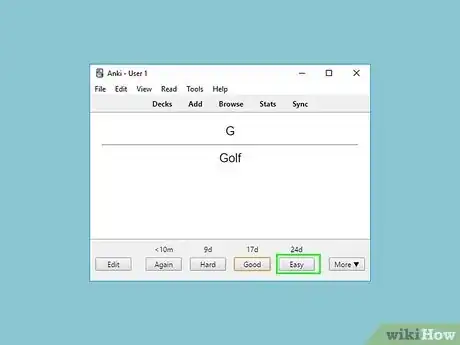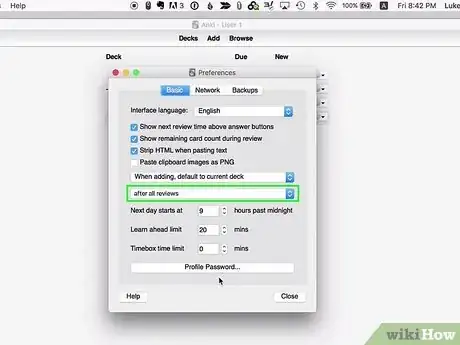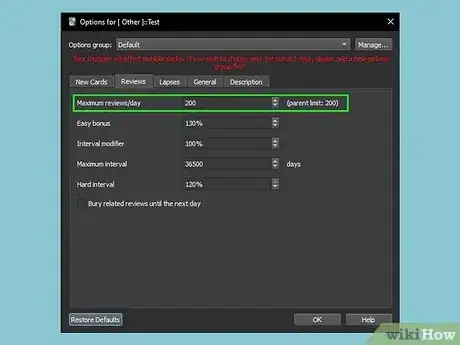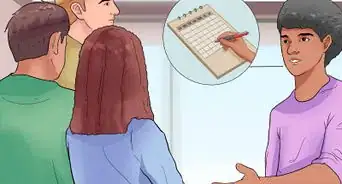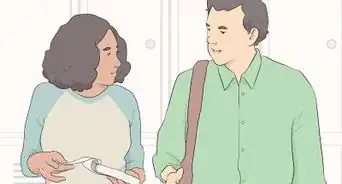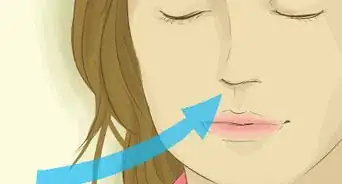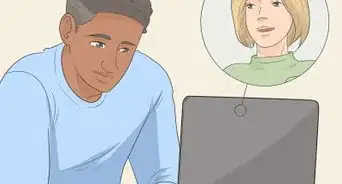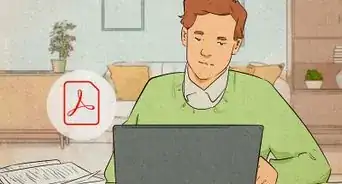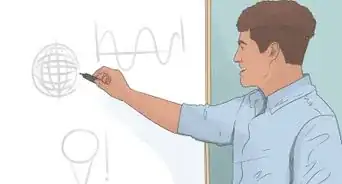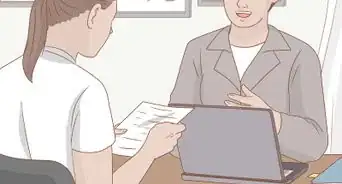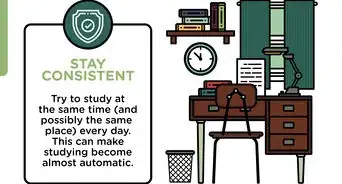This article was co-authored by wikiHow staff writer, Nicole Levine, MFA. Nicole Levine is a Technology Writer and Editor for wikiHow. She has more than 20 years of experience creating technical documentation and leading support teams at major web hosting and software companies. Nicole also holds an MFA in Creative Writing from Portland State University and teaches composition, fiction-writing, and zine-making at various institutions.
This article has been viewed 21,069 times.
Learn more...
Do you want to reset your Anki cards to make your old review cards new again? Creating virtual flashcards in Anki is an awesome way to study for exams, as Anki's algorithm can help you balance learning new material and reviewing cards you already know. While Anki doesn't recommend resetting your cards when you're behind in review, you can reset or reschedule all or part of an Anki deck to "forget" the cards that you want to see more often. This wikiHow article will teach you how to reset one or more Anki cards in a deck using the Anki desktop app or your web browser.
Things You Should Know
- To reset or reschedule Anki cards, you'll need to use the Anki desktop app or Anki Web—there is no reset feature in the Anki apps for Android, iPhone, or iPad.
- You might feel the need to reset your entire Anki deck, but it's usually a better study practice to just reset the cards you need to review.
- If you're falling behind often, consider changing your daily review limit to introduce more or fewer new cards per day.
Steps
Resetting Your Cards
-
1Open the Anki desktop or browser app. If you're using Anki on a computer or in your web browser, you can easily reset your progress in a deck by "forgetting" the cards.
-
2Click Browse. You'll see this at the top of the window.
-
3Select a deck. If you have multiple decks, you can choose a deck (such as a Zanki deck) from your deck list in the left panel.
-
4Select all of the cards you want to forget. You can click and drag to highlight all the cards, or hold down the Ctrl key (PC) or Command key (Mac) to select multiple cards at once.
- You can quickly select all cards by pressing Ctrl + A (PC) or Command + A (Mac).
-
5Click Cards menu and select Forget. This instantly changes the state of the selected cards back to New.[2]
- You can also just right-click the selected cards and choose Forget, or press Ctrl + Alt + N.
- While your history will still show any previous reviews you've completed, that won't influence the forgotten cards, which are now new again.
Alternatives to Resetting
-
1Select Easy on the cards you already know. If you have too many cards in your review deck and want to bring the difficult ones to the front of the queue, mark the cards you already know as Easy to convert the card to a Review card.[3] The card will then be shown 4 days later, and then at an increasing interval as you continue to study with the deck. In the meantime, you can catch up on the cards you still need to review.
-
2Move new cards to the end of the deck. If you're getting too much new information before learning older cards, you can go to Tools > Preferences (Windows/Linux) or Anki > Preferences (Mac) and set the second drop-down box to after all reviews.[4]
-
3Change your daily review limit. If it's been hard to recover from a backlog of cards, you can set up a daily review limit to study a set of overdue cards until you've caught up.[5] The default is 200 per day, but you can click the Reviews tab and select a lower value for "Maximum reviews/day.
- You can also try the Anki Limit New extension, which limits the number of new cards shown based on your current workload. You can get it from https://github.com/ig3/anki-limitnew.[6]
References
- ↑ https://faqs.ankiweb.net/resetting-progress-in-a-deck.html
- ↑ https://faqs.ankiweb.net/resetting-progress-in-a-deck.html
- ↑ https://docs.ankiweb.net/studying.html
- ↑ https://johan456789.github.io/anki-mkdocs/preferences/
- ↑ https://docs.ankiweb.net/deck-options.html#daily-limits
- ↑ https://ankiweb.net/shared/info/548158563