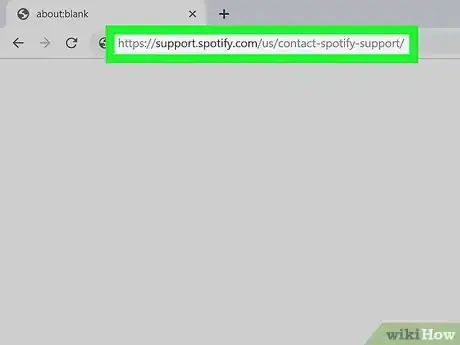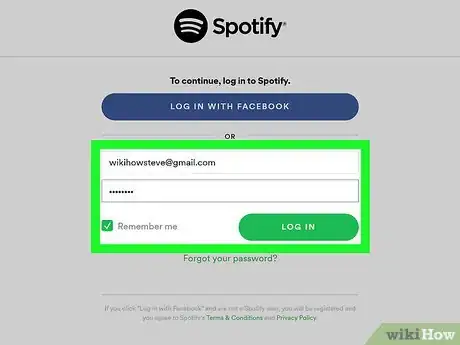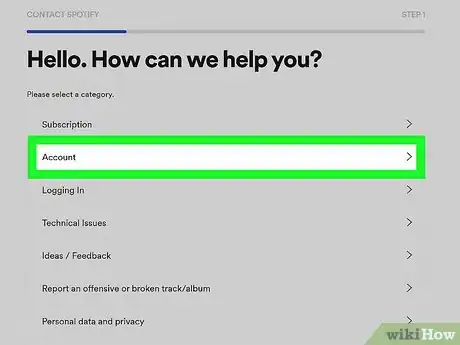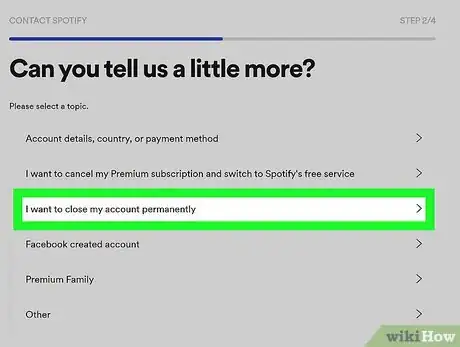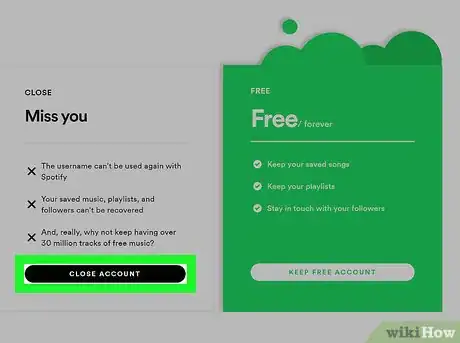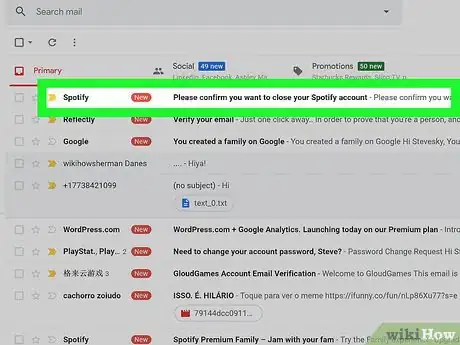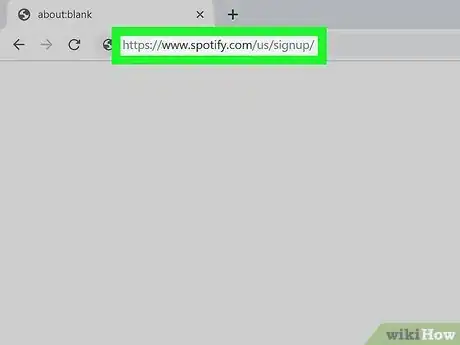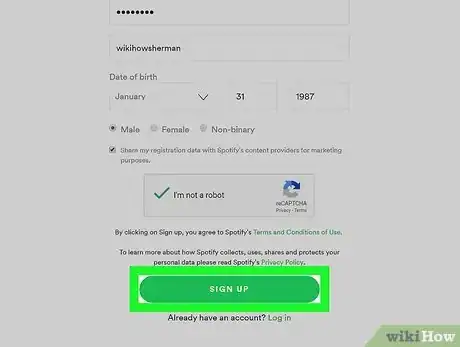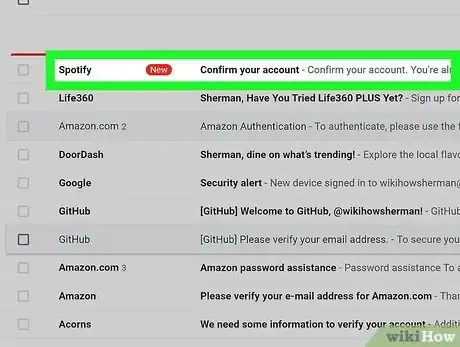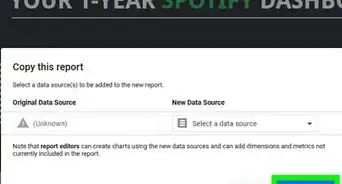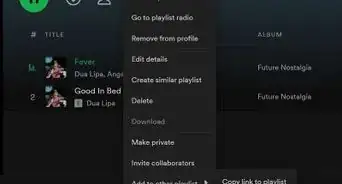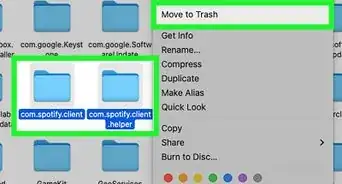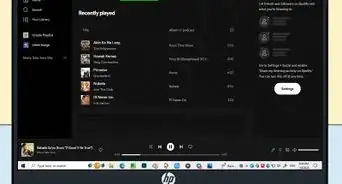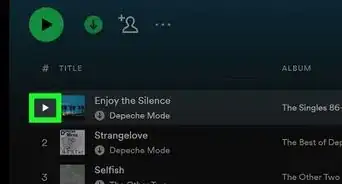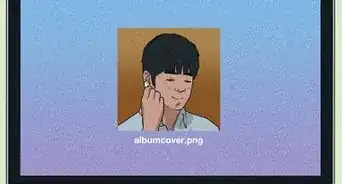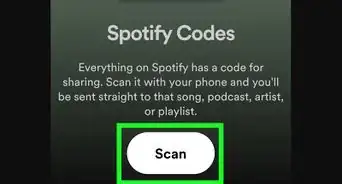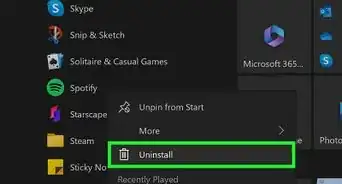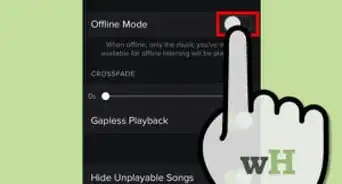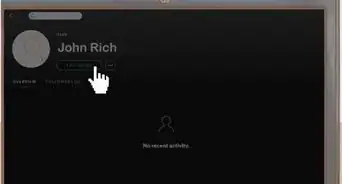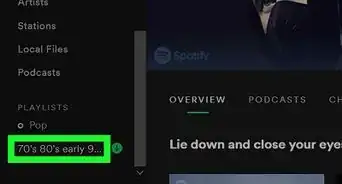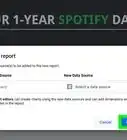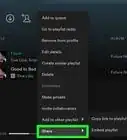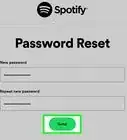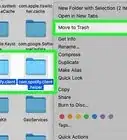This article was co-authored by wikiHow staff writer, Darlene Antonelli, MA. Darlene Antonelli is a Technology Writer and Editor for wikiHow. Darlene has experience teaching college courses, writing technology-related articles, and working hands-on in the technology field. She earned an MA in Writing from Rowan University in 2012 and wrote her thesis on online communities and the personalities curated in such communities.
This article has been viewed 77,746 times.
Learn more...
If you find that Spotify's algorithm doesn't suit you anymore and you want to reset your Spotify account, you can either close and open a new account or continue listening to the kind of music you prefer and wait for Spotify to catch on to your change. This wikiHow will show you how to close your account and create a new one so your Spotify resets.
Steps
Closing Your Account
-
1Go to https://support.spotify.com/us/contact-spotify-support/. The mobile app does not let you close your account, so you'll need to use a browser.
- If you have to cancel a premium subscription, you'll need to do that in the browser as well; you can cancel a Spotify premium membership on Android or or iPhone.[1]
- When you close your account, you'll lose your username and never be able to use it again, all the contents of your library including playlists and followers, as well as your student discount, if you had it, and will not be able to apply it to another account for 12 months.[2]
-
2Log in if prompted. If you're already logged in, you won't see this step.Advertisement
-
3Click Account. This is generally the second listing in the menu.
-
4Click I want to close my account permanently. This is usually the third listing in the menu.
- If you need to cancel your Premium subscription, you can do that by clicking I want to cancel my Premium subscription and switch to Spotify's free service.
-
5Follow the on-screen prompts to close your account. You'll need to click Close Account on the first two pages that show you the benefits of keeping a free Spotify account.
- Then click Continue on a page to review the account information of the account you want to close.
- Click to check the box next to "I understand, and still want to close my account" after you've reviewed all your account information as well as the consequences of closing an account.
- Finally, click Continue.
-
6Verify closing the account in your email. After you've gone through the process on Spotify to close your account, you need to click the link in your email to confirm closing your Spotify account.
- Your account will not be closed until you verify the action in your email.
- Do not use the link sent in the confirmation email to reactivate your account. Your algorithm and listening history will update to your account. You'll need to create a new account to completely reset your Spotify.
Creating a New Account
-
1Go to https://www.spotify.com/us/signup/. You can create a new account on your browser with a computer, phone, or tablet.
- You must have deleted your original account to be able to use the same email address for the new account.
-
2Fill in the form to sign up. You can use the same email address as your previous account.
-
3Click Sign Up. You'll see this at the bottom of the required fields. You'll also get an email confirmation that your account has been created.
-
4Verify the account in your email. A confirmation email was sent to the email provided so you can complete the process of creating a new Spotify account. Click the link in the email to confirm.
References
About This Article
1. Close your current Spotify account by going to https://support.spotify.com/us/contact-spotify-support/.
2. Click Account and I want to close my account permanently.
3. Follow the on-screen prompts to close your account.
4. Verify closing the account in your email.
5. Create a new account at https://www.spotify.com/us/signup/.
6. Fill in the form to sign up.
7. Click Sign Up.
8. Verify the new account in your email.