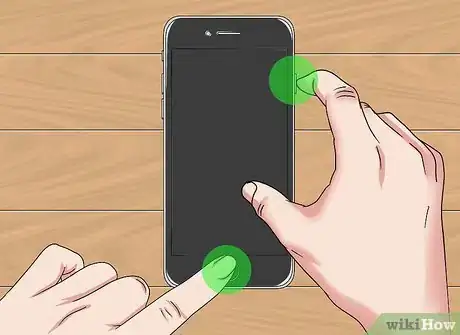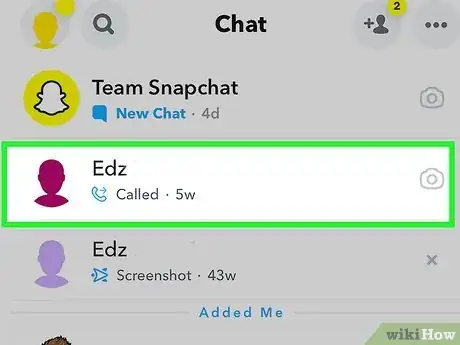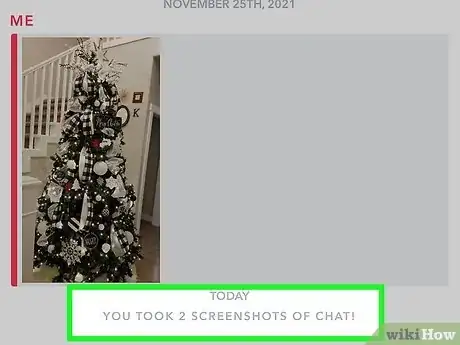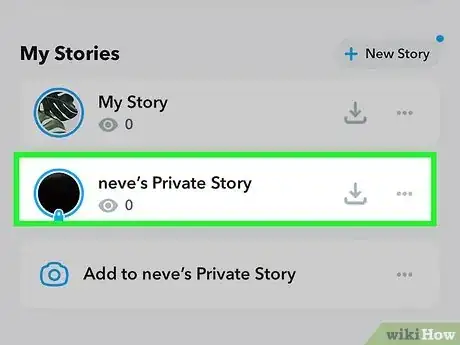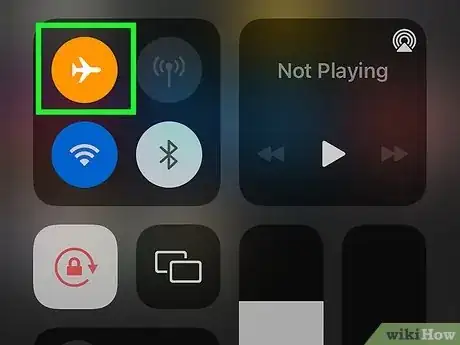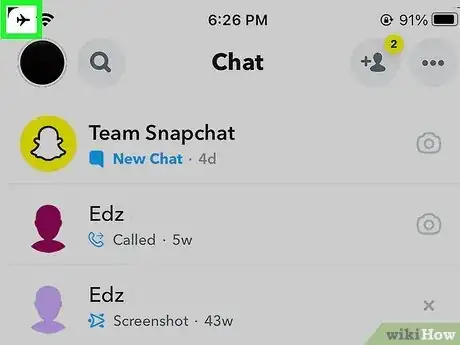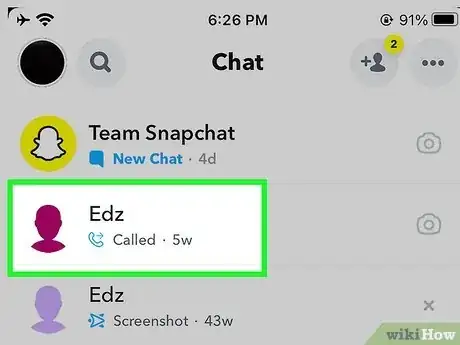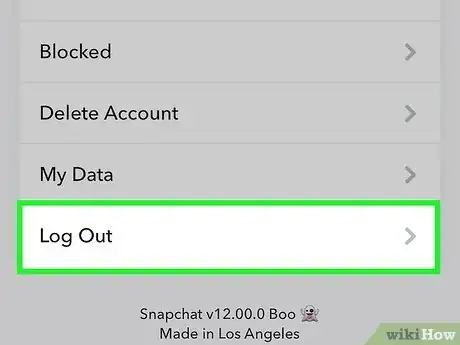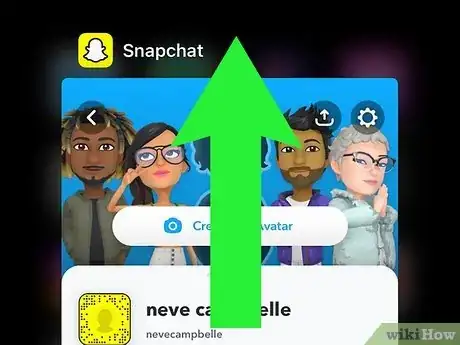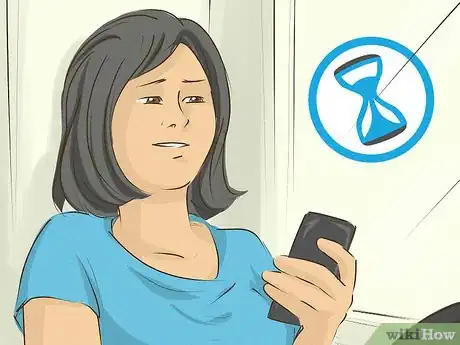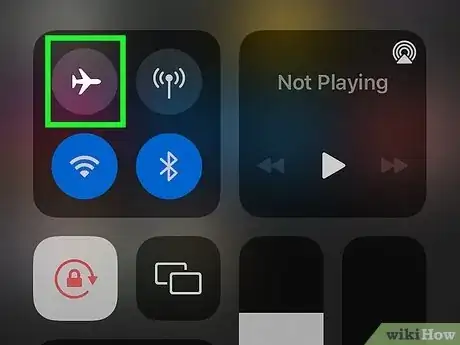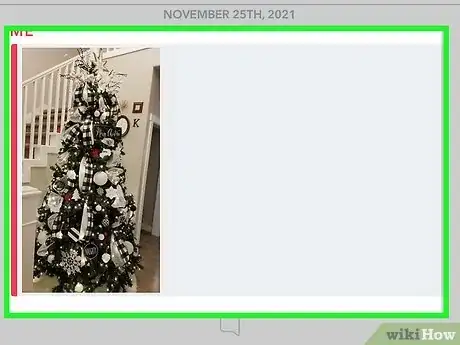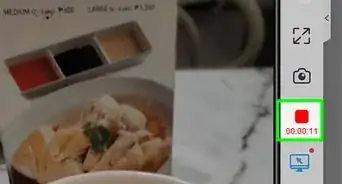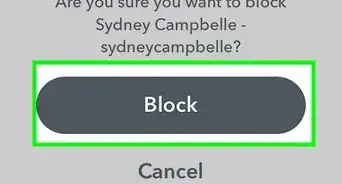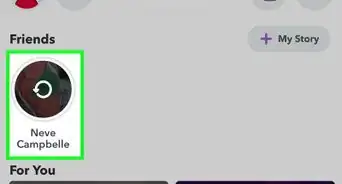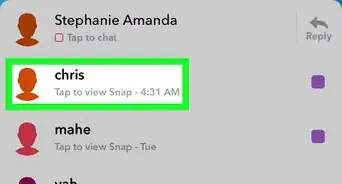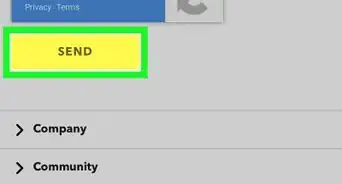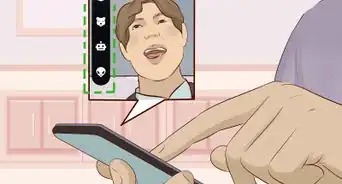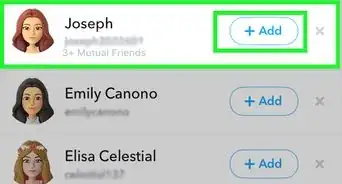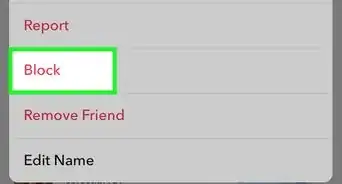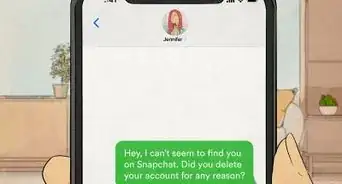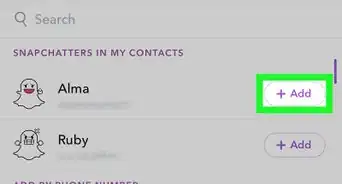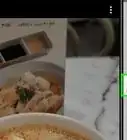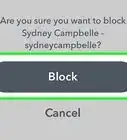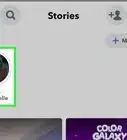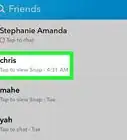wikiHow is a “wiki,” similar to Wikipedia, which means that many of our articles are co-written by multiple authors. To create this article, 36 people, some anonymous, worked to edit and improve it over time.
This article has been viewed 2,711,858 times.
Learn more...
Normally, taking a screenshot of a Snapchat will notify the person who owns the Snapchat. If you don't want the other person to know you are keeping their image forever, the process is slightly more complicated. The article below will teach you how to take a screenshot of any Snapchat, undetected.
Steps
With Notifications
-
1Learn how to take screenshots of your phone. Taking a screenshot of a Snapchat is the same as taking a screenshot of any other app, but you'll need to be able to do it quickly. Taking a screenshot will send a notification to the other person, so make sure you're OK with them knowing you're taking the screenshot. The method for taking screenshots varies depending on your phone:
- iPhone - Press and hold the Power and Home buttons.
-
Android - Not every phone can take screenshots, but most newer ones can. Below are instructions for a few of the most popular Android models.
- Samsung Galaxy S Series - Press and hold the Power and Home buttons.
- Nexus Series, HTC One - Press and hold the Power and Volume Down buttons.
-
2Open the Snapchat that you want to capture. Remember, the other person will be notified that you are taking a screenshot. Press and hold the Snapchat to open it. You will see a timer in the upper-right corner denoting how long it will last. Keep pressing your finger on the Snapchat to keep it active.Advertisement
-
3Press your screenshot buttons. If you have to, do this with your other hand while you continue holding the Snapchat with your finger. As soon as the screenshot is captured, the other user will be notified. The screenshot will be saved to your phone's gallery.
Without Notifications
-
1Test this on your own Snapchat first. To be extra safe, send a Snapchat to yourself. Try this method on this Snapchat first, so you're sure it's working before you try it with someone else's photo.
- This method should work on Stories as well, but test it on your own private Story first. Some people can get this to work on Snapchats but not Stories.
-
2Turn on airplane mode. Airplane mode will disable your internet connection. This prevents Snapchat from sending a notification to the other person involved.
- Apple device: Swipe up from the bottom and press the airplane symbol, or see these instructions.[1]
- Android device: On most devices, go to Settings, scroll down to "Wireless and Networks," touch More, and check the box or switch next to "Airplane Mode."[2] If this doesn't work, see these instructions.
-
3Confirm Snapchat is offline. Once you turn on Airplane mode, Snapchat should display a red bar at the top of your screen: "Could not refresh. Please try again." If you do not see this red bar, you are not offline. Make sure Airplane mode is on, and WiFi is turned off.
-
4Open the Snapchat. Open the Snapchat you'd like to screenshot. Remember, trying this with your own Snapchat first is recommended.
-
5Take a screenshot. On most devices, press the Power and Home buttons at the same time to take a screenshot.
- If this doesn't work, see these iPhone instructions or these Android instructions.
- As of July 2, 2015, you no longer need to hold a finger down on the image while you screenshot.[3]
-
6Log out of Snapchat. Tap the cog icon in the upper right corner to open Snapchat's Settings menu. Scroll down to the bottom, and select Log out.
-
7Close the Snapchat app. Even after returning to your Home screen, Snapchat will be running in the background. You must close it completely to avoid having a notification sent:
- Apple device: Double-tap the Home button, swipe left or right to the Snapchat preview, and swipe up to close it.[4]
- Android device: Press the Recent Apps button at the bottom of your screen and swipe Snapchat to the right. If you don't have this button, or if Snapchat still sends a notification, try one of the other methods described here.
-
8Wait for it to close. Wait at least a few seconds before you continue. If you go back online before Snapchat finishes closing, this will not work.
-
9Turn off Airplane mode. Go back to your Settings menu and turn off Airplane mode.
-
10Open Snapchat. The Snapchat you screenshot should not say "Screenshot" next to it. In fact, the other person usually won't even know that you've opened it. You can now open it as usual.
Community Q&A
-
QuestionCan you take a screenshot on Snapchat?
 wikiHow Staff EditorThis answer was written by one of our trained team of researchers who validated it for accuracy and comprehensiveness.
wikiHow Staff EditorThis answer was written by one of our trained team of researchers who validated it for accuracy and comprehensiveness.
Staff Answer wikiHow Staff EditorStaff AnswerYes, you can take a screenshot on Snapchat. However, the usual way will notify the person who owns the Snap that you’ve taken a screenshot, so if you don’t want this to happen, you’ll need to use a workaround. To do this, go into airplane mode/offline, so the screenshot isn’t notified to the Snap’s owner. Both methods for taking a screenshot on Snapchat are explained in the article above.
wikiHow Staff EditorStaff AnswerYes, you can take a screenshot on Snapchat. However, the usual way will notify the person who owns the Snap that you’ve taken a screenshot, so if you don’t want this to happen, you’ll need to use a workaround. To do this, go into airplane mode/offline, so the screenshot isn’t notified to the Snap’s owner. Both methods for taking a screenshot on Snapchat are explained in the article above. -
QuestionHow do you send screenshots on Snapchat?
 wikiHow Staff EditorThis answer was written by one of our trained team of researchers who validated it for accuracy and comprehensiveness.
wikiHow Staff EditorThis answer was written by one of our trained team of researchers who validated it for accuracy and comprehensiveness.
Staff Answer wikiHow Staff EditorStaff AnswerTake the screenshot you want to send, then edit it if you want to make changes. To send the screenshot, select it (it will have been imported into Snapchat the same as your usual Snaps), then tap the blue arrow to continue. Choose the person you want to send it to, then tap on the blue arrow and they’ll receive your screenshot.
wikiHow Staff EditorStaff AnswerTake the screenshot you want to send, then edit it if you want to make changes. To send the screenshot, select it (it will have been imported into Snapchat the same as your usual Snaps), then tap the blue arrow to continue. Choose the person you want to send it to, then tap on the blue arrow and they’ll receive your screenshot. -
QuestionWhat does "screenshotted" mean on Snapchat?
 wikiHow Staff EditorThis answer was written by one of our trained team of researchers who validated it for accuracy and comprehensiveness.
wikiHow Staff EditorThis answer was written by one of our trained team of researchers who validated it for accuracy and comprehensiveness.
Staff Answer wikiHow Staff EditorStaff AnswerIt means that someone who was viewing your Snap has taken a screenshot of it, probably because they wanted a permanent reminder of it.
wikiHow Staff EditorStaff AnswerIt means that someone who was viewing your Snap has taken a screenshot of it, probably because they wanted a permanent reminder of it.
Warnings
- Older methods of taking screenshots without notifications no longer work, due to Snapchat updates. These include keeping the power button held down, and double tapping the home button.⧼thumbs_response⧽
- Taking a screenshot of a Snapchat is against Snapchat policy, and you may face repercussions for your action.⧼thumbs_response⧽
- Do not try to use third-party apps that allow Snapchat screenshots. Snapchat has banned these apps and will lock your account if you use them.[5]⧼thumbs_response⧽
References
- ↑ https://support.apple.com/en-us/HT204234
- ↑ https://support.google.com/nexus/answer/2819583?hl=en
- ↑ http://www.dailydot.com/technology/snapchat-screenshot-secretly/
- ↑ https://support.apple.com/en-us/HT201330
- ↑ http://money.cnn.com/2015/04/03/technology/snapchat-apology/
- No notification method adapted from https://www.youtube.com/watch?v=yJTr6Q9Yd20.
About This Article
1. Turn on airplane mode.
2. Open Snapchat and make sure it’s offline.
3. Open the snap.
4. Take the screenshot.
5. Log out of Snapchat.
6. Turn off airplane mode.
7. Close the app.
8. Re-open Snapchat and log back in.