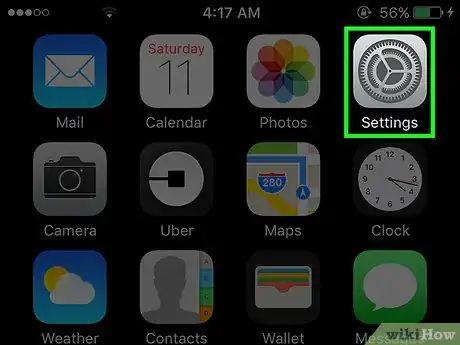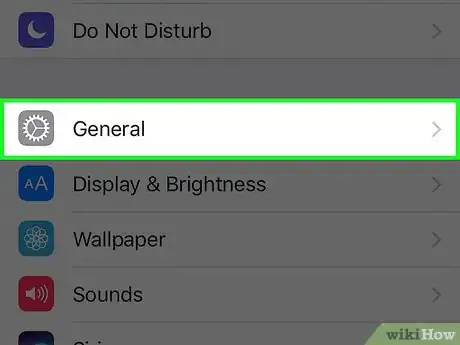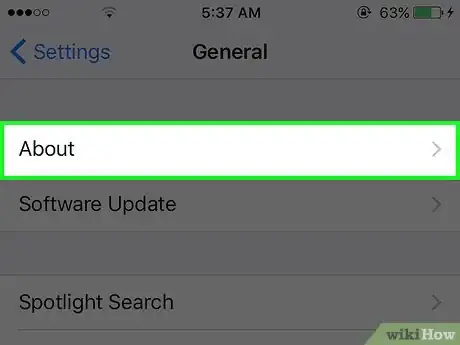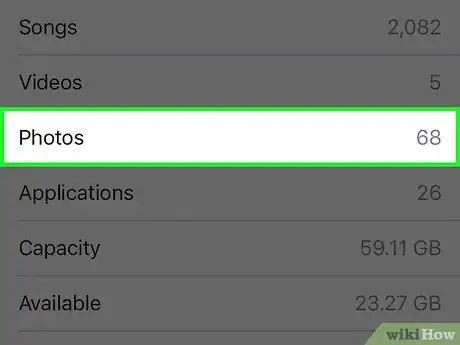X
This article was co-authored by Linh Le. Linh Le is a Certified Mobile Repair Specialist and the Owner of SC Mobile Repairs in San Clemente, California. With more than 12 years of experience, he specializes in smartphone, tablet, and smartwatch hardware repair. Linh has an iTech Mobile Device Repair Certification and an iOS Certification. He holds a Bachelor’s degree from The Franciscan University of Steubenville.
This article has been viewed 41,865 times.
This wikiHow teaches you where to look to see how many photos you have stored on your iPhone.
Steps
-
1Open your iPhone's Settings.[1] This is the gray cog icon located on one of your phone's home screens, or within a folder named "Utilities."
-
2Scroll to the third section, and tap General.[2] It's the gray icon with the white cog on it.Advertisement
-
3Tap About.
-
4Review your Photo count. The number of photos you have on your iPhone is displayed on the fifth line to the right of the "Photos" heading.
- Photos that have been received via Messages and photos from your Photo Stream are not included in this count unless you have saved them to your device.
Advertisement
Community Q&A
-
QuestionHow do I download photos from iPhone to my computer?
 Community AnsweriTunes can be synced with your photo library, so every time you connect your PC it downloads the videos and photos for you.
Community AnsweriTunes can be synced with your photo library, so every time you connect your PC it downloads the videos and photos for you.
Advertisement
References
About This Article
Article SummaryX
1. Open Settings.
2. Tap General.
3. Tap About.
4. Review the Photos count.
Did this summary help you?
Advertisement