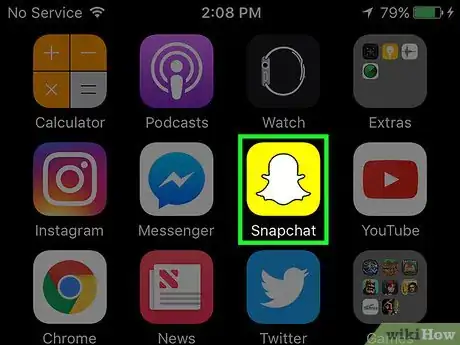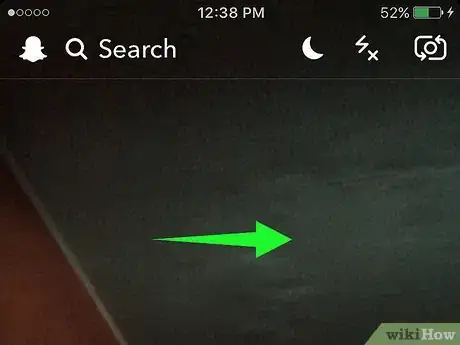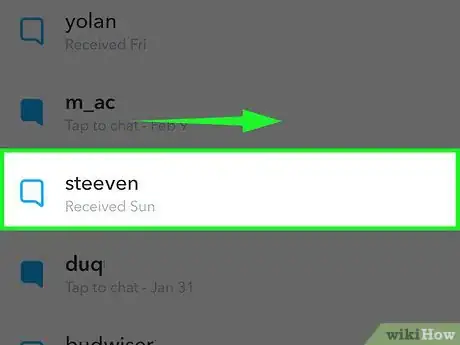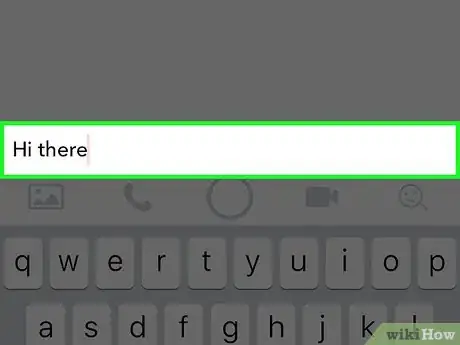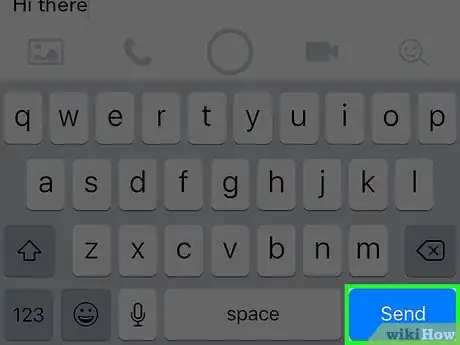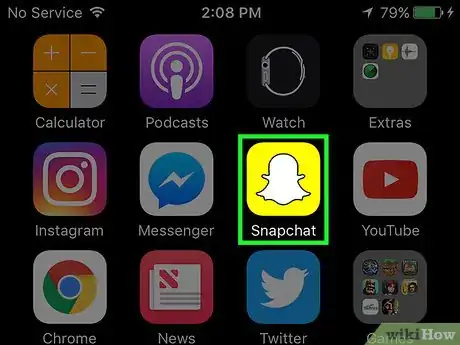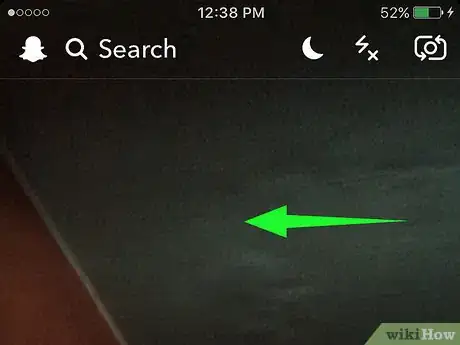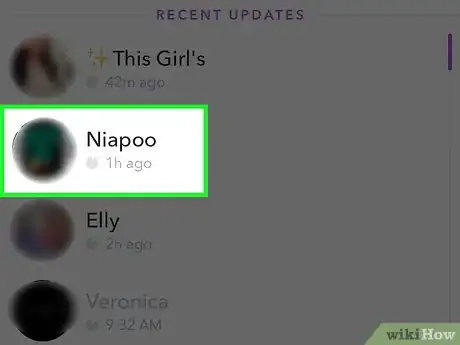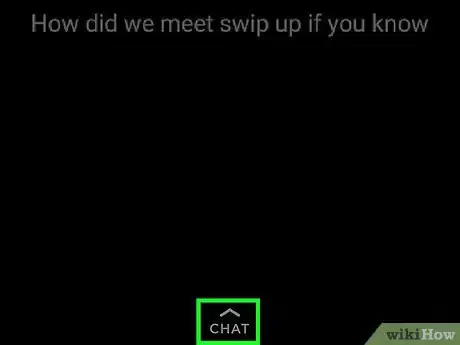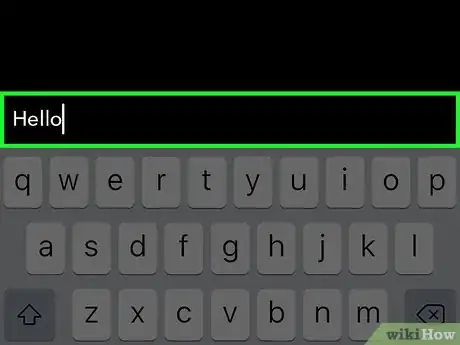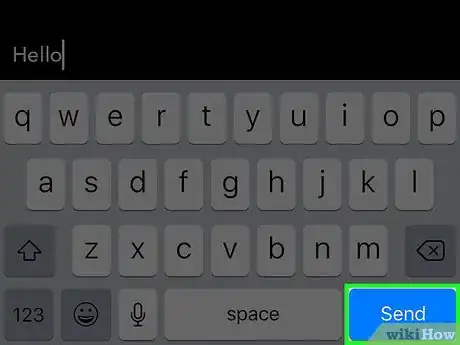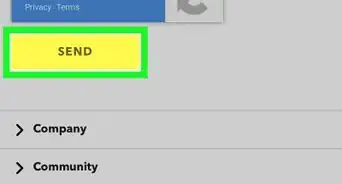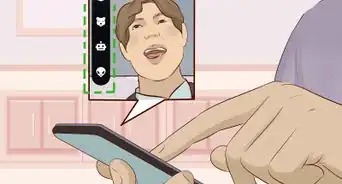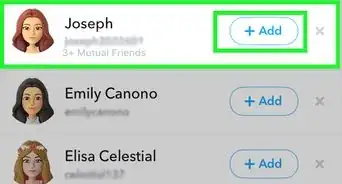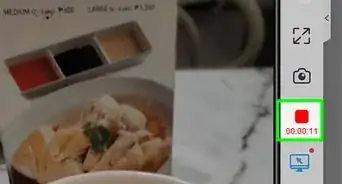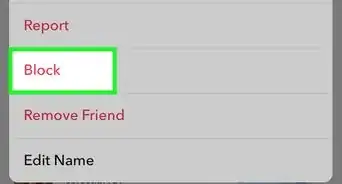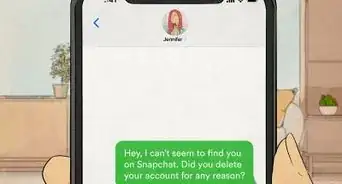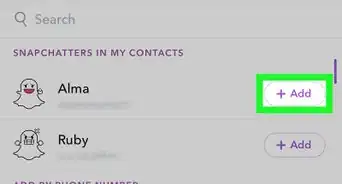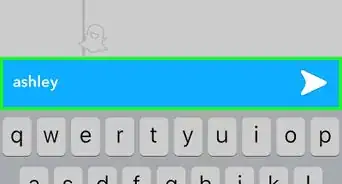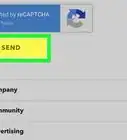This article was co-authored by wikiHow staff writer, Jack Lloyd. Jack Lloyd is a Technology Writer and Editor for wikiHow. He has over two years of experience writing and editing technology-related articles. He is technology enthusiast and an English teacher.
This article has been viewed 36,220 times.
Learn more...
While you could just cover your camera while taking a snap and then add a caption, there are a couple of other ways you can send Snapchats without a photo! Text snaps--also known as "chats"--can be sent from the Chat page, or you can add a chat to a user's story on the Stories page and send it to them as a direct message. While chats don't have a viewing time limit the way that picture snaps do, they disappear after both parties have read the chat text.
Steps
Sending a Chat from the Chat Page
-
1Tap the Snapchat app to open Snapchat. Snapchat should open directly to the camera interface.
-
2Swipe right. This will bring up the Chat page; you'll find all of your recent conversations here in chronological order.Advertisement
-
3Swipe right on a contact's name. This will open a chat window with that specific contact.[1]
- There is no way to group chat on Snapchat.
-
4Type a message in the "Send a chat" field. From here, you can also attach a picture, call or video call your recipient, or attach a Bitmoji if you have the service installed on your phone.
- Your recipient will receive a notification that says "[Your name] is typing..." when you begin typing, and another notification when you send your chat.
-
5Tap "Send" when you're done. This will send your chat. Your chat will show up on the "Chat" page as a blue arrow; when your recipient opens it, the blue arrow will become hollow.
- Unless you or your recipient tap and hold the chat text to save it, Snapchat chats disappear entirely once both parties have read the chat.[2]
Sending a Chat from the Stories Page
-
1Tap the Snapchat app to open Snapchat. Snapchat should open directly to the camera interface.
-
2Swipe left. This will take you to the Stories page, where all of your contacts' stories are arranged in order from newest to oldest.
-
3Tap a story to open it. You should see a "Chat" option toward the bottom of the screen.
-
4Tap the "Chat" arrow at the bottom of the screen. Tapping the "Chat" button will freeze the story in place, so don't worry about running out of time.
-
5Type a message in the "Send a chat" field. This will overlay the story image with your text.
-
6Tap "Send" when you're done. This chat will show up on the "Chat" page as a blue arrow; when your recipient opens it, the blue arrow will become hollow.
Warnings
- Once you exit a chat with someone, you won't be able to view their past chats unless you've saved them.⧼thumbs_response⧽