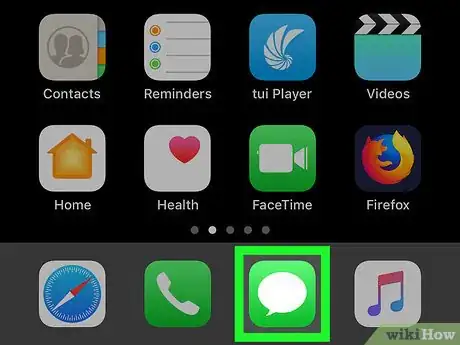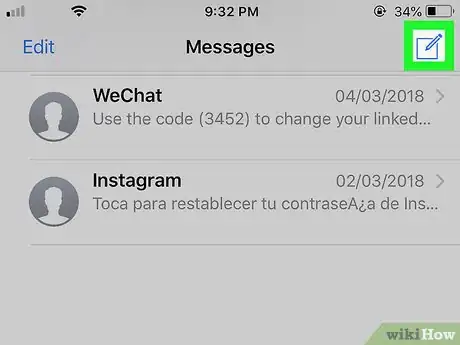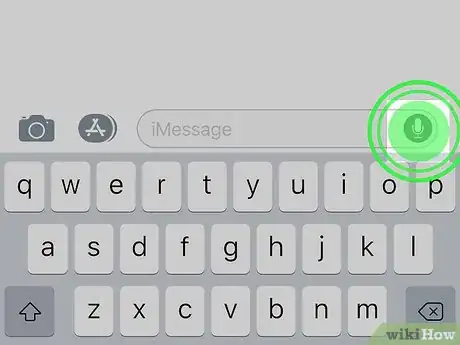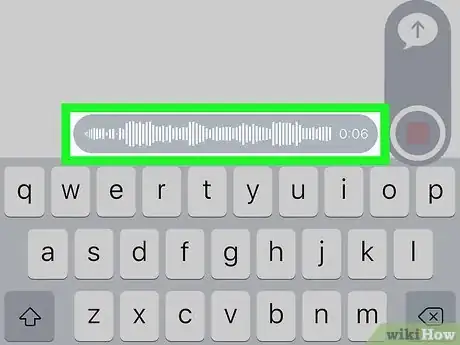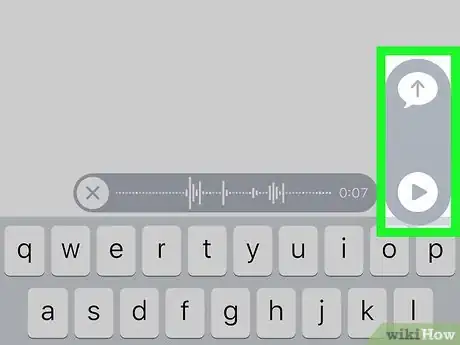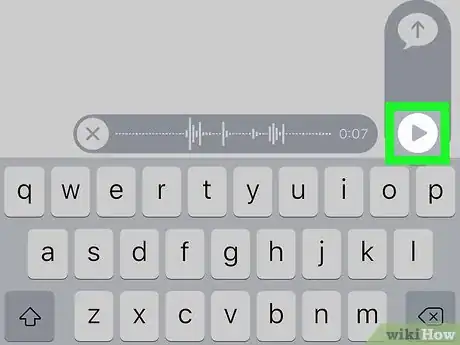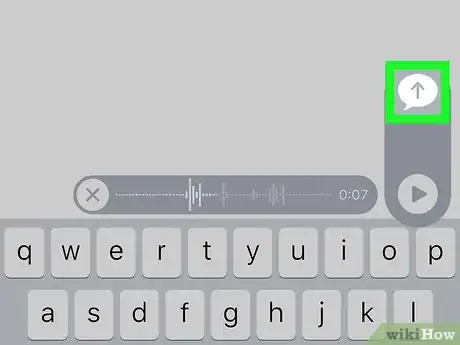This article was co-authored by wikiHow staff writer, Nicole Levine, MFA. Nicole Levine is a Technology Writer and Editor for wikiHow. She has more than 20 years of experience creating technical documentation and leading support teams at major web hosting and software companies. Nicole also holds an MFA in Creative Writing from Portland State University and teaches composition, fiction-writing, and zine-making at various institutions.
The wikiHow Tech Team also followed the article's instructions and verified that they work.
This article has been viewed 48,876 times.
Learn more...
This wikiHow teaches you how to send a voice message using the Messages app for iPhone and iPad.
Steps
-
1
-
2Create or select a message. You can send a voice message in a new message or in an existing conversation.
- Create a new message: Tap the square with a pencil at the top-right corner of the screen, then enter a contact or phone number.
- Respond to a message: Tap the message to open the conversation.
Advertisement -
3Tap and hold the microphone icon. It’s at the bottom-right corner of the typing area. As long as you hold down this button, Messages will continue to record your voice.
-
4Say your message.
-
5Lift your finger when you’re finished. Two new icons will appear at the bottom-right corner of the screen.
-
6Tap the play button. It’s the circle with a sideways triangle inside. This is optional, but you can do this to hear your message before you send it.
- If you decide you don’t want to send the message, tap the x next to the recording.
-
7Tap the upload icon. It’s the chat bubble with an arrow inside. The message will be delivered to the recipient. The message will appear in the conversation with a play button beside it.
About This Article
1. Open Messages.
2. Create or select a message.
3. Tap and hold the microphone.
4. Say your message.
5. Release the microphone.
6. Listen to the message.
7. Tap the upload button to send.