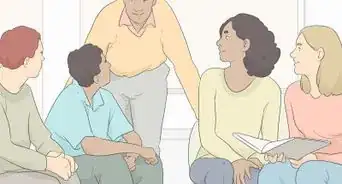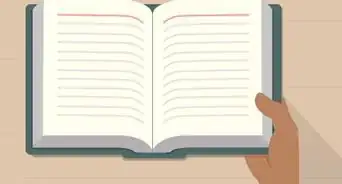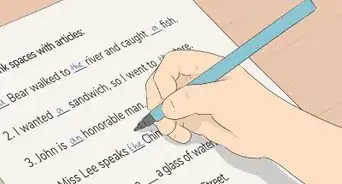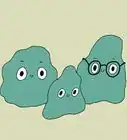X
This article was co-authored by Mitch Harris. Mitch Harris is a Consumer Technology Expert based in the San Francisco Bay Area. Mitch runs his own IT Consulting company called Mitch the Geek, helping individuals and businesses with home office technology, data security, remote support, and cybersecurity compliance. Mitch earned a BS in Psychology, English, and Physics and graduated Cum Laude from Northern Arizona University.
This article has been viewed 63,075 times.
Read on for how to set up a smart board. Make sure your data projector is working. This doesn't include instructions on using the software.
Steps
-
1Lock wheels in place. find a good spot in your classroom to put the smart board. When you found a place, lock wheels so the board doesn't move around.
-
2Lower leg braces. this ensures than the smart board won't move anywhere when the students touch it.Advertisement
-
3Connect in your projector and laptop using the VGA cable where it says Computer #1 in. Tighten up the screws to ensure safe connection. The smart board does not have an AC adapter but plug your laptop in the wall.
-
4Power on the projector screen until a noise occurs. Push the power button on your projector.[1]
-
5Plug the flatter side of the USB cable provided to your laptop. Plug the square part of the USB to the other cable attached on the bottom right of the smartboard.
-
6Press the Function key on your laptop which is the "Fn" key and the "F7" or "F4" key on your laptop at the same time.
-
7When a black box pops up click on "Presentation on projector and notebook".
-
8Don't be alarmed or panic when projector and laptop screen flashes black for a moment. The projector and computer is cycling through display mode for the projector screen.
-
9Adjust the zoom and focus of computer projection until the whole smart board is filled up.
-
10Calibrate the Smart board by pressing the two buttons in front of its tray.
-
11Use your fingers or one of the supplied special pens and touch the targets to calibrate the board.
Advertisement
Community Q&A
-
QuestionHow do I hold up the screen?
 Community AnswerMost smartboards come with a black holder. You drill it into the wall (if it's a permanent smartboard), then put the smartboard over the holder.
Community AnswerMost smartboards come with a black holder. You drill it into the wall (if it's a permanent smartboard), then put the smartboard over the holder.
Advertisement
Things You'll Need
- Data Projector.
- Smart board
- Special pens.
References
- ↑ Mitch Harris. Consumer Technology Expert. Expert Interview. 31 August 31 2021.
About This Article
Advertisement
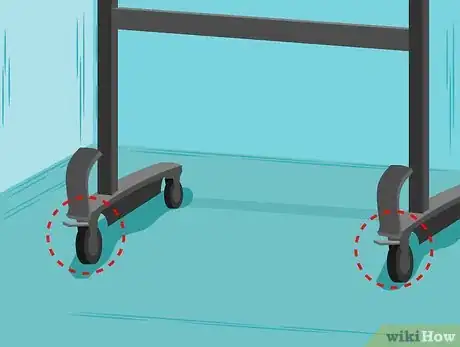
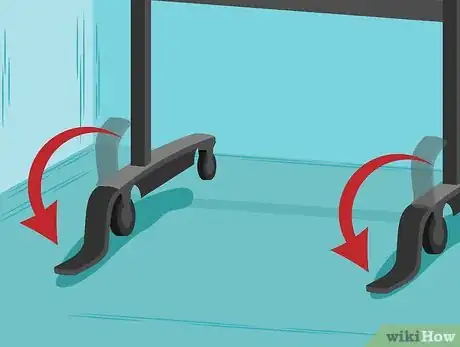



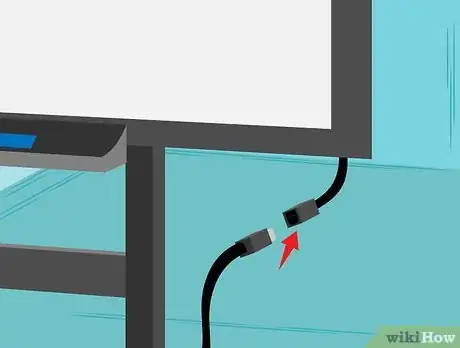

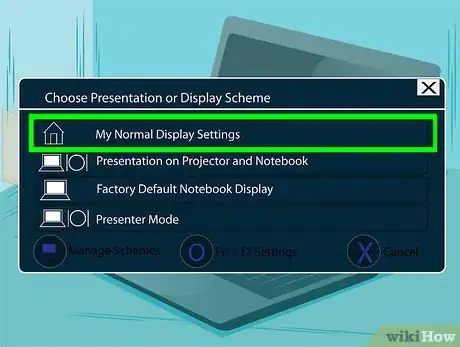

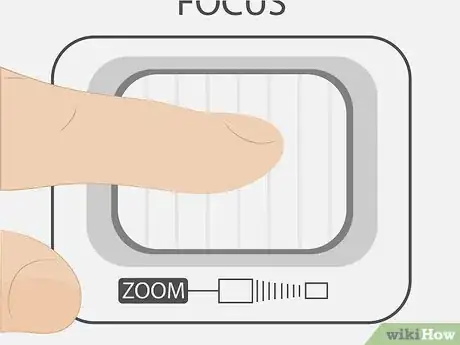


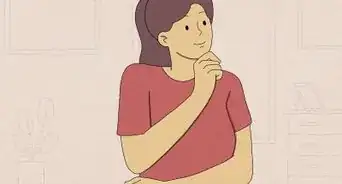
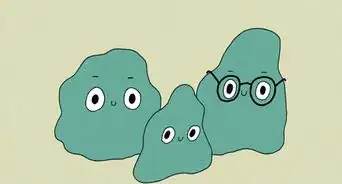
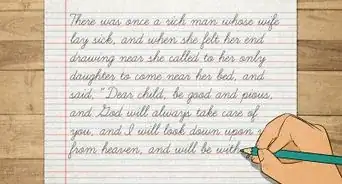
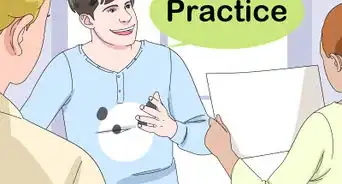

-Step-15.webp)