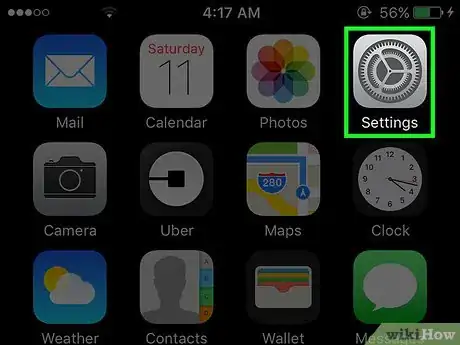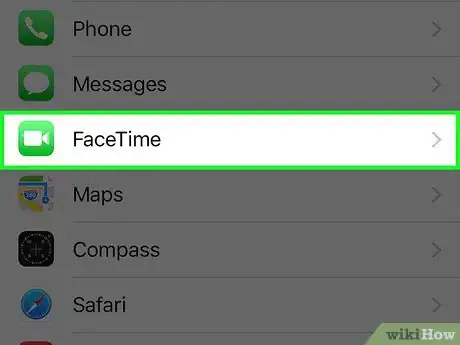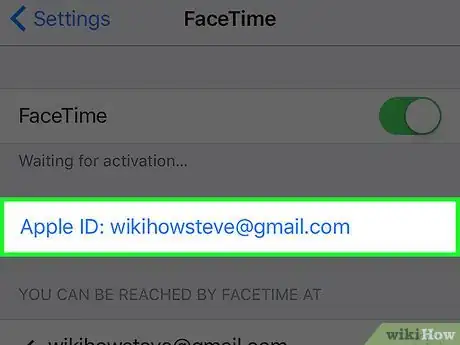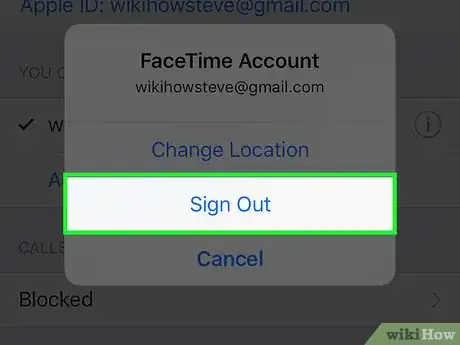X
This article was co-authored by wikiHow Staff. Our trained team of editors and researchers validate articles for accuracy and comprehensiveness. wikiHow's Content Management Team carefully monitors the work from our editorial staff to ensure that each article is backed by trusted research and meets our high quality standards.
This article has been viewed 24,167 times.
Learn more...
This wikiHow teaches you how to sign out and remove your Apple ID from FaceTime. This will allow you to sign in using another Apple account or remove your iPhone from the list of devices others can contact you on using FaceTime.
Steps
-
1Open your iPhone’s Settings. The icon will appear as a set of grey gears located on the Home Screen.
-
2Scroll down and tap FaceTime. It is located in the fifth set of menu options.Advertisement
-
3Tap the Apple ID: (your Apple ID) button.
-
4Tap Sign Out. You have successfully logged out, and will now be prompted to sign in again any time you try to use FaceTime on your iPhone.[1]
Advertisement
Warnings
- Signing out of FaceTime only affects the device you sign out from. Any other Apple devices you have will remain unaffected.⧼thumbs_response⧽
- These steps will only sign you out of FaceTime. Other apps that use your Apple ID, such as Messages, iCloud, or even the iPhone itself, won't be affected.⧼thumbs_response⧽
Advertisement
References
About This Article
Article SummaryX
1. Open Settings.
2. Tap FaceTime.
3. Tap Apple ID: (your Apple ID).
4. Tap Sign Out.
Did this summary help you?
Advertisement