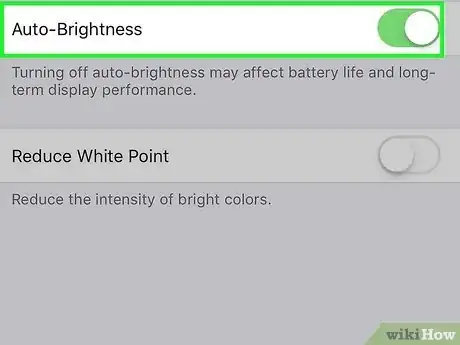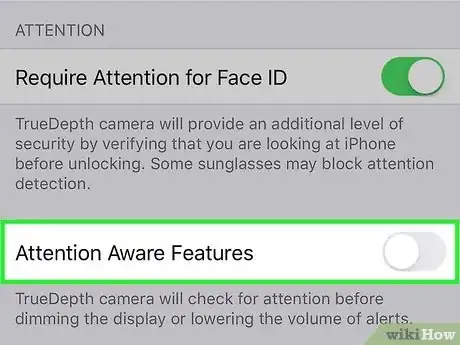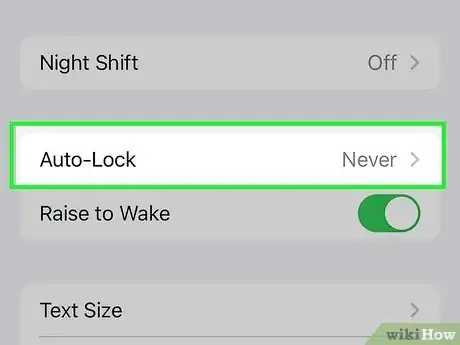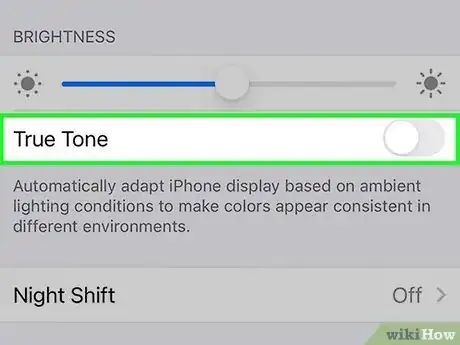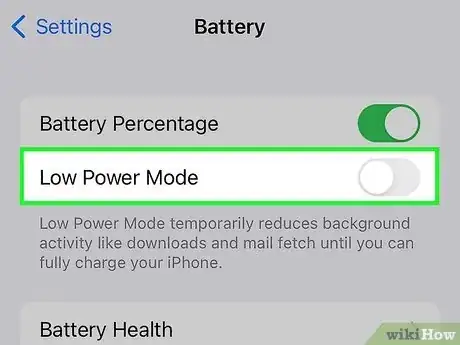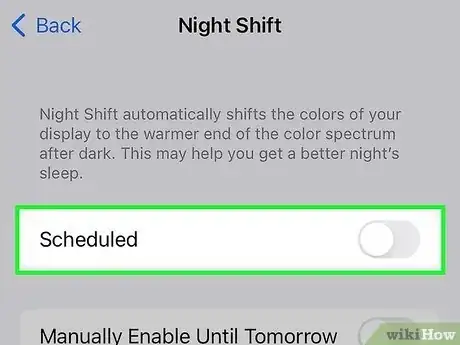This article was co-authored by wikiHow staff writer, Darlene Antonelli, MA. Darlene Antonelli is a Technology Writer and Editor for wikiHow. Darlene has experience teaching college courses, writing technology-related articles, and working hands-on in the technology field. She earned an MA in Writing from Rowan University in 2012 and wrote her thesis on online communities and the personalities curated in such communities.
This article has been viewed 8,237 times.
Learn more...
Does your screen randomly get dimmer on your iPhone? There are a few reasons the screen's brightness will go down, so there are a few different ways you can fix this and stop your screen from dimming. This wikiHow article will discuss the reasons for your screen dimming and show you some tips on how to fix it.
Steps
Turn Off Auto-Brightness
-
Auto-Brightness will automatically adjust your iPhone's screen brightness depending on your surroundings. For example, if you're outside and it's bright, your screen will be at the highest brightness setting so you can easily see what's on the screen; but if you're inside and it's dark, the screen's brightness will be low. Apple recommends keeping Auto-Brightness on because it helps save your battery.
- To disable this feature, go to Settings > Accessibility > Display & Text and tap the switch next to "Auto-Brightness" to turn it off (make the switch grey).
- Sometimes, Auto-Brightness can mess up. Turn it off and on again to reset it.[1] X Research source
- After you turn off Auto-Brightness, you'll be able to control the brightness of your iPhone's screen manually from the Control Center.
Disable Attention-Aware Features
-
Attention-Aware Features is something that every iPhone with Face ID has enabled by default. It dims the iPhone screen when it doesn't detect a face looking at it. Dimming the phone when no one is looking at it also conserves battery power.
- To turn this off, go to Settings > Accessibility > Face ID & Attention and tap the switch next to "Attention-Aware Features" to toggle it off (the switch will be grey).
Change Auto-Lock Settings
-
When your iPhone is idle, it will turn off the screen and lock. But before your screen turns off, it will dim to indicate that your iPhone is about to lock, so changing the Auto-Lock setting will alter this behavior.
- To change the Auto-Lock settings, go to Settings > Display & Brightness > Auto-Lock. You can set this to "Never" if you never want the screen to dim. Be aware that these changes will cause your battery to drain faster.
- Note that some company-owned iPhones will have restrictions set that you cannot change.[2] X Research source
- If this is greyed out, you most likely have Low Power Mode on. LPM will restrict your Auto-Lock settings to 30 seconds.
Turn Off True Tone
-
True Tone regulates the iPhone screen's color temperature and intensity based on your surroundings. This color change can look like the screen is dimmer, so turning it off might be the fix for you.
- To disable this, go to Settings > Display & Brightness and tap the switch next to "True Tone" to toggle it off (the switch will be grey).
Turn Off Low Power Mode
-
While Low Power Mode helps conserve battery life, it can also dim your iPhone's screen if it's inactive.[3] X Research source
- To disable this feature, go to Settings > Battery and tap the switch next to "Low Power Mode" to toggle it off (the switch will be grey).
Disable Night Shift
-
This feature makes your screen colors warmer so your eyes aren't stressed in dimmer lighting (like at night). However, the warmer tones may look like your screen is dimmer than it actually is.
- To turn this off, go to Settings > Display & Brightness and tap Night Shift. Tap the switch next to "Scheduled" to turn it off (the switch will be grey).
You Might Also Like

 How to Fix "Notifications Silenced" on iPhone Messages
How to Fix "Notifications Silenced" on iPhone Messages
 3 Easy Ways to Check Your WiFi GHz on an iPhone
3 Easy Ways to Check Your WiFi GHz on an iPhone
 4 Easy Steps to Delete Lock Screen Wallpapers on iOS 16
4 Easy Steps to Delete Lock Screen Wallpapers on iOS 16
 2 Ways to Get a Still Image from Video on iPhone or iPad
2 Ways to Get a Still Image from Video on iPhone or iPad
 Turn Off Location Sharing on an iPhone Without Anyone Knowing
Turn Off Location Sharing on an iPhone Without Anyone Knowing
 6 Easy Steps to Reload Your Cash App Card at the Store
6 Easy Steps to Reload Your Cash App Card at the Store
 How to Unforget a Forgotten Bluetooth Device to an iPhone
How to Unforget a Forgotten Bluetooth Device to an iPhone

 13 Easy Ways to Speed Up Your iPhone Personal Hotspot
13 Easy Ways to Speed Up Your iPhone Personal Hotspot

 Your iPhone Ghost Touch Problems Solved: 11 Easy Fixes
Your iPhone Ghost Touch Problems Solved: 11 Easy Fixes
 2 Easy Ways to Add Membership Cards to Apple Wallet
2 Easy Ways to Add Membership Cards to Apple Wallet

References
About This Article