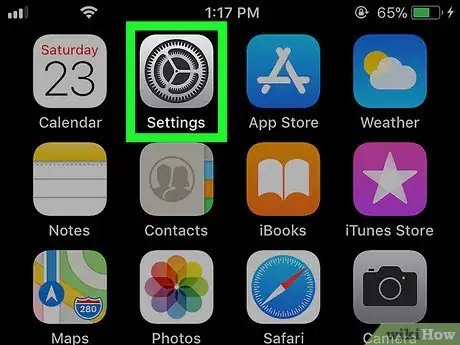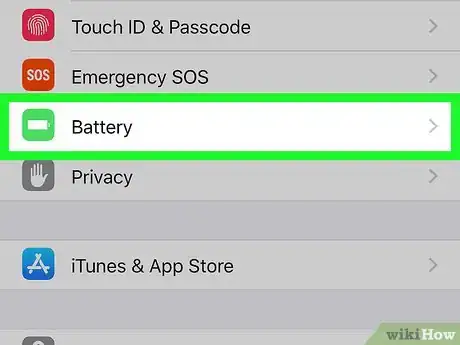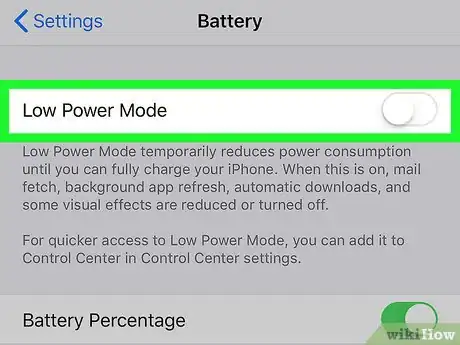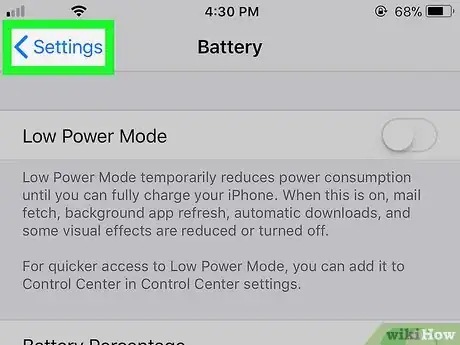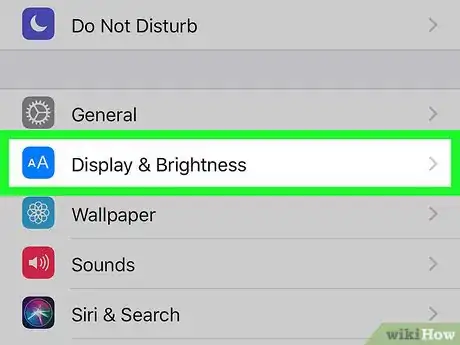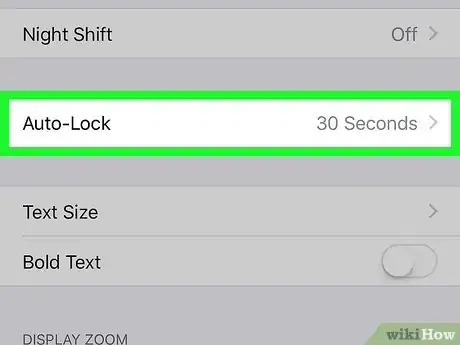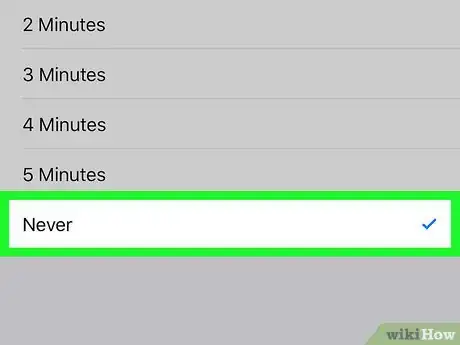This article was co-authored by wikiHow staff writer, Nicole Levine, MFA. Nicole Levine is a Technology Writer and Editor for wikiHow. She has more than 20 years of experience creating technical documentation and leading support teams at major web hosting and software companies. Nicole also holds an MFA in Creative Writing from Portland State University and teaches composition, fiction-writing, and zine-making at various institutions.
The wikiHow Tech Team also followed the article's instructions and verified that they work.
This article has been viewed 38,759 times.
Learn more...
This wikiHow teaches you how to disable your iPhone’s Auto-Lock mode so the screen always stays on.
Things You Should Know
- Disabling Auto-Lock on iPhone allows your screen to stay on at all times.
- Navigate to your settings and select "Battery". Be sure to disable Low Power Mode.
- In "Display & Brightness" click "Auto-Lock" and select "Never".
Steps
-
1
-
2Scroll down and tap Battery. It’s the green icon with a white battery inside.Advertisement
-
3
-
4Tap the back button.
-
5Scroll up and tap Display & Brightness. It’s the blue icon with the letter “A” inside.
-
6Tap Auto-Lock. It’s at the middle of the menu.
-
7Tap Never. Now that you’ve disabled Auto-Lock, your screen will never lock or turn off.
Community Q&A
-
QuestionHow do I go about fixing my iPhone 6, plus my screen only works up top and the bottom got a little bit of rain water sprinkled on it and all I got is a half a screen on my iPhone 6 plus?
 Community AnswerOuch, that isn't good. Water damage isn't really that fixable. The most I can recommend is taking it to a repair shop, but if you are going to spend a few hundred bucks on repairing it, you might as well get a new phone.
Community AnswerOuch, that isn't good. Water damage isn't really that fixable. The most I can recommend is taking it to a repair shop, but if you are going to spend a few hundred bucks on repairing it, you might as well get a new phone.
About This Article
1. Open Settings.
2. Tap Battery.
3. Slide “Low Power Mode” to Off.
4. Tap the back button.
5. Tap Display & Brightness.
6. Tap Auto-Lock.
7. Tap Never.