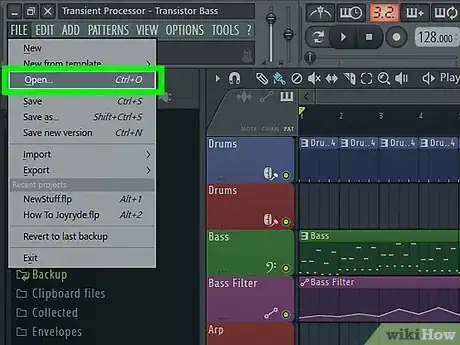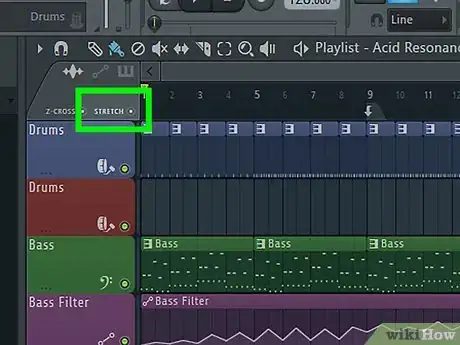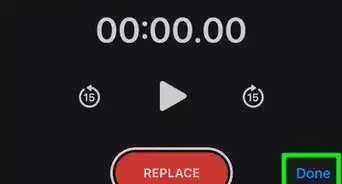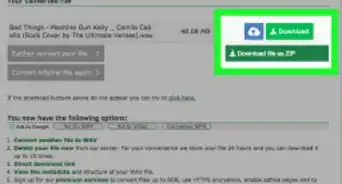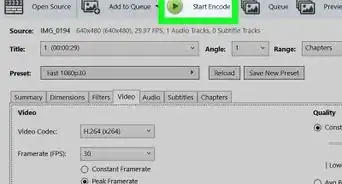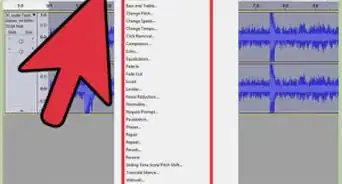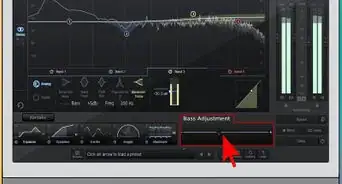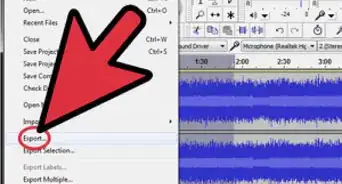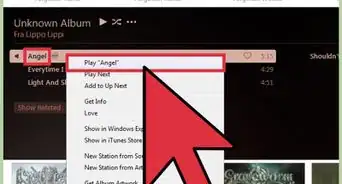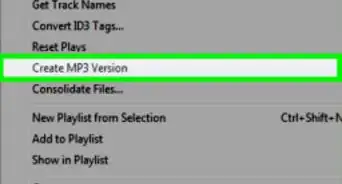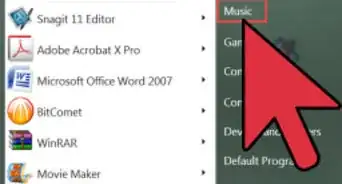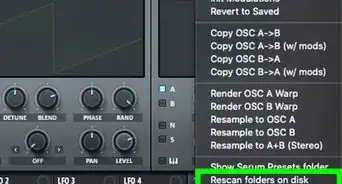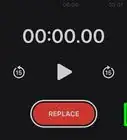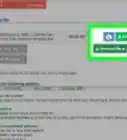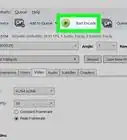This article was co-authored by wikiHow staff writer, Darlene Antonelli, MA. Darlene Antonelli is a Technology Writer and Editor for wikiHow. Darlene has experience teaching college courses, writing technology-related articles, and working hands-on in the technology field. She earned an MA in Writing from Rowan University in 2012 and wrote her thesis on online communities and the personalities curated in such communities.
This article has been viewed 7,156 times.
Learn more...
Do you need to make that sample in FL Studio longer? This wikiHow teaches you how to stretch a sample in FL Studio by selecting an option and then dragging and dropping.
Steps
-
1Open your project in FL Studio. You'll find this program or app in your Start Menu or Applications folder; then you can open your project by going to File > Open or you can right-click the sample file in your file manager (like Finder for Mac or File Explorer for Windows) and select Open with > FL Studio.
- If you don't have FL Studio, you can download a trial at https://www.image-line.com/downloads/flstudiodownload.html. This software works on both Windows and Mac computers.
-
2Click to enable Stretch. It's a tiny circle in the top left corner of your tracks and you want to make sure the circle is filled in, which means the feature is enabled.
- You can also press Shift + M to enable and disable the feature.
Advertisement -
3Click to grab the end of the audio you want to stretch and drag it. The audio sample will snap to the grid unless you press the Opt (Mac) or Alt (Windows) keys, which will remove the 'snap-to-grid' setting.
About This Article
1. Open your project in FL Studio.
2. Click to enable Stretch.
3. Click to grab the end of the audio you want to stretch and drag it.