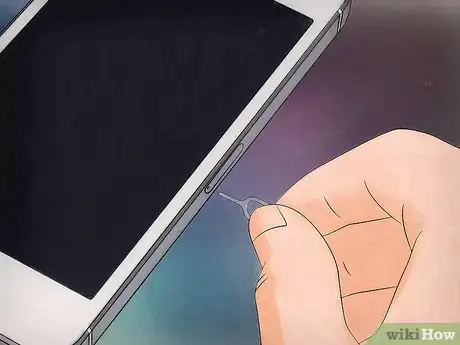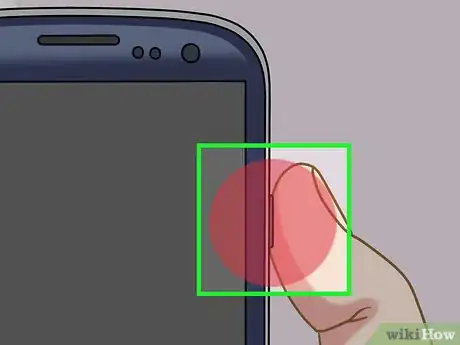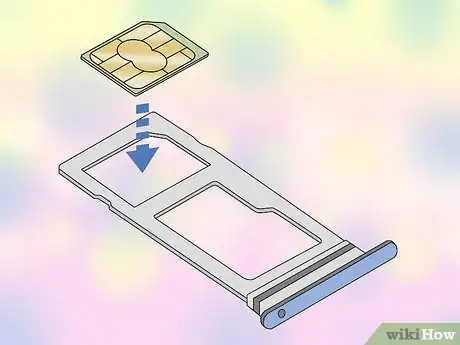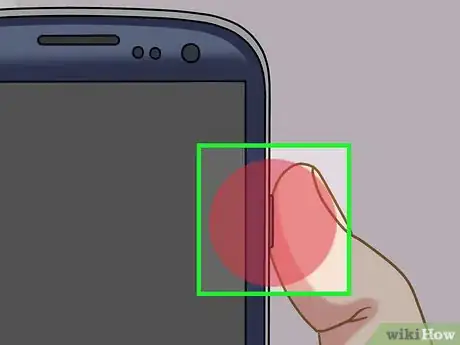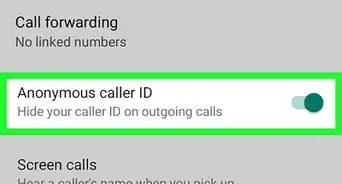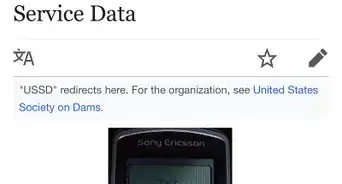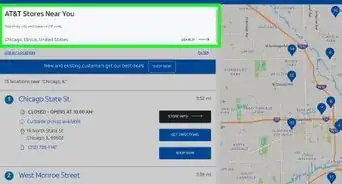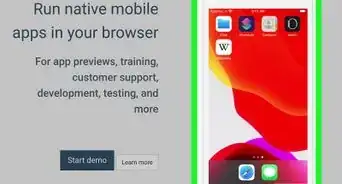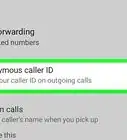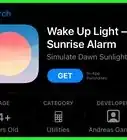This article was co-authored by Mobile Kangaroo and by wikiHow staff writer, Nicole Levine, MFA. Mobile Kangaroo is a full service repair shop and Apple Authorized Service Provider headquartered in Mountain View, CA. Mobile Kangaroo has been repairing electronic devices such as computers, phones, and tablets, for over 19 years, with locations in over 20 cities.
The wikiHow Tech Team also followed the article's instructions and verified that they work.
This article has been viewed 666,385 times.
This wikiHow teaches you how to install a new SIM card in your iPhone or Android. SIM cards allow your phone to work on a specific carrier's network, such as Verizon or AT&T. In order to use a SIM card from a carrier that's different than your current one, your phone must be carrier unlocked.
Steps
Preparing to Switch Cards
-
1See if your phone is unlocked. Some phones are "carrier locked", meaning that they cannot be used with any other carriers' SIM cards.
- You can unlock your iPhone or Android if you meet the proper criteria, which depend on your carrier.
- If your phone is already unlocked, you should be able to use other carriers' SIM cards in your phone.
-
2Buy a new SIM card. When you sign up for service with a new provider, they'll give you a SIM card that works for their service. If you signed up online, you can usually have the SIM mailed to your house or pick it up at your carrier's store (if they have one).
- Your phone most likely takes a specific size of SIM card, so check which SIM card size your phone uses before buying one.
- If you aren't sure of the SIM card that you should use, you can usually take your phone into a carrier store and have them evaluate it for you. They may even install the SIM card themselves!
Advertisement -
3Turn off your phone. It's important for your phone to be turned off before you access the SIM card:
- Android - Press and hold the Power button on the top or side of the phone, then tap Power off when prompted.
- iPhone X, 11, or 12 - Press and hold either of the two volume buttons and the right-side button at the same time. When the power slider appears, swipe it to turn off your phone.[1]
- iPhone SE (2nd gen), iPhone 8, 7, and 6: Press and hold the button on the right side until the power slider appears, and then drag the slider to turn off the phone.
- iPhone SE (1st gen), iPhone 5, and earlier: Press and hold the top button until the power slider appears, and then drag it to turn it off.
- iPad without a Home button: Press and hold either volume button at the same time as the top button, and then drag the slider to turn it off.
- iPad with a Home button: Press and hold the top button and then drag the power off slider to turn it off.
-
4Remove your phone's case. If you have an external case on your phone, take it off before you attempt to find the SIM tray.
Switching SIM Cards on an iPhone/iPad
-
1Locate the SIM tray. The SIM tray is on the right side of all iPhone models except iPhone 3GS, 3G, and the original iPhone.[2] If you have an iPad, it's also on the right side for most models, although the iPad 4th, 3rd, and 2nd generations have SIM trays on the left side. You will know you've found the SIM tray when you see a very small hollow dot on a narrow panel.
-
2Eject the SIM tray. Insert a SIM card removal tool, bent paperclip, needle, or other similarly thin object into the hole near the bottom of the SIM tray and gently push until the tray pops out.EXPERT TIPMobile Kangaroo is a full service repair shop and Apple Authorized Service Provider headquartered in Mountain View, CA. Mobile Kangaroo has been repairing electronic devices such as computers, phones, and tablets, for over 19 years, with locations in over 20 cities.Computer & Phone Repair Specialists

 Mobile Kangaroo
Mobile Kangaroo
Computer & Phone Repair SpecialistsiPhones, iPads, and many Android devices have a slide-out tray. Use a SIM card removal tool, paperclip, earring, or anything else that fits to pop out the tray. Make sure you push the removal tool straight in and don't pry. If your device has a removable battery, the SIM card is usually located under the phone's battery.
-
3Remove the old SIM card from the tray. You can gently lift out the card from the tray, or you can turn the tray over and allow the card to fall onto a soft surface (e.g., a towel).
- Make sure that you don't touch the gold connectors on the bottom of the SIM card.
-
4Place the new SIM card in the tray. The SIM card should only fit one way into the tray: the angled edge should be in the top-right corner of the tray.
-
5Insert the tray back into the phone. It should click back into place, at which point the back of the SIM tray should be flush with the body of the phone.
-
6Power on your iPhone or iPad. Press and hold the right-side button on your iPhone (or the top of your iPad) to power it back on. When it comes back up, it will connect to the network of your new SIM card.
- If you set a SIM PIN for your phone, you'll have to enter it before you can use your phone on your carrier's network.
Switching SIM Cards on an Android
-
1Locate your Android's SIM slot. Android phones tend to have SIM card slots in different locations depending on the manufacturer and model, so it's best to research your specific model of phone to determine where the SIM slot is.
- Does your Android have a removable battery or back panel? This is not common anymore, but some newer models, such as the Samsung Galaxy XCover series, Moto E6 series, and BLU VIVO X5, do.[3] . If you turn your Android over and see a removable back cover, your SIM is likely under that panel.[4] You may need to remove the battery to find it.
- If your Android doesn't have a removable battery or back plate, the SIM tray will be a removable tray on one of the sides or button of the phone. The tray is only a few millimeters wide and has a hollow hole on one side—this hole is used to eject the tray. Look on all edges of your phone or tablet for the small hollow hole to find the SIM tray.
- If you're using a modern Samsung Galaxy A-series model or Google Pixel 4, your SIM tray is on the upper-left side of the phone.
- The Samsung Galaxy S21's SIM slot is on the bottom of the phone, while most other S models have slots on the left side.
- The OnePlus 9 and 9 Pro have SIM slots on the bottom edge of the phone.
-
2Eject the SIM tray (if you have one). If your phone has a SIM tray on the exterior, insert a SIM removal tool, bent paperclip, needle, or another similarly thin object into the hole on the side of the tray and gently push it in. It will then pop out.
-
3Remove the old SIM card from the tray. You can gently lift out the card from the tray, or you can turn the tray over and allow the card to fall onto a soft surface (e.g., a towel).
- If your SIM is below the back panel, use your fingernails to gently pull it out of its slot instead. Remember which direction the SIM faces, as you'll want to insert the new SIM the same way.
- Make sure that you don't touch the gold contacts on the bottom of the SIM card.
-
4Place the new SIM card in the tray. The SIM card should only fit one way into a removable tray: the angled edge should be in the top-right corner of the tray. If your SIM card was below a removable panel, insert the new SIM the same way the old one was situated.
- Be sure to consult your specific phone's manual or online documentation if your experience here differs.
-
5Insert the tray back into the phone. It should snap back into place, and the back of the tray should be level with the body of the phone.
- If your SIM tray is located below the battery, replace the battery and battery cover after swapping your SIM cards.
-
6Turn on your Android. When your phone or tablet powers on, it should begin working with your carrier right away.
- If you set a SIM PIN for your phone, you'll have to enter it before you can use your phone on your carrier's network.
Community Q&A
-
QuestionWhat do I do if my phone suddenly won't recognize my SIM card which is still in the phone?
 Community AnswerYour phone's SIM connectors may not be making contact with your SIM card. Try removing the SIM card and cleaning the gold contacts with a pencil eraser.
Community AnswerYour phone's SIM connectors may not be making contact with your SIM card. Try removing the SIM card and cleaning the gold contacts with a pencil eraser. -
QuestionCan I take a SIM card out of an old phone and put it into a new one if they are the same kind of phone?
 Community AnswerI did it for my iphone 5C to 5S and it worked. It took about 30 seconds, and I used the paper clip method to eject the card.
Community AnswerI did it for my iphone 5C to 5S and it worked. It took about 30 seconds, and I used the paper clip method to eject the card. -
QuestionWhy doesn't the sim card from my iPhone 4S fit into my new iPhone 6?
 Community AnswerThere are 3 sizes of sim cards - standard (the largest), micro (or mini), and nano. Different models of iPhone and Android take different sizes. The good news is that the actual chip in the sim card is the same size, so if you have a steady hand and some sharp scissors or an exacto knife, you can trim either of the larger sizes down so they fit in a phone that takes a smaller sim. Unfortunately, there is no way to go from smaller to larger, but that isn't usually an issue since newer models tend to take the smaller cards.
Community AnswerThere are 3 sizes of sim cards - standard (the largest), micro (or mini), and nano. Different models of iPhone and Android take different sizes. The good news is that the actual chip in the sim card is the same size, so if you have a steady hand and some sharp scissors or an exacto knife, you can trim either of the larger sizes down so they fit in a phone that takes a smaller sim. Unfortunately, there is no way to go from smaller to larger, but that isn't usually an issue since newer models tend to take the smaller cards.
Warnings
- If you haven't met your carrier's criteria for unlocking a phone, you most likely won't be able to unlock your phone.⧼thumbs_response⧽
References
About This Article
1. Make sure your phone is unlocked.
2. Power off your phone and remove its case.
3. Locate the SIM tray.
4. Pop out the SIM tray with a removal tool.
5. Swap the SIM cards.
6. Replace the tray.
7. Turn your phone back on.