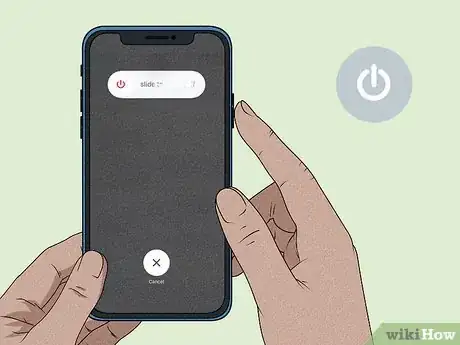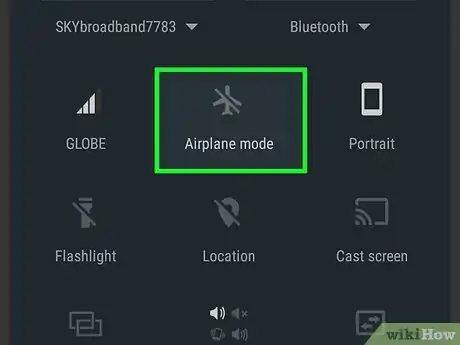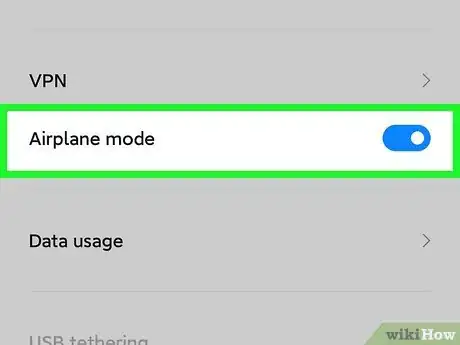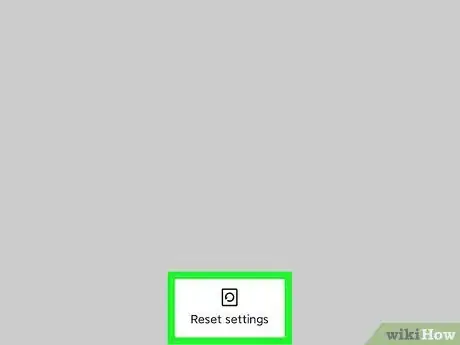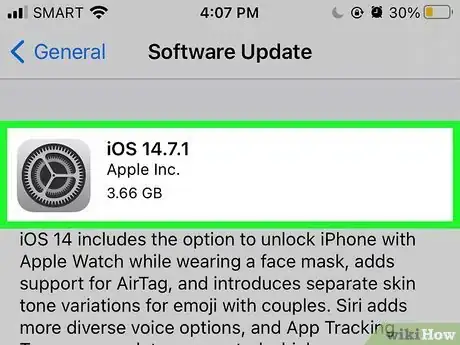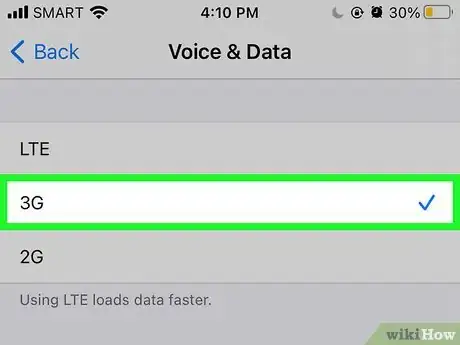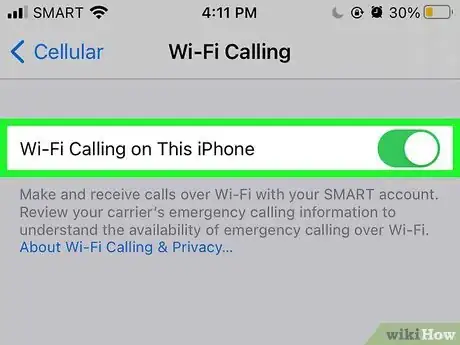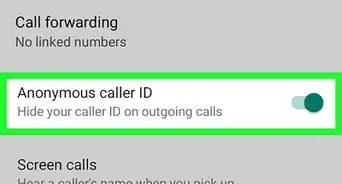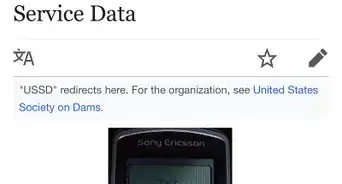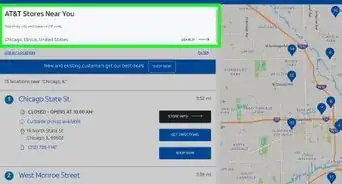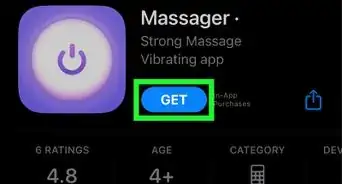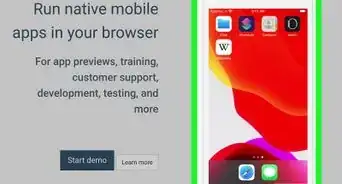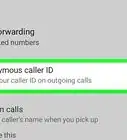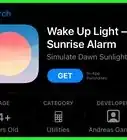This article was co-authored by Josef Storzi and by wikiHow staff writer, Janice Tieperman. Josef Storzi is an Apple and Mobile Phone Repair Specialist and the Owner of Imobile LA, a mobile phone repair company based in Los Angeles, California. Josef specializes in repairing screens, charging ports, batteries, water damage, speakers, and microphones on all mobile phone brands including Apple, Samsung, LG, Nokia, and Sony. He also specializes in tablet, laptop, and computer repairs as well as the pros and cons of recent mobile software updates.
There are 9 references cited in this article, which can be found at the bottom of the page.
This article has been viewed 56,878 times.
You’re just about to make a call, text a friend, or surf the web when the words “no service” pop up in the top corner of your phone. Grr! But don't worry—the fix is usually as easy as restarting your phone, changing locations, charging your battery, or quickly activating and then deactivating airplane mode. We’ve outlined a few common “no service” issues, along with some easy fixes. Give a few of these solutions a whirl to see if they solve the problem.
Steps
References
- ↑ https://www.cnet.com/tech/mobile/every-trick-we-know-to-help-boost-your-phones-slow-data-connection-and-poor-signal-strength/
- ↑ https://support.apple.com/en-us/HT201559
- ↑ https://www.digitaltrends.com/mobile/how-to-get-better-smartphone-cell-service/
- ↑ https://www.businessinsider.com/what-is-airplane-mode
- ↑ https://www.pcmag.com/how-to/how-to-improve-mobile-signal-strength
- ↑ https://www.pcmag.com/how-to/how-to-improve-mobile-signal-strength
- ↑ https://www.digitaltrends.com/mobile/how-to-get-better-smartphone-cell-service/
- ↑ https://www.cnet.com/tech/mobile/every-trick-we-know-to-help-boost-your-phones-slow-data-connection-and-poor-signal-strength/
- ↑ https://support.apple.com/en-us/HT201415
- ↑ https://www.cnet.com/tech/mobile/every-trick-we-know-to-help-boost-your-phones-slow-data-connection-and-poor-signal-strength/
- ↑ https://www.pcmag.com/how-to/how-to-improve-mobile-signal-strength
- ↑ https://www.techsolutions.support.com/how-to/how-to-fix-no-service-and-no-signal-message-on-android-11659
- ↑ https://www.pcmag.com/how-to/how-to-improve-mobile-signal-strength
- ↑ https://gadgetroyale.com/how-often-should-a-sim-card-be-replaced/#When_do_you_need_a_new_sim_card
- ↑ https://www.pcmag.com/how-to/how-to-improve-mobile-signal-strength
- ↑ https://www.businessinsider.com/how-to-use-wifi-calling
- ↑ https://www.digitaltrends.com/mobile/how-to-get-better-smartphone-cell-service/
- ↑ https://support.apple.com/en-us/HT201415
- ↑ https://www.pcmag.com/how-to/how-to-improve-mobile-signal-strength