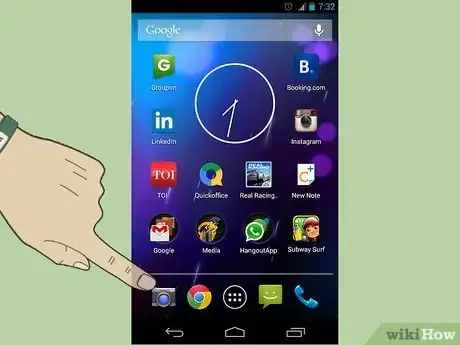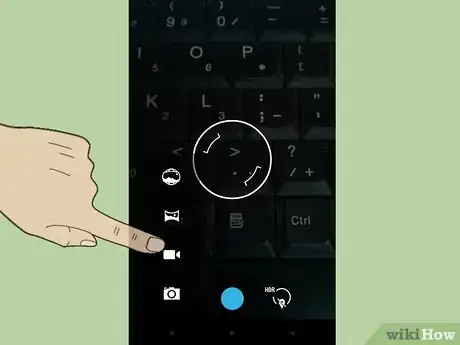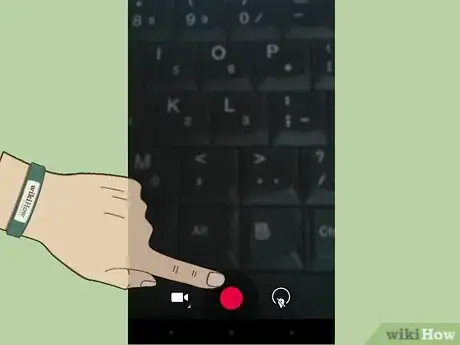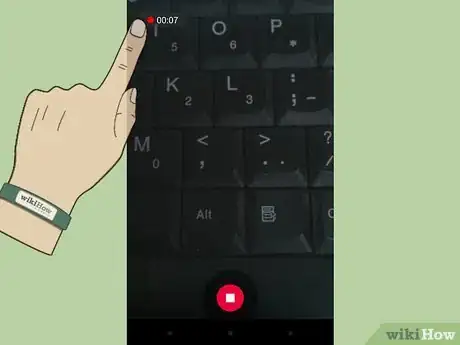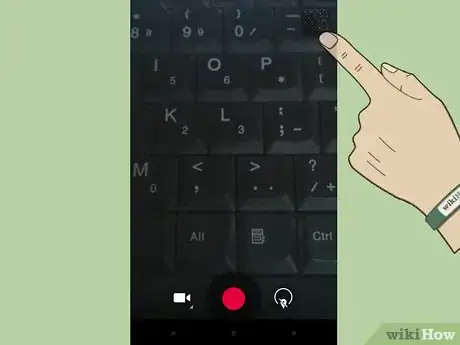X
wikiHow is a “wiki,” similar to Wikipedia, which means that many of our articles are co-written by multiple authors. To create this article, volunteer authors worked to edit and improve it over time.
This article has been viewed 44,727 times.
Learn more...
Android can take live videos as well as pictures. You can access this function directly from the home screen with an Android.
Steps
-
1Slide the key over to "Camera" on the home screen.
-
2Select the video camera icon at the bottom right of the new camera screen.Advertisement
-
3Aim at the target you want. Press the red button to begin recording video.
-
4Shoot video for as long as you want. The duration of the video will tick off in the upper right. Click the red button again to stop the video.
-
5Click on the box in the upper right corner. This will allow you to view your newly shot video.
Advertisement
Community Q&A
-
QuestionHow can I record the screen I am using, like when I'm playing Minecraft and want to record it.
 Community AnswerDownload an app that allows you to record your screen.
Community AnswerDownload an app that allows you to record your screen.
Advertisement
Warnings
- Don't move the phone around too fast while shooting video or you'll make it all blurry when watching later.⧼thumbs_response⧽
Advertisement
About This Article
Advertisement