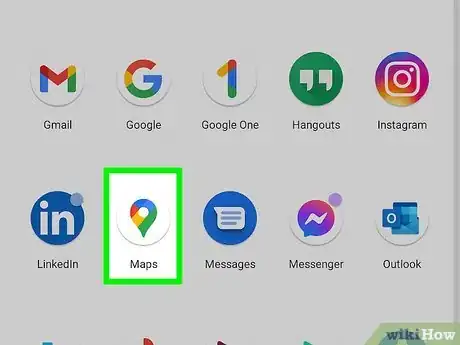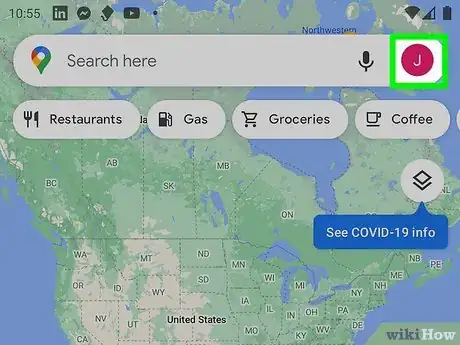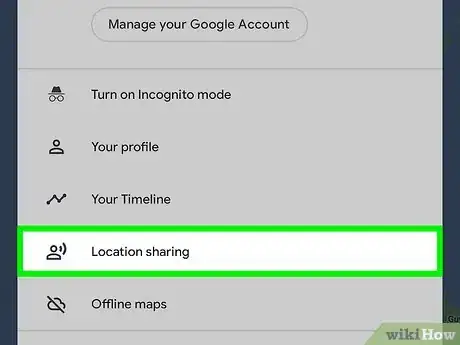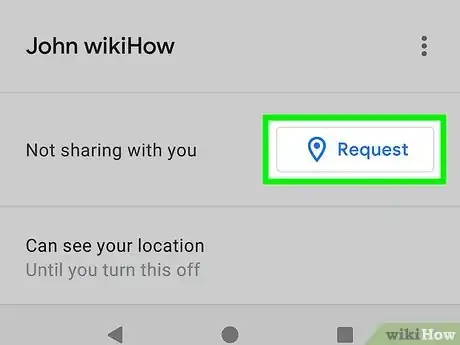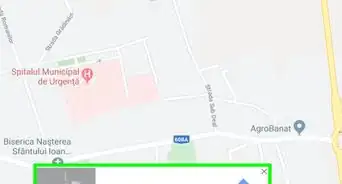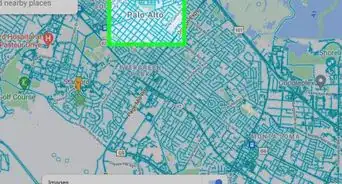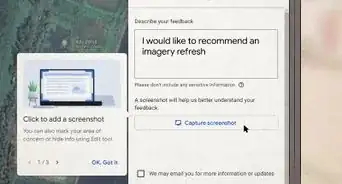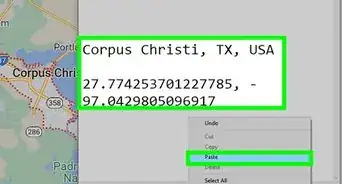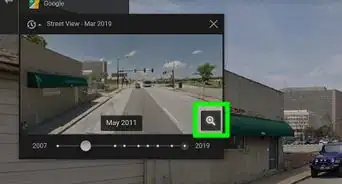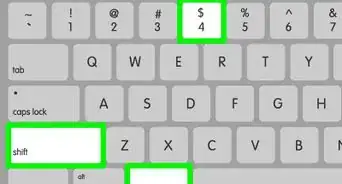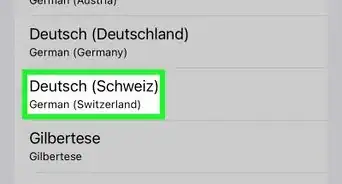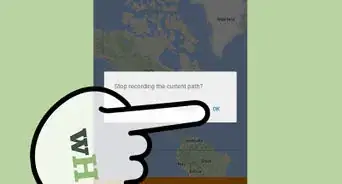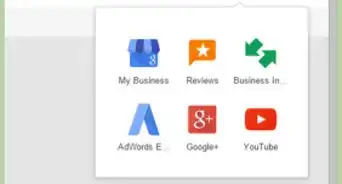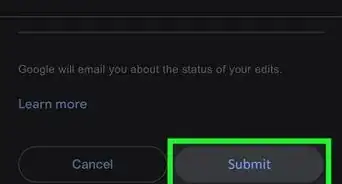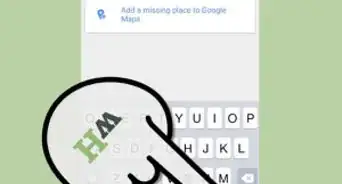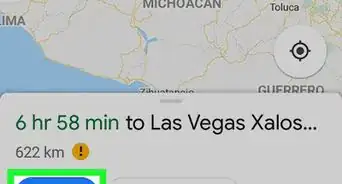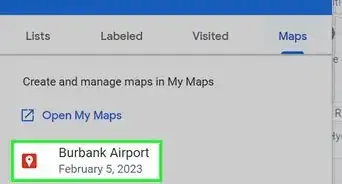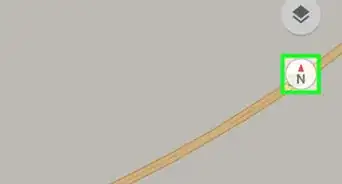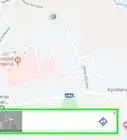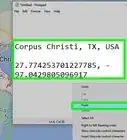This article was co-authored by wikiHow staff writer, Darlene Antonelli, MA. Darlene Antonelli is a Technology Writer and Editor for wikiHow. Darlene has experience teaching college courses, writing technology-related articles, and working hands-on in the technology field. She earned an MA in Writing from Rowan University in 2012 and wrote her thesis on online communities and the personalities curated in such communities.
This article has been viewed 20,177 times.
Learn more...
This wikiHow will teach you how to track someone in Google Maps after they've shared their location with you. Someone can share their location with you in Maps so you can keep an eye on their location. It is not, however, a feature to track someone without their knowledge or approval.
Steps
-
1Open Google Maps. This app icon is located either on your homepage or the app drawer. It looks like a multicolored map pin.
- If you want to use a web browser, you can; go to https://maps.google.com.
-
2Tap your profile picture. You'll see your circular profile picture in the top right corner of your screen and a menu will appear.
- If you're using a web browser, instead of tapping your profile picture, click the three-line menu icon in the top left corner of your browser to access the same menu.
Advertisement -
3Tap Location Sharing. It's in the first grouping (on a mobile device) or the second grouping (in a web browser) of menu options next to an icon of a default profile icon with radio waves.
-
4Tap a profile picture to track. Once you tap Location Sharing, you'll see a map with everyone who is currently sharing their location with you at the bottom of the screen. Tapping on their profile picture at the bottom of the screen will zoom in on their location. [1]
- If you want to request someone's location so you can see where they are, tap Request in the app in Profile > Location Sharing.
References
About This Article
1. Open Google Maps.
2. Tap your profile picture.
3. Tap Location Sharing.
4. Tap a profile picture to track.