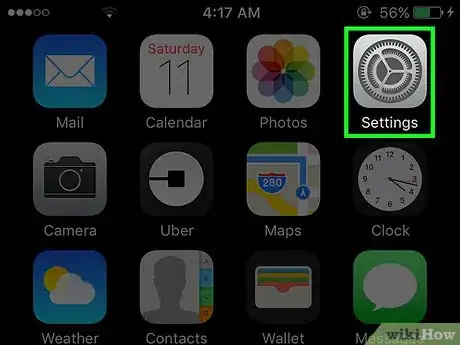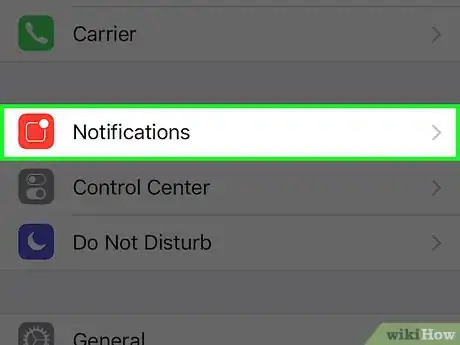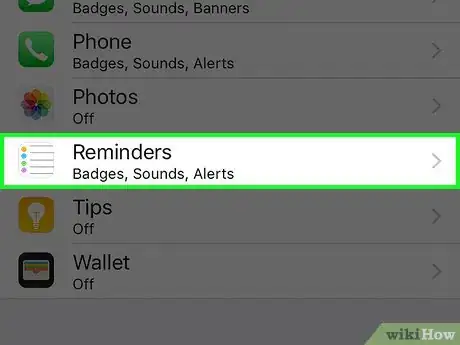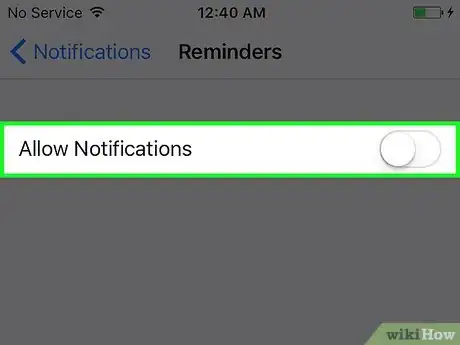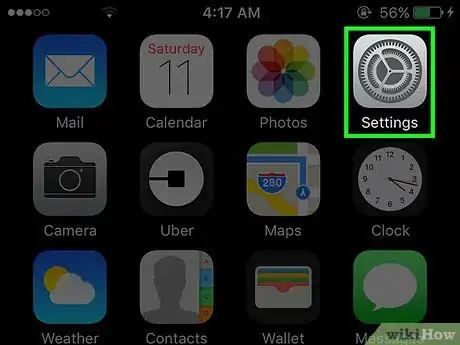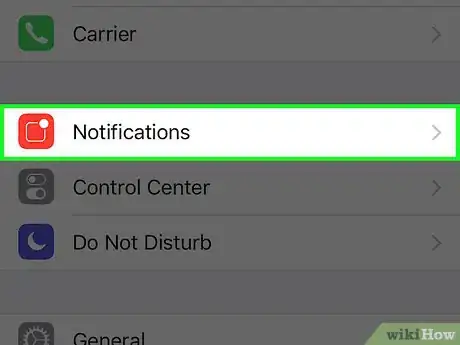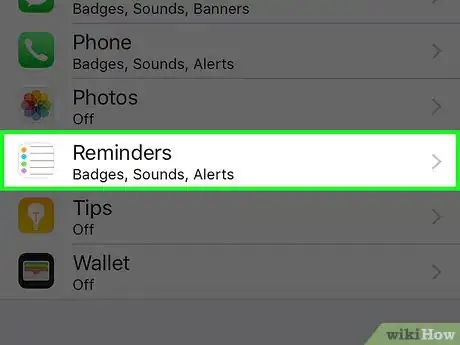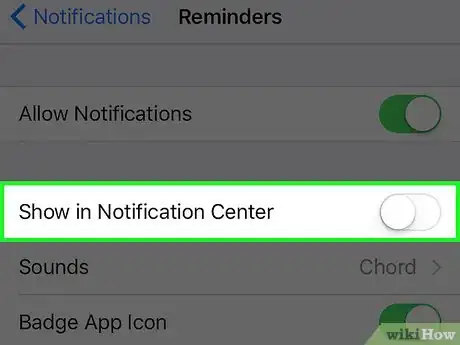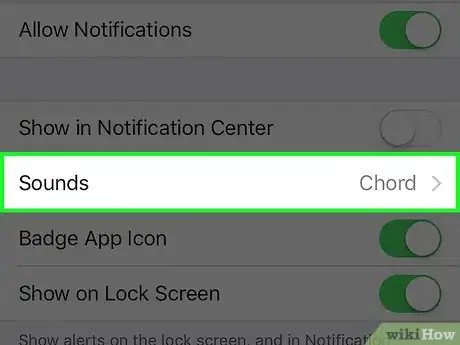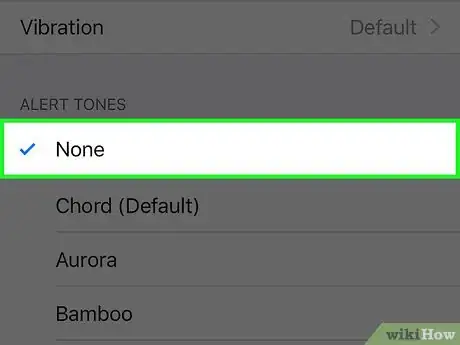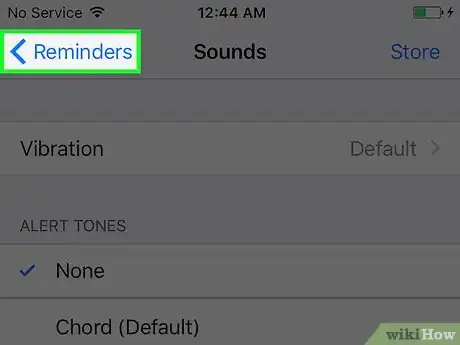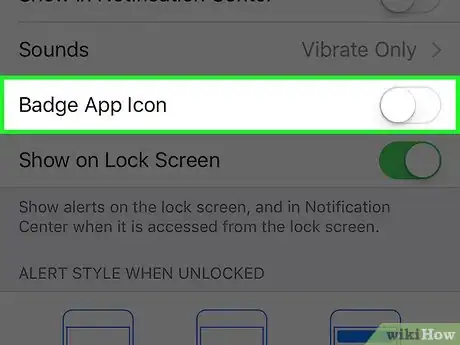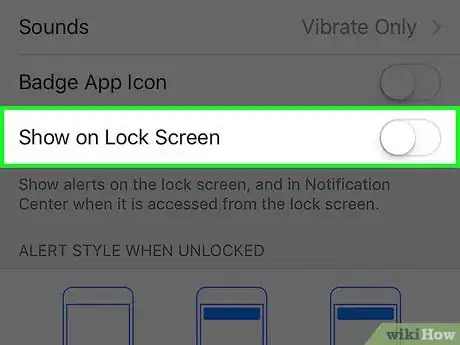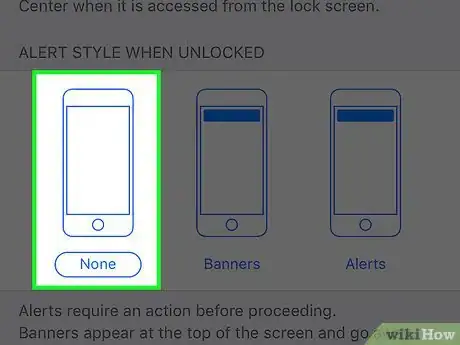This article was co-authored by wikiHow staff writer, Jack Lloyd. Jack Lloyd is a Technology Writer and Editor for wikiHow. He has over two years of experience writing and editing technology-related articles. He is technology enthusiast and an English teacher.
The wikiHow Tech Team also followed the article's instructions and verified that they work.
This article has been viewed 28,568 times.
Learn more...
This wikiHow teaches you how to prevent the Reminders app from causing your phone to ring, vibrate, or send you push notifications.
Steps
Disabling All Reminder Notifications
-
1Open your iPhone's Settings. Do so by tapping the grey gear icon on one of your Home screens (it might also be in a folder named "Utilities").
-
2Tap Notifications. It's in the second group of options.Advertisement
-
3Scroll to Reminders and select it.
-
4Slide the Allow Notifications button left to the "Off" position. It should turn grey, and you should no longer receive notifications of any kind from the Reminders app.
Disabling Specific Reminders
-
1Open your iPhone's settings. Do so by tapping the grey gear icon on one of your Home screens (it might also be in a folder named "Utilities").
-
2Tap Notifications. It's in the second group of options.
-
3Scroll to Reminders and select it.
-
4Slide the Show in Notification Center button left to the "Off" position. Doing this will prevent reminders from showing up in your Notification Center log.
-
5Select Sounds.
-
6Scroll up to None and select it. Doing so disables sounds for your reminders.
-
7Tap < Reminders. This is in the top left corner of your screen.
-
8Slide the Badge App Icon button left to the "Off" position. This will keep the red-background numbers from appearing in the top right corner of the Reminders app icon.
-
9Slide the Show on Lock Screen button left to the "Off" position. This ensures that reminder notifications won't appear on your screen when your phone is locked.
-
10Select None under the "Alert Style When Unlocked" heading. With this option selected, you won't see a visual cue for your reminders.
Warnings
- Disabling reminder notifications may cause you to miss your scheduled reminders.⧼thumbs_response⧽
About This Article
1. Open your iPhone's Settings.
2. Tap Notifications in the second options group.
3. Scroll to Reminders and select it.
4. Slide the Allow Notifications button left to the Off position.